Admin > UI
Intended audience: DEVELOPERS ADMINISTRATORS
AO Platform: 4.3
Overview
The UI pages allow the user to configure options for a variety of different UI related components, including JS Files and Functions, Map and Layers, Screen Resolution, Sidebar, Applications, Forms, Email, Icons and Themes.
Most of the pages in this section offer the following general actions:
Search/Filter - use a search term to find an entry from existing configurations.
Delete - batch deletion of any/all selected items.
Add New - create a new entry on the page.
Refresh - refreshes the page.
Import from Excel - allows the provision to import the configuration of one or more entries of the selected configuration page.
Export as CSV - exports the content of the page to a CSV file.
Settings - allows configuration of which columns can be seen on the page.
Go to (or select by page number) - allows moving to another page in case of too many entries for one page.
Additionally, these are the actions on individual entries:
View - views the properties of an entry in read-only mode.
Edit - allows the properties of an entry to be edited.
Delete - deletes an entry.
Add to Transport - adds the configuration record to Transport.
Copy - copies the selected entry to a new entry - only available on the Themes page as out-of-the-box Themes cannot be modified.
View JS Functions - views the JS Function for the selected JS Function Group.
View Sidebar Configs - views the Sidebar configurations for the selected Sidebar Group.
View Icons - views the Icons included in the selected Icon Group.
View Groups - views the Icon Groups that include the Icon.
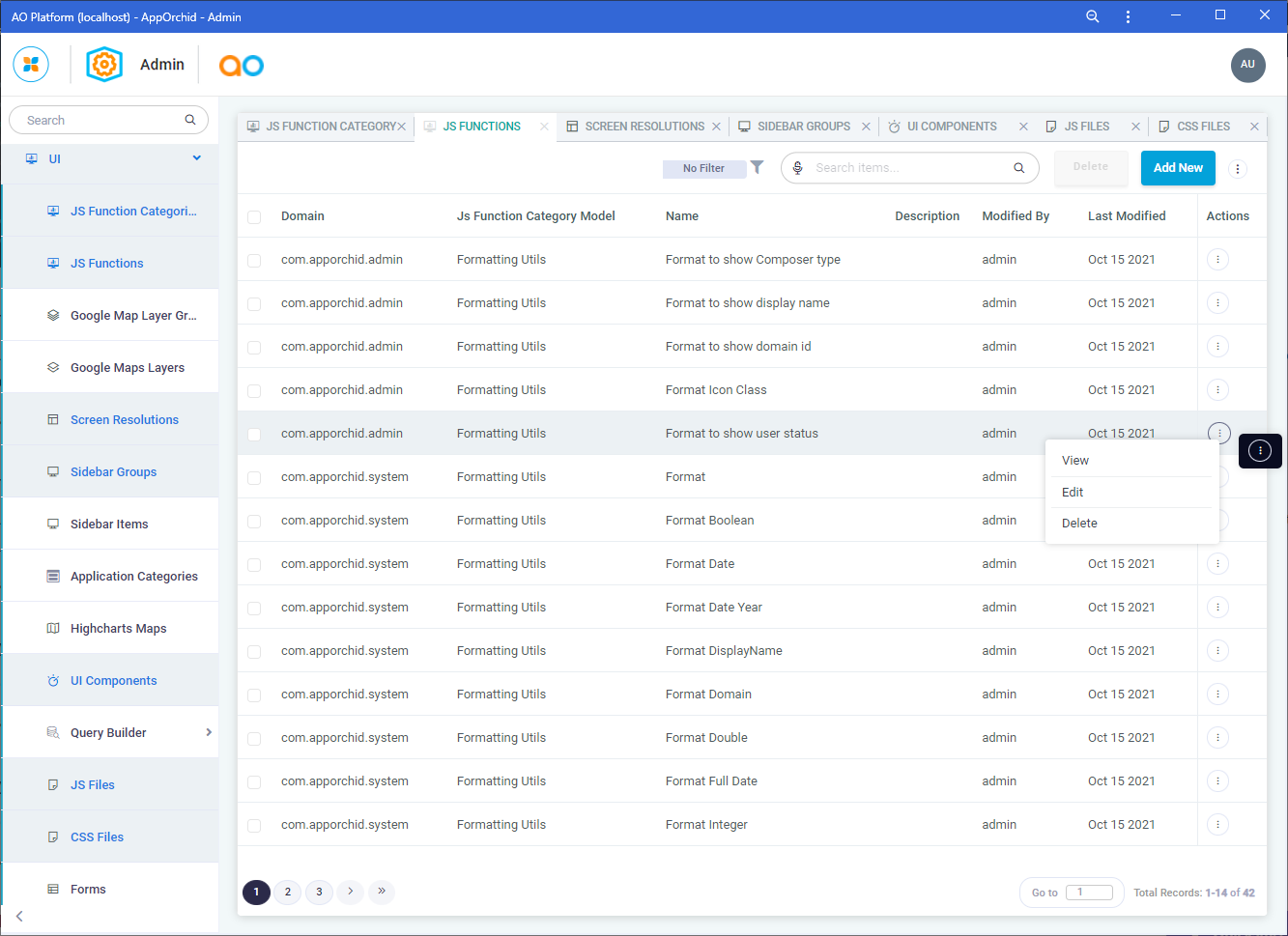
JS Function Categories
The JS Function Categories page includes a list of configured JavaScript (JS) Function Categories, such as Formatting, Pattern, and Validation Utils. To view the JavaScript Functions associated with each Group, select View JS Functions entry in the Options menu. Also, see the JS Functions page.
Configuration details include General properties.
JS Functions
The JS Functions page includes a list of configured JavaScript (JS) Functions with a focus on supporting display formatting and input validation of various UI components. The JS Functions are associated with the JS Function Categories. Also, see the JS Function Category page.
Configuration details include properties in the categories: General and JS Function.
Screen Resolutions
The Screen Resolutions page includes a list of configured device resolutions that can be applied to various UI components in the UI Composers solution.
Configuration details include properties in the categories: General and Screen Resolution.
Sidebar Groups
The Sidebar Groups page includes a list of the Solutions with Sidebars available in the AO Platform. To see the Sidebar items configured for each Group, select View Sidebar Configs entry in the Options menu. Also, see Sidebar Items page.
Configuration details include General properties.
Sidebar Items
The Sidebar Items page includes a list of the configured Sidebar Items associated with the Sidebar Groups.
Configuration details include properties in the categories: General and Sidebar.
Application Categories
The Application Categories page includes a list of the configured Application Categories which is used to organize the many different types of MicroApps in the Application Composer, such as Charts, Maps, Tables, Analytical, Search, Q&A, etc…
Configuration details include General properties.
Highcharts Maps > Highcharts Maps
The Highcharts Maps page includes a list of the configured May Layers available when using the Highcharts-based Map MicroApp in the Application Composer.
Configuration details include properties in the categories: General and Map Layer.
Highcharts Maps > Highcharts Map Properties
The Highcharts Map Properties page includes a list of the properties specific to the Map Layers configured, including Name and Abbreviations for different regional levels, available when using the Highcharts-based Map MicroApp in the Application Composer.
Configuration details include properties in the categories: General and HC Map Properties.
UI Components
The UI Components page includes a list of the configured UI Components and Controls which can be used as MicroApps in the Application Composer.
Configuration details include properties in the categories: General, UI Element, and Additional Properties (as key/value pairs).
Query Builder > Operators
The Operators page includes the configured Operators that can be used in the Query Builder throughout the AO Platform. Use of these Operators are determined by the Data Type for a given field used in a Query. Also, see Operator Group Mapping page.
Configuration details include properties in the categories: General, Query Builder Operator, and Additional Properties (as key/value pairs).
Query Builder > Groups
The Groups page includes the configured Groups that Operators are associated with in the Query Builder.
Configuration details include properties in the categories: General and Query Builder Group.
Query Builder > Operator Group Mapping
The Operator Group Mapping page includes the configured mapping between individual Operators and their associated Group (determined by the Data Type, such as String, Number, Date, Time, Boolean, Long, Integer, Float, Double, Geometry, Object, etc…
Configuration details include properties in the categories: Query Builder Operator Group and Additional Properties.
JS Files
The JS Files page includes the configured JavaScript (JS) files as used to provide the interactivity and functionality of the various Solutions pages and UI components.
CSS Files
The CSS Files page includes the configured Cascading Style Sheet (CSS) files as used to style the HTML pages that make up the UI of the Solutions in the AO Platform, including Admin, Ontology Composer, UI Composers, Transport Tool, etc…
Forms
The Forms page includes the configured Forms available in the AO Platform. An example use of a Form can be seen when adding a Variable on the Pipeline Variables page in the Pipeline Composer.
Configuration details include properties in the categories: General and Form Element.
Form Elements
The Form Elements page includes the configured Elements that can be added to a Form.
Configuration details include properties in the categories: General and Form Element.
Form Element Groups
The Form Element Groups page includes the configured Groups of Form Elements.
Configuration details include properties in the categories: General and Form Element Group.
Email Templates
The Email Templates page includes the configured Email Templates available in the AO Platform relative to a given Solution.
Configuration details include General properties only.
Currently, there is no UI for editing the content of an email template. This has to be done by the Solution developer.
Icon Groups
The Icon Groups page includes the configured Icon Groups in the AO Platform. To see which Icons are included in each Group, select View Icons in the Options menu. Also, see the Icon page.
Icon
The Icon page includes the configured Icons in the AO Platform. To see which Groups a specific icon is associated with, select View Groups in the Options menu. Also, see the Icon Group page.
Solutions
The Solutions page includes a list of the currently published Solutions on the AO Platform.
Deploy
The Deploy page allows the Administrator to Rebuild or Deploy Config Builders or MSOs, and/or Reindex a Domain Element Type in Elasticsearch.
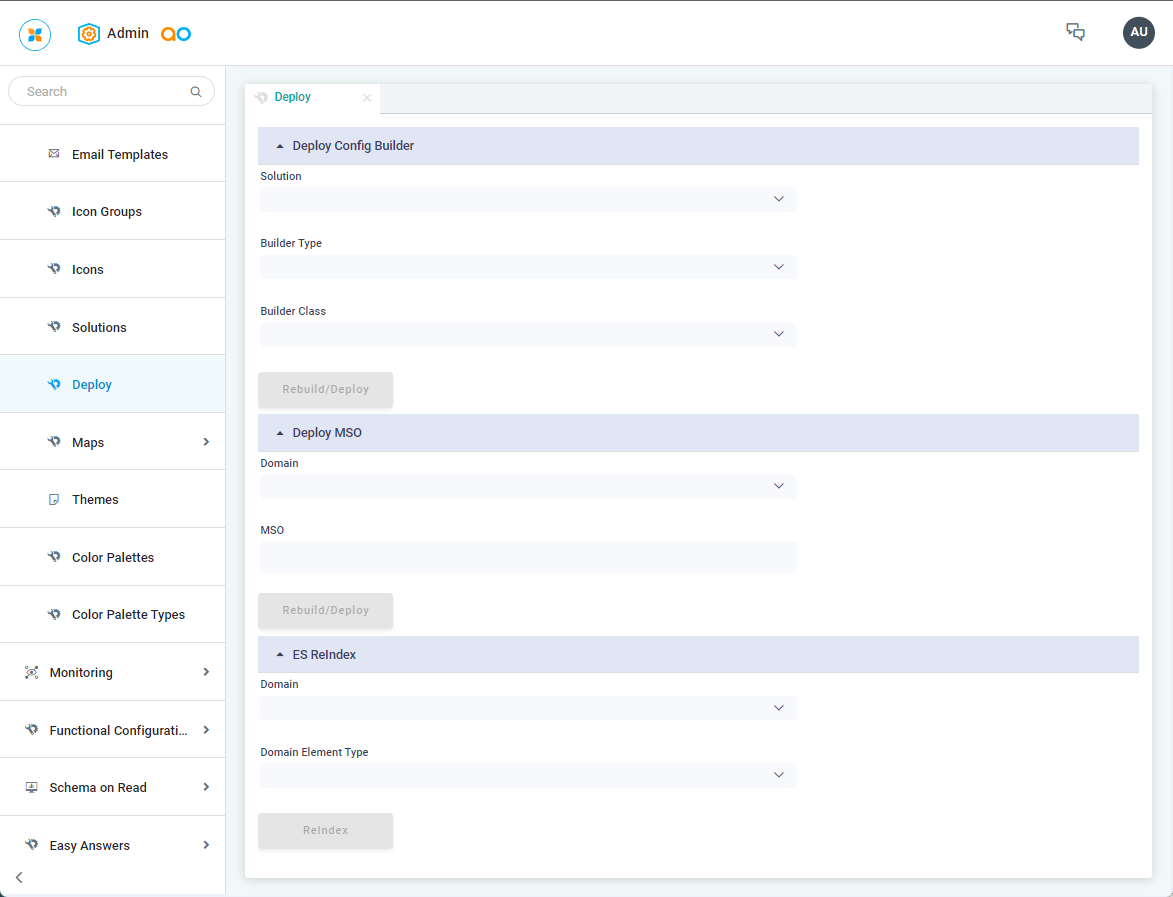
Maps > Base Map Layers
The Base Map Layers page includes a list of configured Base Map Layers used in the Advanced Map Application in Application Composer.
Configuration details include properties in the categories: General and Map Layer.
Maps > Map Providers
The Map Providers page includes a list of configured Map Providers used in the Advanced Map Application in Application Composer.
Configuration details include properties in the categories: General and Map Provider.
Maps > Map Layer Groups
The Map Layer Groups page includes a list of configured Map Groups, used to organize the Map Layers, - see Map Layers page.
Configuration details include properties in the categories: General and Map Layer Group.
Maps > Map Layers
The Map Layers page includes a list of configured Map Layers used in the Advanced Map Application in Application Composer.
Configuration details include properties in the categories: General and Layer Config.
Themes
The Themes page includes a list of configured UI Themes that can be applied from the General tab in the User Settings dialog. However, please note, that not all Solutions may be enabled to allow Theme selection in which case this option is not available in User Settings. The default Theme of the overall AO Platform is the Light Theme. Where applicable, an alternative Dark Theme can be selected, and/or any number of Custom Themes can be developed. See UI Theme Creation.
Color Palettes
The Color Palettes page includes a list of predefined Color Palette configurations. Color Palette configurations are based on three types of Color Palettes: Single, Dynamic, and Curated. Configuration of these is done on the Color Palette Types page - see below. Color Palettes are used to apply colors to data as visualized by Curations in dashboards, such as line, column, and bar series in Charts, cells in Tables, etc… When applied to data, the Color Palette selected will also be applied relating to a Theme.
Color Palette Types
The Color Palette Types page includes the list of Color Palette Types available, including Single, Dynamic, and Curated.
Single - means just that, a single color will be used for all data.
Dynamic - means that colors are derived by some method between a start and an end color. This is to create a spread of colors, such as a gradient, or to show a smooth transition of colors between eg. green and red. The number of colors generated can also be configured.
Curated - means any number of manually selected colors can be used as a palette.
