Annotating Data
Intended audience: USERS DEVELOPERS
AO Platform: 4.3
Overview
The prerequisite for the workflows is to have at least one Annotation created - see Annotation Composer and added to an Application - see Adding an Annotation to an Application. The purpose of an Annotation is to add additional value/knowledge to the data presented in Applications. This can be done simply providing a sentiment, such as “thumbs up/thumbs down”, or user may have the option to provide “tags” or “free-form text” for additional insight - often referred to as “tribal knowledge”. Such Annotation input can then be used by the AO Platform’s AI to adjust and/or enhance the output from the system for the user or indeed other users.
Workflows
There are two places in the UI where Annotation options show up in the UI at runtime:
In the Header section of an Application - typically identified by this :annotation_icon: icon. Click the pen to open up the Annotation list allowing user to see all Annotations or only user specific Annotations.
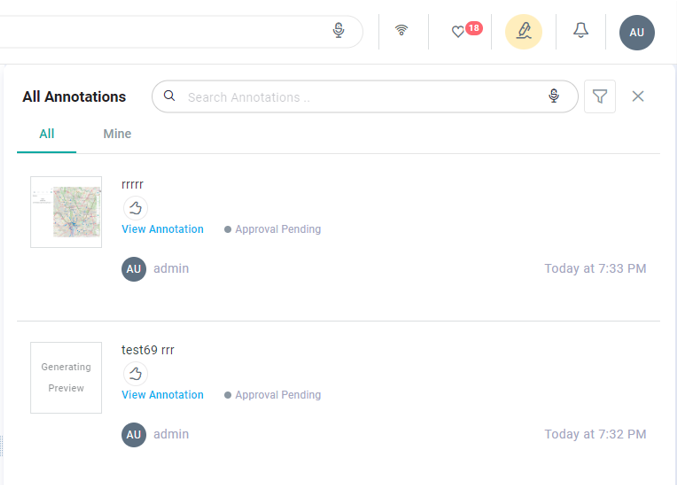
In the Options menu.
Click the Annotate option and a dialog appears informing user to select a data element, click OK.
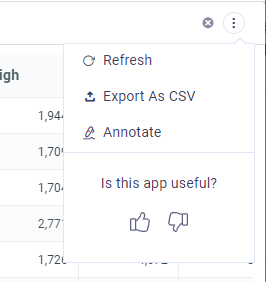
Depending on the Application, user will have different options to select the data element(s) to Annotate.
As data element(s) are selected, an icon appears in the top/right corner of the Application showing how many data elements have been selected
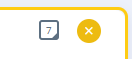
Click the icon and the Annotation dialog will appear for user to enter Annotation. After Annotation has been submitted, the Annotation will appear in the Annotation list panel.
It’s not possible to add Annotation during Preview in the Application Composer
Annotating Table Rows
Options include selecting:
one or more table rows (records)
full table data set
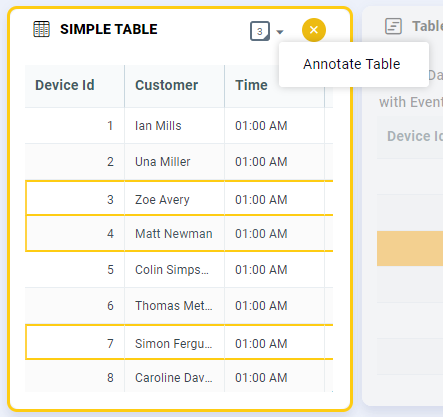
Annotating Chart Data Values
Options include selecting:
one or more chart data values
full chart data set
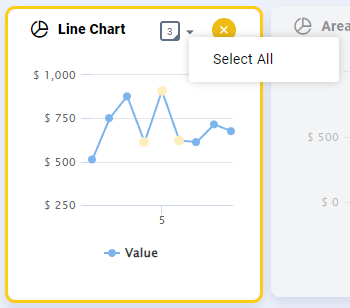
Annotating Map Features
Options include selecting:
one or more map features (points, lines, areas)
one or more layers of features
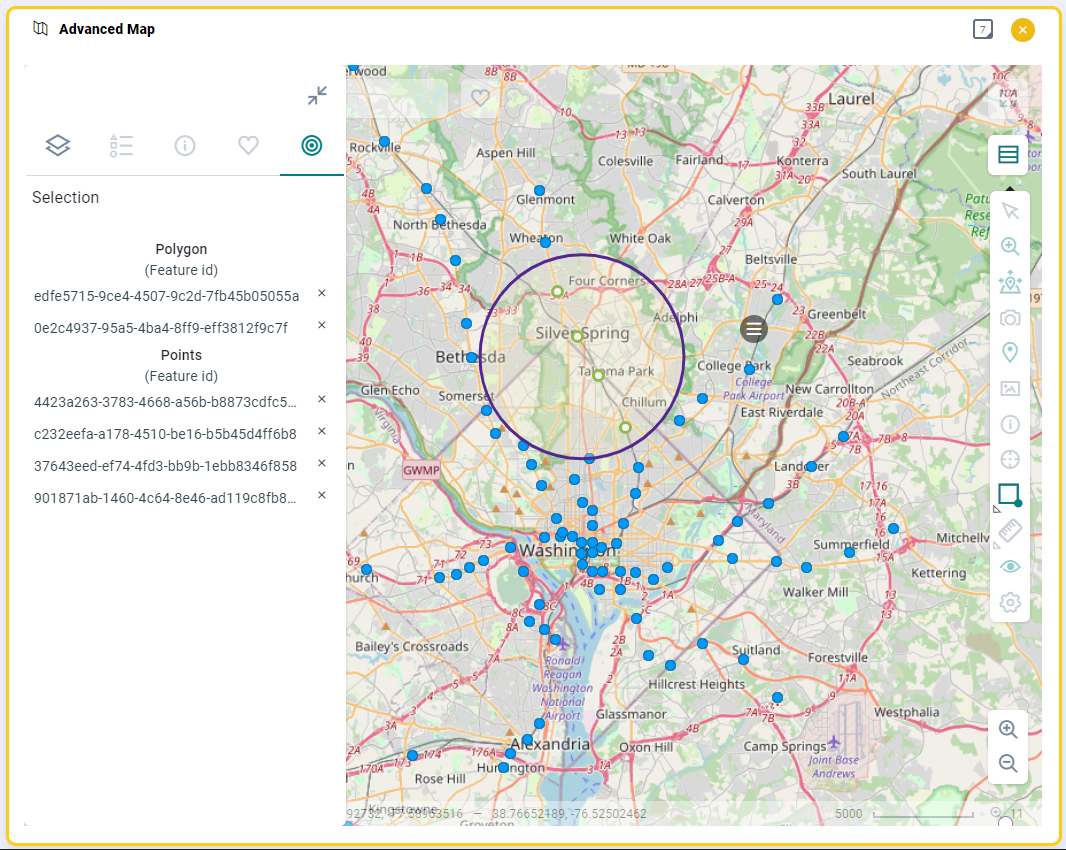
Annotating NLP Query
See Viewing MSO Query and Adding Synonyms in Easy Answers Solution.
