UI Theme Creation
Intended audience: ADMINISTRATORS DEVELOPERS
AO Platform: 3.5
Overview
This topic provides insight into how to create and customize a UI Theme that can be applied to a Solution. A UI Theme defines the colors and styling of the user interface. The AO Platform provides two Themes out-of-the-box: Light and Dark.
Admin: UI > Themes
Existing Themes configurations can be found on the UI > Themes page in the Admin solution. It’s also possible to create new custom Themes. The starting point is to duplicate an existing Theme entry. The Light and Dark Themes are read-only, but can be used as a starting point for a new custom Theme. See examples on using Light and Dark Themes in Easy Answers Themes and Samples Themes.
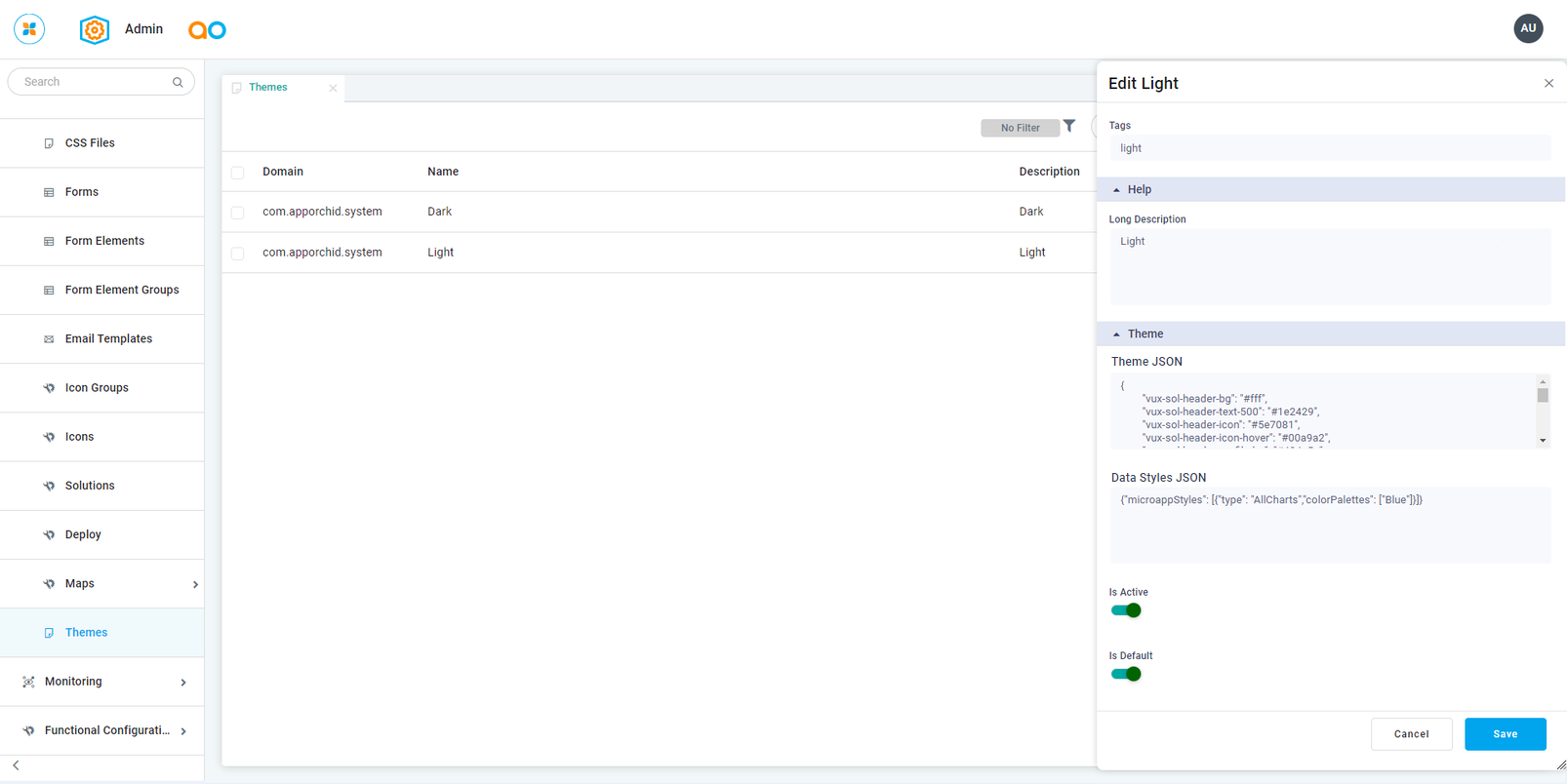
The two key properties of the Themes configuration are:
Theme JSON
Data Styles JSON
A system-level default for the Theme selected will be used if a Data Styles JSON configuration is not included. The configuration properties take a JSON structure. See Theme JSON.
User Actions
Duplicate - will create a new Theme based on the selected Theme. Give the new Theme a meaningful Name and a short Description.
View - opens the properties panel to view the properties for a selected Theme.
Edit - opens the properties panel to edit the properties for a selected Theme. The AO Platform Themes (Light and Dark) cannot be edited.
Delete - this option is only available for custom Themes, and allows the user to delete the selected Theme.
Theme Properties
Label | Description |
|---|---|
General | |
| A Theme shall belong to a Domain. Select from available Domains in the dropdown. |
| This is the AO Platform internal name when referencing a Theme. |
| This is the display name for a Theme. |
| This is a short Description of the characteristics of the Theme. |
| Add an icon to help visually identify a Theme. |
| Add one or more tags to help identify a Theme in a Search. |
Help | |
| This is a longer, more detailed/specific Description for a Theme. |
Theme | |
| This is a JSON construct for configuring color styles for a Theme. See Theme JSON. |
| This is a JSON construct for configuring color styles for one or more Micro Applications. |
| Toggle determining if a Theme is active, ie, available to be selected in the User menu’s User Settings for Solutions that have Theming enabled. See User Settings. |
| Toggle determining if a Theme is the system-level default in the AO Platform for all Solutions. |
Theme Resources
Generally, a Theme only contains color definitions, but sometimes it may also contain other elements, such as image files. If the Theme definition makes reference to external files, such files will need to be uploaded into the AO Platform.
