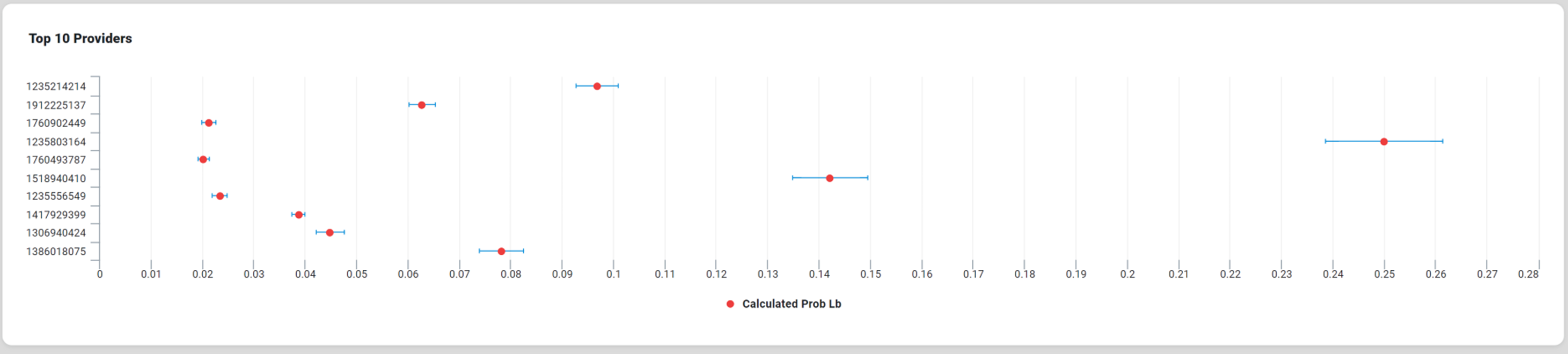Curation - Forest Chart
Intended audience: END-USERS ANALYSTS DEVELOPERS ADMINISTRATORS
AO Platform: 4.3
Overview
This section provides an overview of a Forest Chart. A Forest Chart is a circular visualization that displays relationships or dependencies between different categories or elements. It is beneficial for analyzing flows, connections, or hierarchies in datasets. A Forest Chart also compares multiple categories or groups by displaying their mean values and associated variability.
Configuration of Forest Chart
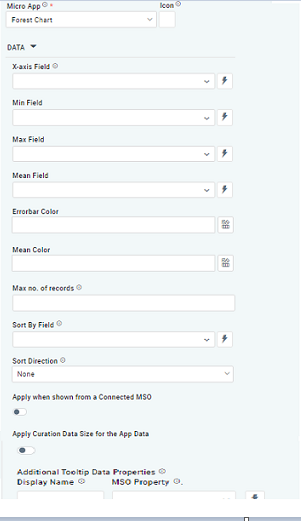 | 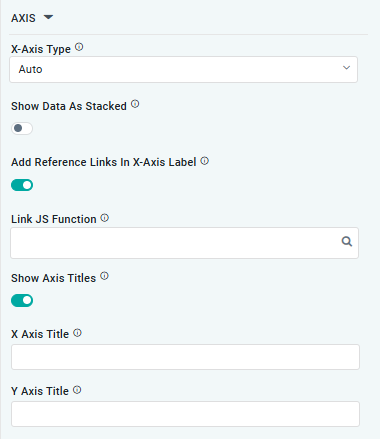 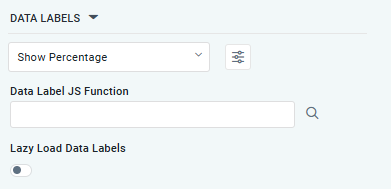 | 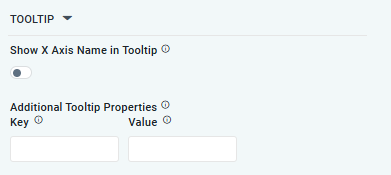 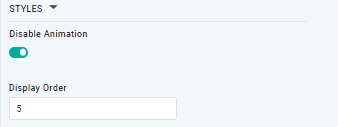 |
Properties
Label | UI Widget | Default | Description |
|---|---|---|---|
DATA |
|
|
|
| Dropdown w/Expression option |
| The X-axis Field allows the user to select the MSO Field Property to represent the X-axis values in the Chart. |
| Dropdown |
| The Min Field in a Forest Chart within curation refers to the field specifying the dataset's minimum value for each category or group. |
| Dropdown |
| The Max Field in a Forest Chart within curation refers to the field specifying the dataset's maximum value for each category or group. |
| Dropdown w/Expression option |
| The Mean Field dropdown allows the user to select the central value or average (mean) of a particular dataset or group. |
|
| The Errorbar Color allows the user to customization of the color used to represent the error bars, which display variability or uncertainty around the mean values | |
| Text Field |
| The Mean Color allows the user to the color used to represent the mean values for each category or group. |
| Key / Value - Text Fields |
| Option to set a Max number of records to be used by the Chart. |
| Dropdown w/Expression option |
| The Sort By Field option allows the user to select a field to sort the data and also provides the flexibility to define a custom expression for more advanced sorting criteria. |
| Dropdown |
| Option to set Sort order for data in the Chart to either Ascending or Descending. |
| ON/OFF Toggle |
| The Apply When Shown from a Connected MSO ON/OFF Toggle determines whether the settings or actions are applied specifically when data is displayed through a connected MSO.
|
| ON/OFF Toggle |
| If enabled, the Record Count rules will be applied. If the Record Count rules are not met, the series will not be shown. |
| Display Name - Text Field MSO Property - Dropdown |
| The Additional Tooltip Data Properties allows the user to select one or more MSO Field Properties to display their values in the tooltip when the user hovers over a data point. |
| Display Name - Text Field MSO Property - Dropdown |
| The Additional Tooltip Data Properties allows the user to select one or more MSO Field Properties to display their values in the tooltip when the user hovers over a data point. |
AXIS |
|
|
|
| Dropdown |
| Option to select the format of the X-Axis, including Linear, Logarithmic, DateTime, Category, Color, and BellCurve. |
| ON/OFF Toggle |
| If enabled, titles can be added to both the X-Axis and Y-Axis. If disabled, they will not have titles. |
DATA LABELS |
|
|
|
| Dropdown w/Additional Properties option |
| Optional Additional Properties - expressed as a Key/Value pair. |
… Additional Properties |
|
| Optional Additional Properties - expressed as a Key/Value pair. |
| Text Field w/Search |
| The Data Label JS function allows the user to search for and define JavaScript functions that control the display or behavior of data labels in a chart. |
| ON/OFF Toggle |
| If enabled, in the Forest Chart curation controls whether data labels are loaded gradually as the chart is interacted. |
TOOLTIP |
|
|
|
| ON/OFF Toggle |
| If enabled, the tooltip displayed when hovering over data in the App will include the X-Axis name. If disabled, only the data value will be shown, without the X-Axis name |
| Key / Value - Text Fields |
| Optional Additional Tooltip Properties - expressed as a Key/Value pair. |
STYLES |
|
|
|
| ON/OFF Toggle |
| The Disable Animation toggle refers to turning off any animated transitions or effects that occur when the chart or visualization is rendered or updated. |
Examples of Curated Forest Chart