MSO - Properties
Intended audience: ANALYSTS DEVELOPERS ADMINISTRATORS
AO Platform: 4.3
Overview
This section contains the data structure properties (fields) in the MSO as well as the relationships to other MSOs.
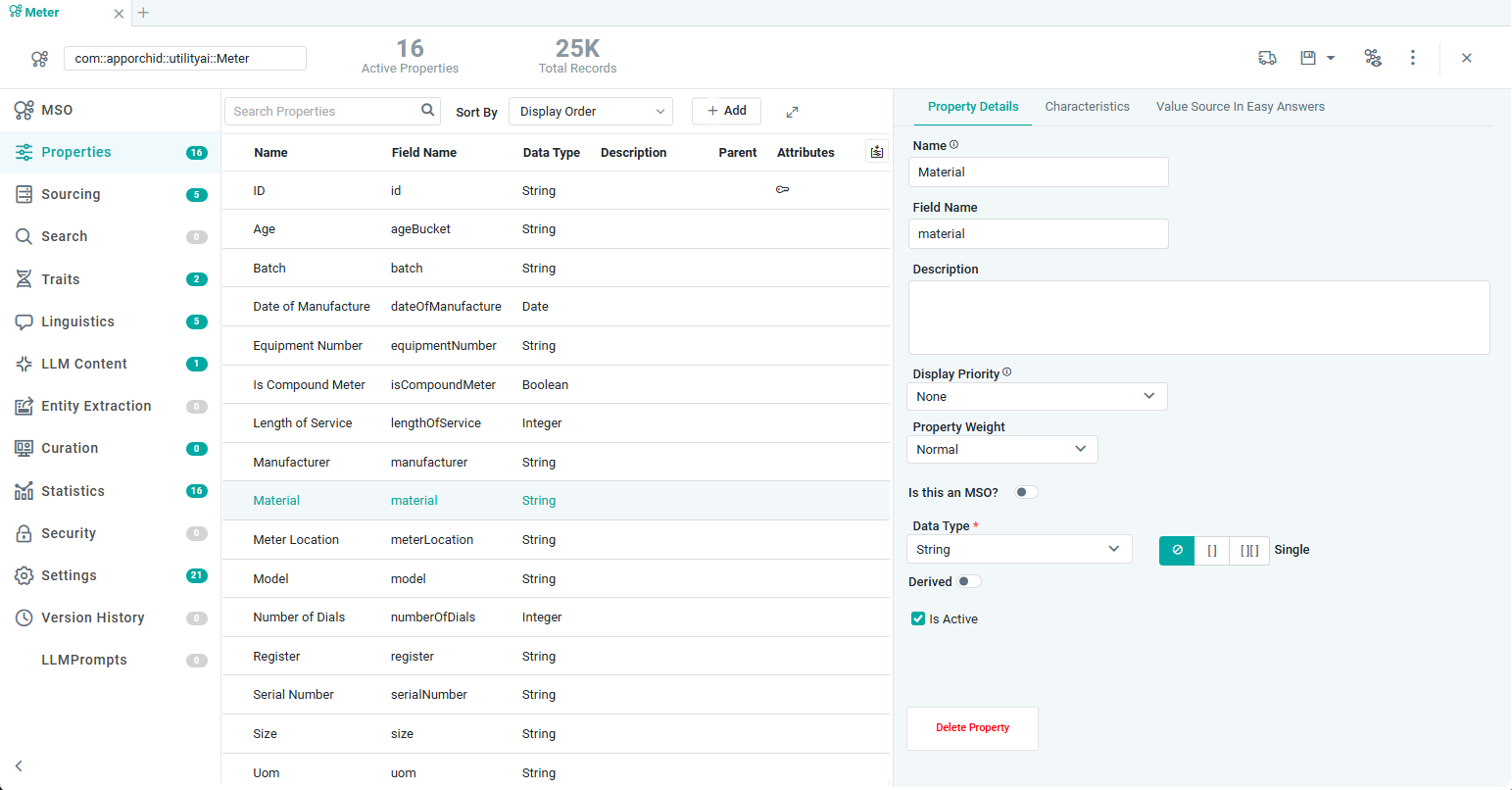
User Actions
Show Properties - filter allowing users to select properties based on “Is Active” configuration in the Property Details panel.
All
Active
Inactive
Search Properties - search field allowing users to search for a property by Name.
Sort By - select from the dropdown the sort order required for the list of Properties.
Display Order
A-Z (Ascending)
Z-A (Descending)
+ Add - select to add Properties and/or Compositions. See Compositions section below.
Property - add a new MSO Field Property.
Composition Property - this will open a dialog allowing the user to associate/map multiple existing MSO Field Properties to a Common MSO with similar fields, such as the Address MSO.
Value Composition Property - this will open a dialog allowing the user to directly map a single MSO Field Property from the current MSO to a Common MSO, such as the Amount MSO.
Expand/Collapse – use this option to expand/collapse the properties section when the property details are shown in the right-side panel.
Show Inherited Properties – use this option to display inherited properties. Inherited properties come from a Parent MSO, identified in the Inherits From field on the MSO page. All properties from the Parent MSO will be inherited and identified using an icon for each entry in this column (where applicable) on the Properties page.
Move - available on hover at the beginning of the Properties entry line allowing users to rearrange the Properties into any order (referred to as Display Order.
Click on a Property in the list to configure Property Details and/or Characteristics in the right-side panel:
Property Details
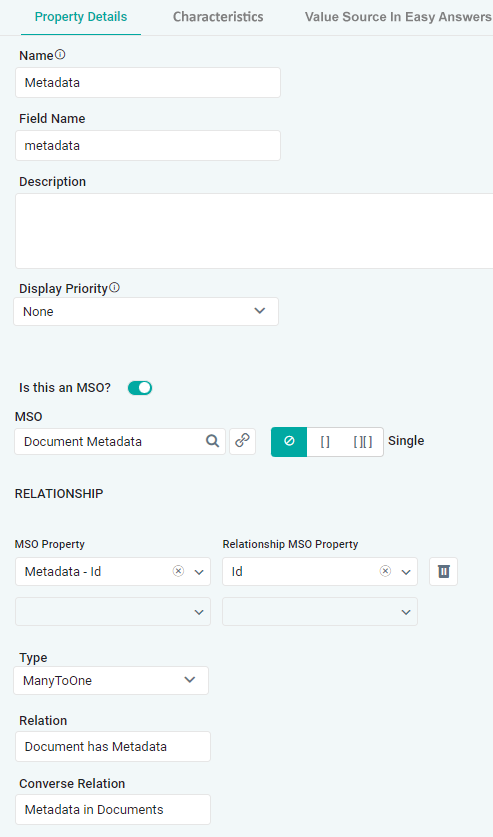
Properties
Label | Description |
|---|---|
Name | The Name field displays friendly name of the property. |
Field Name | The Field Name displays name of the field. The Field Name cannot include spaces. If spaces are entered, they will be automatically removed on Save. |
Description | The Description field displays a brief description of the property. |
Display Priority | The Display Priority field allows user to set the Priority for the field in case multiple fields are displayed in eg. a table. Optional values are High/Medium/Low/None. Fields with High priority will be shown towards the beginning of the table. If no Priority is set, the fields will be shown in the order of the MSO properties. |
Is this an MSO? | Is this an MSO ON/OFF slider allows the data type for current property to be configured.
|
Data Type | Only shows if Is this an MSO? is OFF. Select the data type for this property field. Secondly, select how the data is represented: Single | Array | Two-Dimensional. |
Derived? | If Derived ON/OFF slider is ON, user can configure the field property based on an MSO query function, using the MSO Query Function Builder. See Using Expressions. |
Is Active | Checkbox to determine if the Property is currently in use. It’s sometimes required to have Properties in the MSO configuration that are not actually used in the downstream Curations. Unchecking the checkbox will make the Property Inactive. |
MSO | Only shows if Is this an MSO? is ON. Select the MSO that defines this property field. Secondly, select how the data is represented: Single | Array | Two-Dimensional. |
RELATIONSHIP | Repeater section for one or more MSO property relationship configurations. |
| Select a Field Property available in current MSO that shall be used to link to the Field Property in the Relationship MSO. |
| Select a Field Property in Relationship MSO that is the target for the relationship. |
Type | Use dropdown to select the Type of relationship between current and Relationship MSO, eg. OneToOne, OneToMany, ManyToOne or ManyToMany. For example a relationship between a Bills MSO and a Customer MSO will typically be a ManyToOne relationship, ie multiple Bills per Customer. |
Relation | A short description of the relationship between current and Relationship MSO, eg. Bills for Customer (ManyToOne). |
Converse Relation | A short description of the opposite relationship between the Relationship MSO and current MSO, eg. Customer receiving Bills. |
Characteristics
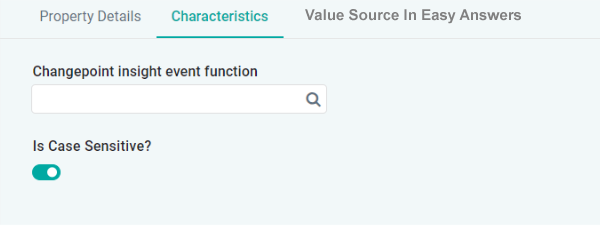
Properties
Label | Description |
|---|---|
Date/Time Interval | For MSO Properties with the Date data type, a suitable Date/Time Interval can be specified by which values will be shown. The options available in the dropdown for this property include: Millisecond, Second, Minute, Hour, Day, Week, Month, Quarter, and Year. This is used by Insights and Curations to show data based on the configured interval. |
Property Sentiment | For MSO Properties with the number data type (Integer, Double, …), a Sentiment value can be provided to assist with textual articulation of Insight results. The options available in the dropdown for this property include: Neutral, Positive, Negative. |
ChangePoint Insight Event Function | Available for all MSO Properties irrespective of data type, this Function will provide the Event that causes a change for the Change Point Insight detection. |
Is Case Sensitive | ON/OFF toggle. If enabled, the property has to be used with the correct casing in an Easy Answers question to be understood. |
Value Source in Easy Answers
Value Source In Easy Answers - Dropdown | Pipeline selected for Show Values From Dropdown |
|---|---|
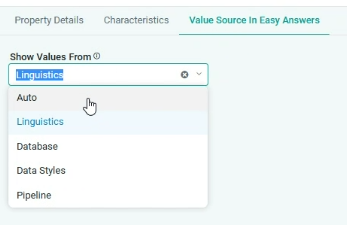 | 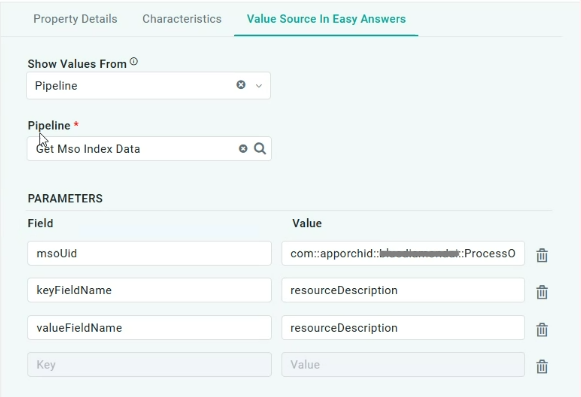 |
Properties
Label | UI Widget | Default | Description |
|---|---|---|---|
Show Values From | Dropdown | Auto | Select from available options in Dropdown for the values available in Easy Answers during a word replacement in a question, including:
|
Compositions
One of the key MSO Properties concepts is to create/use “Common MSOs” that have data structures for common things, like Address fields, Amount fields, etc… Using such “Common MSOs” to create better, more consistent, and useful MSO data structures for MSOs with Sourcing, - is referred to as “Compositions”.
The +Add button enables two use cases for Compositions:
Add a new MSO Field Property from a “Common MSO” and map existing MSO data properties to the data structure of the “Common MSO”.
Replace one or more simple data types for an MSO Field Property, eg. Double, with a “Common MSO”, such as “Amount” to ensure consistency in how number values are represented.
Add Composition
When selected, a dialog opens with the Title: Add Composition:
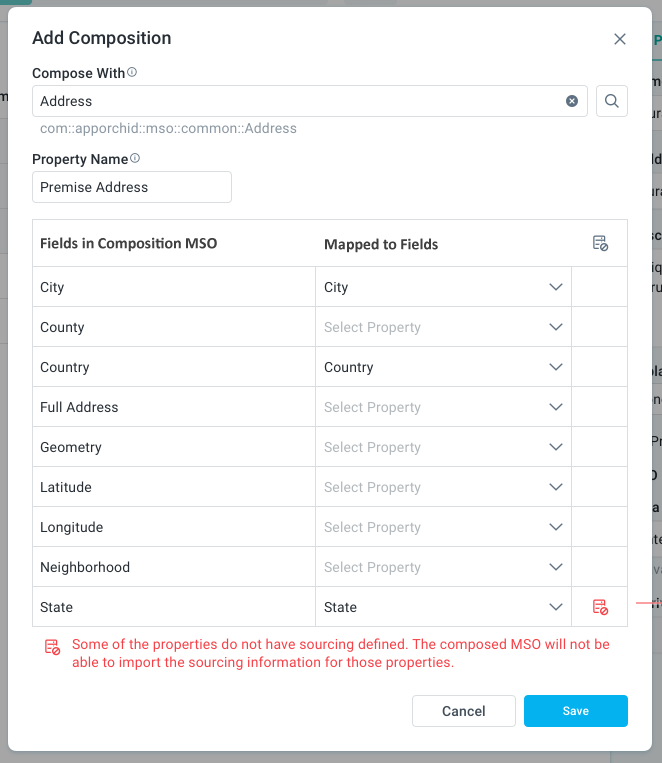
Properties
Label | Widget Type | Description |
|---|---|---|
Compose with | Search | Click the “magnifying glass” icon to open and select the Compose With MSO in the MSO Search dialog. |
Property Name | Text | Add a meaningful MSO Field Property Name representing the “Compose with” MSO data structure. |
Fields in Composition MSO | Read-only Text | List of Field properties from the “Compose with” MSO. |
Mapped to Fields | Dropdown | Select MSO Field Properties from current MSO to be mapped to the Fields from the “Compose with” MSO. |
Clicking OK in the dialog will persist all changes, the Fields identified in the column: “Mapped to Fields” will be removed from the current MSO, and data related to those fields will be transferred to the new structure added from the “Compose with” MSO. The new MSO Field property being added will have the data type named after the “Compose with” MSO Name.
Note: users still have to click Save in Header to persist as part of the MSO configuration.
Add Value Composition
When selected, a dialog opens with the Title: Add Value Composition:
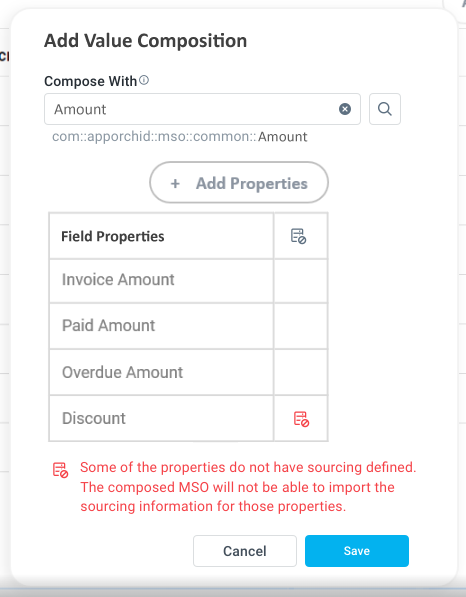
Properties
Label | Widget Type | Description |
|---|---|---|
Compose with | Search | User has to click the “magnifying glass” icon to open the MSO Search dialog. MSO Search dialog shall only show MSOs that do not have Sourcing. Add the fully qualified domain name as “ghost-text” below field once “Compose with” MSO has been selected. |
+ Add Properties | Button/Icon | Click button to add one or more Field property/ies from existing MSO that shall have its/their data type replaced by the MSO/Field properties from the “Compose with” selected MSO. |
Field Properties | Text | A read-only list of Field property names from the existing MSO added by user. On hover, show “x” icon allowing user to remove an entry. |
Sourcing | Icon | Shows a red icon if Sourcing is not available for the Fields being mapped. Also, the following red text should be shown at the bottom of the Fields list: Some of the properties do not have sourcing defined <sourcing icon>. The composed MSO will not be able to import the sourcing information for those properties. |
Clicking OK in the dialog will persist all changes, the Fields identified in the column: “Field Properties” will have the data type named after the “Compose with” MSO Name.
Note: user has to click Save in the Header to persist as part of the MSO configuration.
