MSO - Sourcing
Intended audience: ANALYSTS DEVELOPERS ADMINISTRATORS
AO Platform: 4.3
Overview
This section contains the configuration of the MSOs data source relative to availability of data in a tiered storage infrastructure. From the 4.1 release of the AO Platform, the Ontology now “owns” the data source(s) compared to previous releases where data sources were associated with the individual MSOs in an Ontology. This ultimately allows a more flexible way to switch data sources when multiple data sources are created and used to develop a solution and for a production environment.
Each MSO uses a data source system created at the Ontology level, hence a number of the properties at the MSO level are rendered read-only. Any new MSO created will be created based on the default data source selected from the data source systems at the Ontology level.
Tiers
Hot - data is accessed frequently - often based on an in-memory data source
Warm - data is accessed less frequently - typically retrieved from mid-tier database storage
Cold - data is only accessed sporadically - retrieval may be delayed as data may be in archived storage or cloud-based data lake
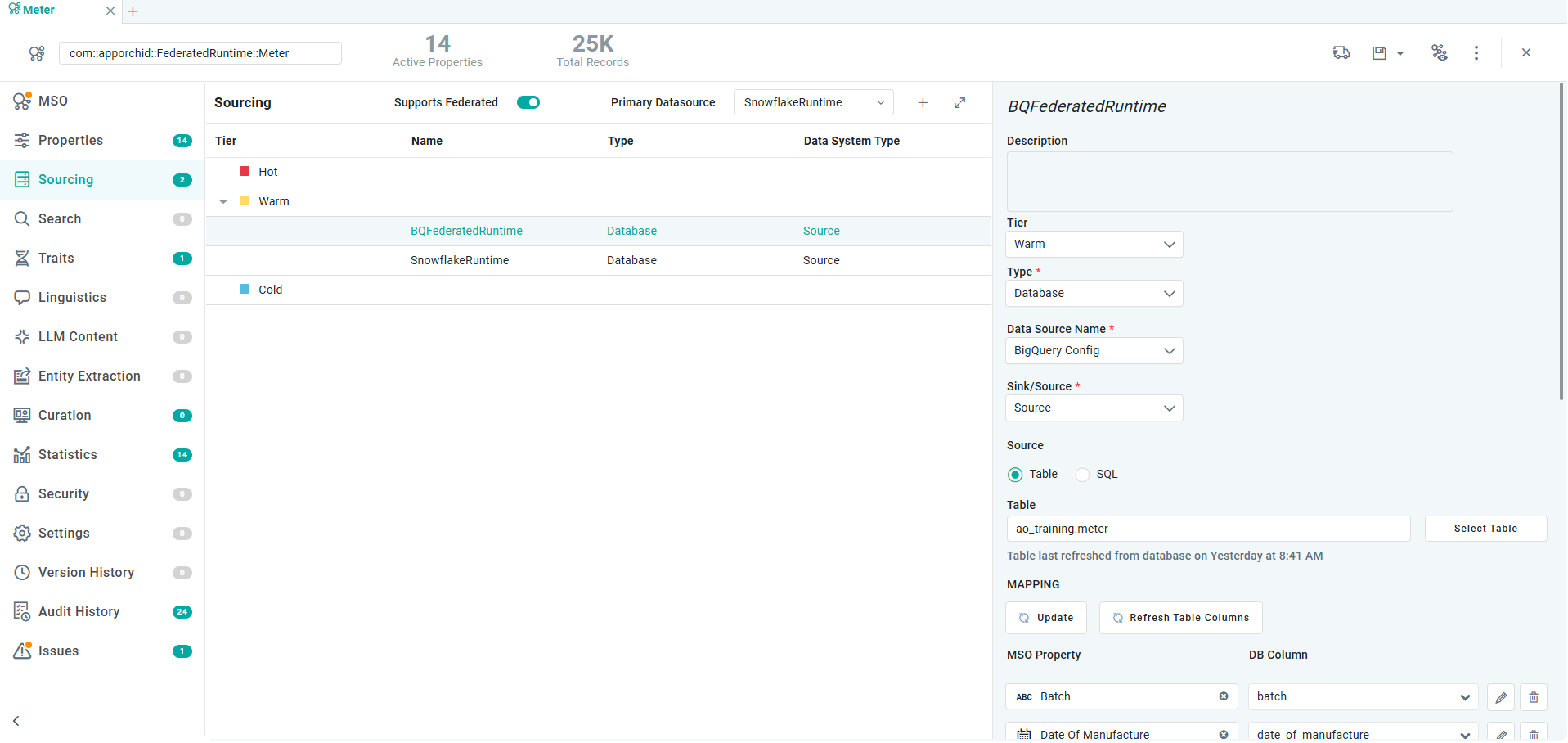
User Actions
Supports Federated - enable the toggle if the data source has been added to the Federated Data page in the Ontology.
Primary Data Source - select from the dropdown the primary data source to be used by the MSOs created for the Ontology.
+ (Add) - select to add a Data Source system created at the Ontology level.
Expand – use this option to expand/collapse the properties section when the property details are shown on the right-side of screen
Properties
The Property Details panel is used to configure the details for each property of the MSOs data source relative to availability of data in a tiered storage infrastructure.
Label | Description |
|---|---|
Name | The Name field is the display name of the data source - read-only. |
Description | The Description field displays a brief description of the data source - read-only. |
Tier | The Tier dropdown field displays the list of storage classification options - read-only:
|
Type | The Type dropdown field displays the list of data source types from which the data is retrieved, ie Database, Generic, Pipeline - read-only. |
Sink/Source | The Sink/Source dropdown allows the user to select whether to use data source as either a data Source, Sink, or both (Source and Sink) - on read-only. |
If Type = Database | |
Data Source Name | The Data Source Name dropdown allows the user to select the database name from where the data is retrieved - read-only. |
Table Radio Button | When selected, enables the Table property. |
Table | Click the Select Table button to select the Table name from available Tables in the Metadata Cache. See Adding Schemas and Tables to Metastore Cache for details. |
SQL Radio Button | When selected, enables a SQL Query field. |
Statement | Enter SQL Query to retrieve data from the selected database/table. |
MAPPING | |
Update | Click the button to Update the mapping of fields between the data source and the MSO. |
Refresh Table Columns | Click the button to Refresh Table Columns in case any fields in the data source tables have changed. |
MSO Property | The MSO property section displays all the fields configured for the MSO. |
DB Column | The DB Column section displays the list of Database table fields which maps to the MSO fields. Use the pencil icon after the DB Column field to enter an expression instead of a DB Column in case the MSO field should be populated based on an expression. Example of assigning Names to Age categories: 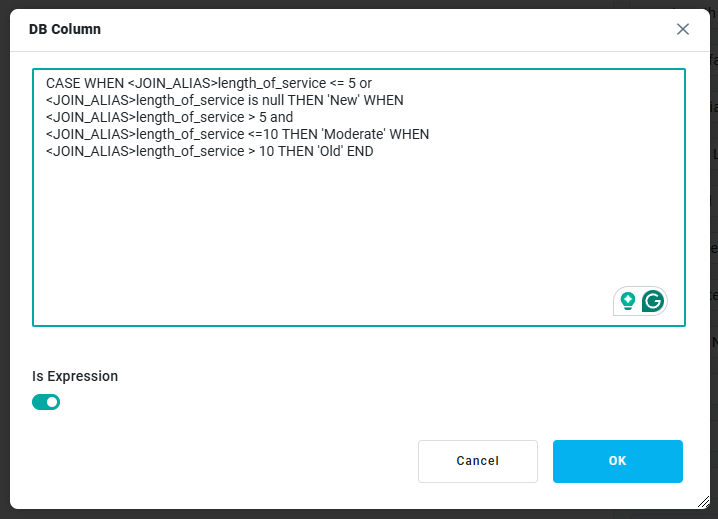 |
Additional Source/Sink Properties | A repeater section of Key / Value pairs to show in the table. |
If Type = Generic | |
Target Type | Select between CSV, Excel, Shapefile, GeoJSON, XML, Large Excel, Solr, Google BigQuery or Neo4j for the Source/Sink. |
SOURCE PROPERTIES | |
Key | A predefined list of keys that helps configure the Generic data source. Select and configure only the keys that are required to retrieve the data. |
Value | The value content relating to the Key field selected. |
MAPPING | |
MSO Property | The MSO property section displays all the fields which are configured for the MSO. |
Column | The Column section displays the list of fields from Generic data source which maps to the MSO fields. |
If Type = Pipeline | |
Source Pipeline | Click the Search icon to select from existing Pipelines to use as Source/Sink. |
