Solution - Options Menu
Intended audience: DEVELOPERS ADMINISTRATORS
AO Platform: 4.3
Overview
The Solution Composer has a single entry in its Options menu, - the Save Solution As.
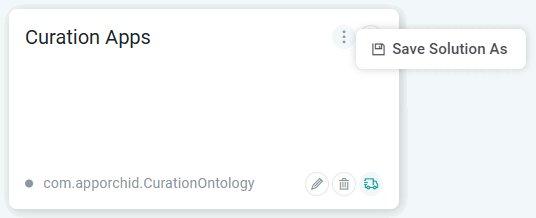
Save Solution As
Similar to having the ability to clone an Ontology in the Ontology Composer, the Save Solution As option in the Solution Composer allows users to easily clone an existing Solution, including an Ontology (optional), as a way to bootstrap a new Solution.
Select the Save Solution As option in the Options menu for an existing Solution, and the following dialog opens.
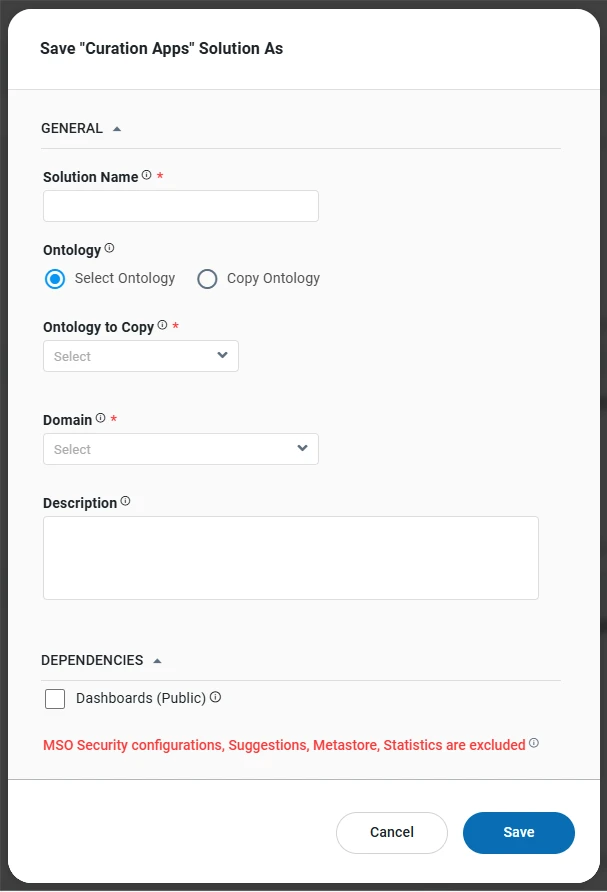
Properties
Label | UI | Default | Description |
|---|---|---|---|
GENERAL | |||
| Text Field | Enter the Name of the new Solution. | |
| Radio-buttons | Select Ontology | Select one of the radio-button choices:
|
| Dropdown | Select an existing Ontology to be copied for use with the new Solution. If Copy Ontology radio-button is selected for the previous Ontology property option, then a Copy Ontology button will appear that will open the Save Ontology As dialog. For a full description, see Saving Ontology As. | |
| Dropdown | Enter a Domain for the new Solution - or select an existing Domain. If Copy Ontology is selected for the Ontology property option, then the Domain property is read-only. | |
| Multi-Line Text Field | Enter a short description for the new Solution. | |
DEPENDENCIES | |||
| Checkbox | Unchecked | Optionally, Public Dashboards, created for the Solution being cloned, can also be cloned to the new Solution by checking the checkbox for this option. |
