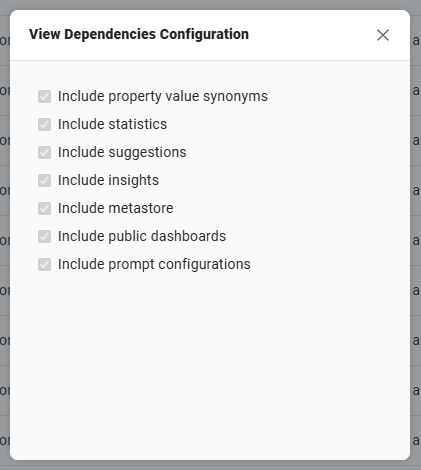Transport Tool > Selecting and Downloading
Intended audience: DEVELOPERS ADMINISTRATORS
AO Platform: 4.3
Selecting
The first step in a transfer is to select the component(s) that is/are to be transferred to a different environment. This step is identified by the Transport icon :transport-tool: available across all Composers. Once a component has been selected for transport, the task can be reverted by selecting the icon again.
Example: adding a Pipeline to Transport
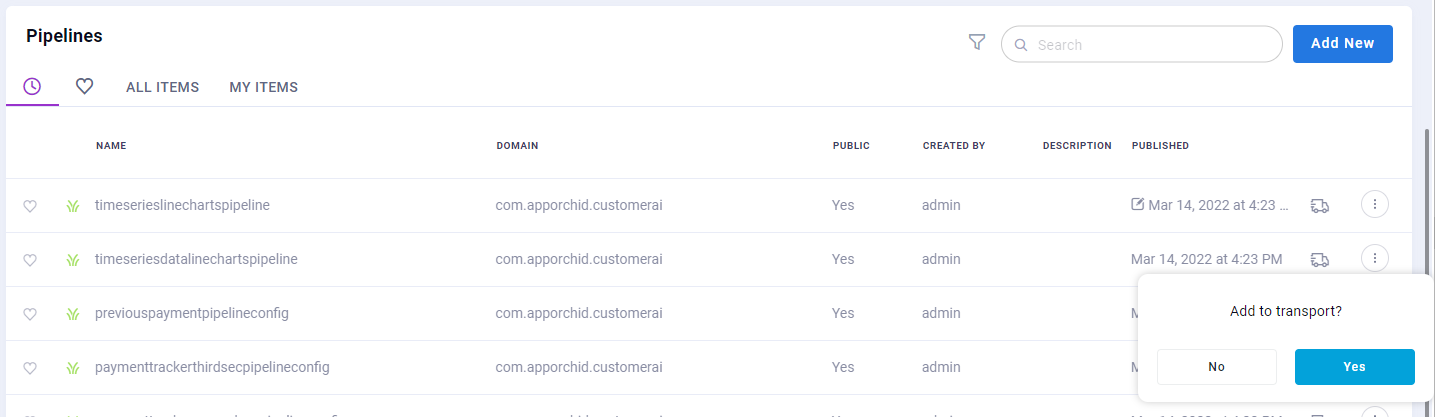
Downloading
Once one or more components have been selected for transport, they will show up in the Transport Tool.
By selecting which components are to be downloaded, simply click the Download Transport button to create a .zip file containing the selected components.
You can also Remove Selected or Remove All items that are on the Transport Details list.
Finally, make the downloaded .zip file available to the recipient environment.
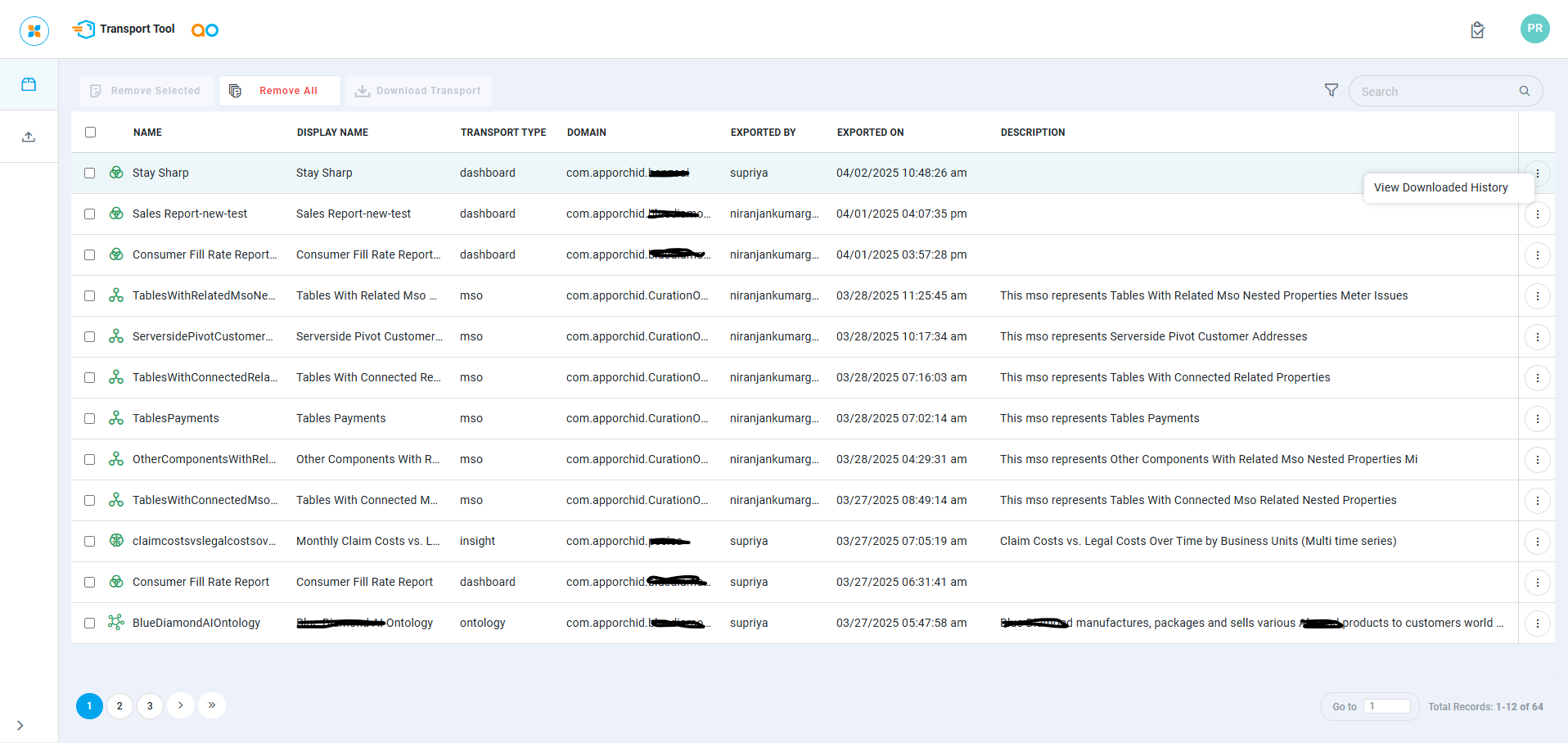
Options Menu
View Downloaded History - opens a dialog with a list of the Transport package having been downloaded.
View Configuration - this option is only available for some more complex Transport packages. It opens a dialog showing which dependencies have been included. Here’s an example from an Ontology Transport.