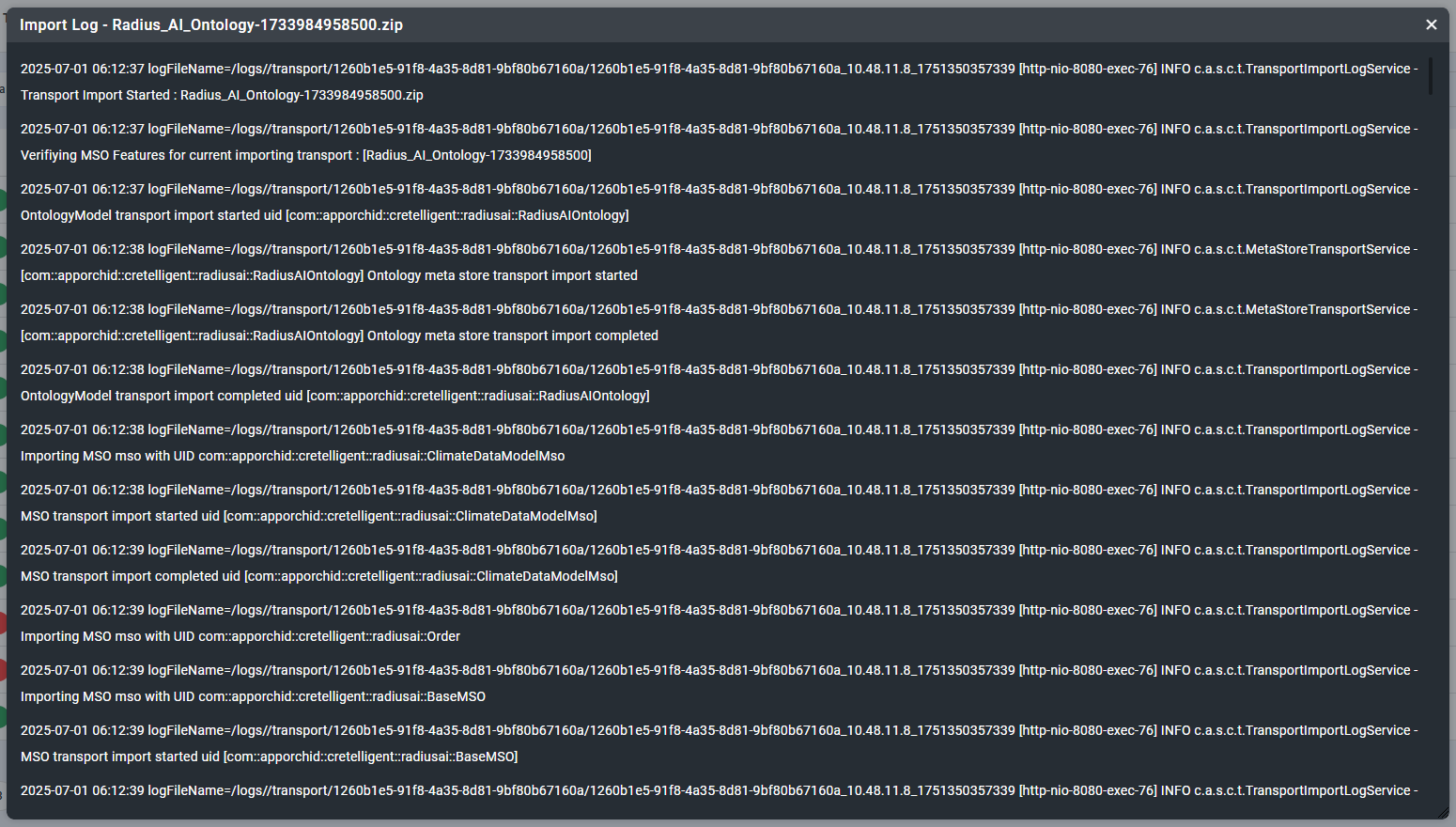Transport Tool > Uploading
Intended audience: DEVELOPERS ADMINISTRATORS
AO Platform: 4.3
Uploading
Login to the recipient/target environment and open the Transport Tool.
Now select the Upload Transport icon in the left-side panel.
Click the Upload Transport button and select the .zip file downloaded from the source system.
Once .zip file has been uploaded, it’ll show on the list of previously uploaded files.
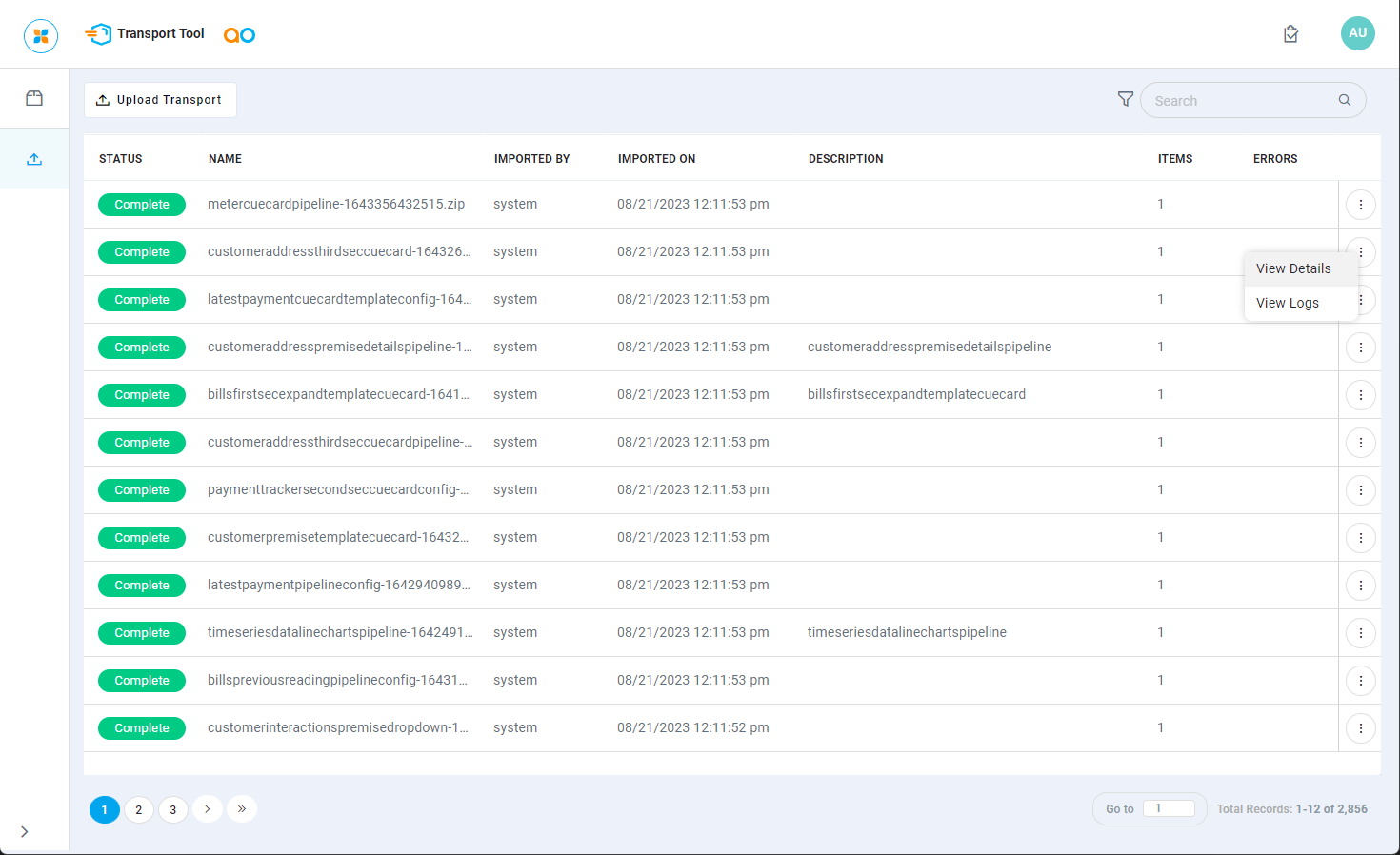
Validation
AO Platform uses a few validation checks during upload into the target environment to ensure that the content of the transport package (the .zip file) is in the correct structure, hasn’t been tampered with, or otherwise altered, after it was downloaded from its source environment. In case of an invalid transport package, the user will typically see one of the following error messages:
Error finding meta-info file from uploaded request.
Checksum validation failed for transport file.
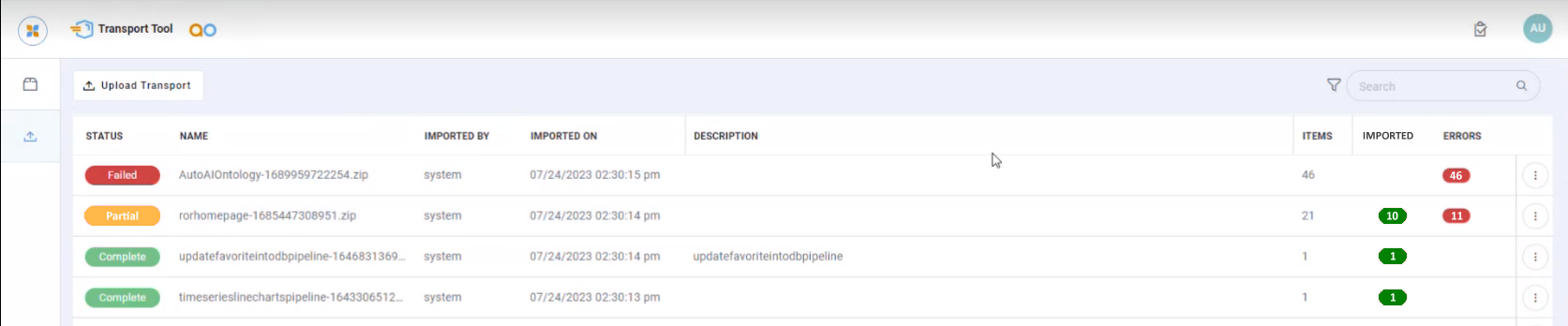
Status
The Status column will show one of the following for an uploaded Transport .zip file:
Complete - the .zip file uploaded successfully 100%. All objects checksum validated during upload.
Partial - the .zip file was partially uploaded. A subset of all objects in .zip uploaded successfully.
Failed - the .zip file failed 100%. Nothing was uploaded.
Options Menu
In the Action menu for uploaded items, the user can select to…
View Details - opens a dialog with details of all included objects/dependencies in the .zip Transport including the UID, Display Name, Ontology, Type, Status, and Import timestamp.
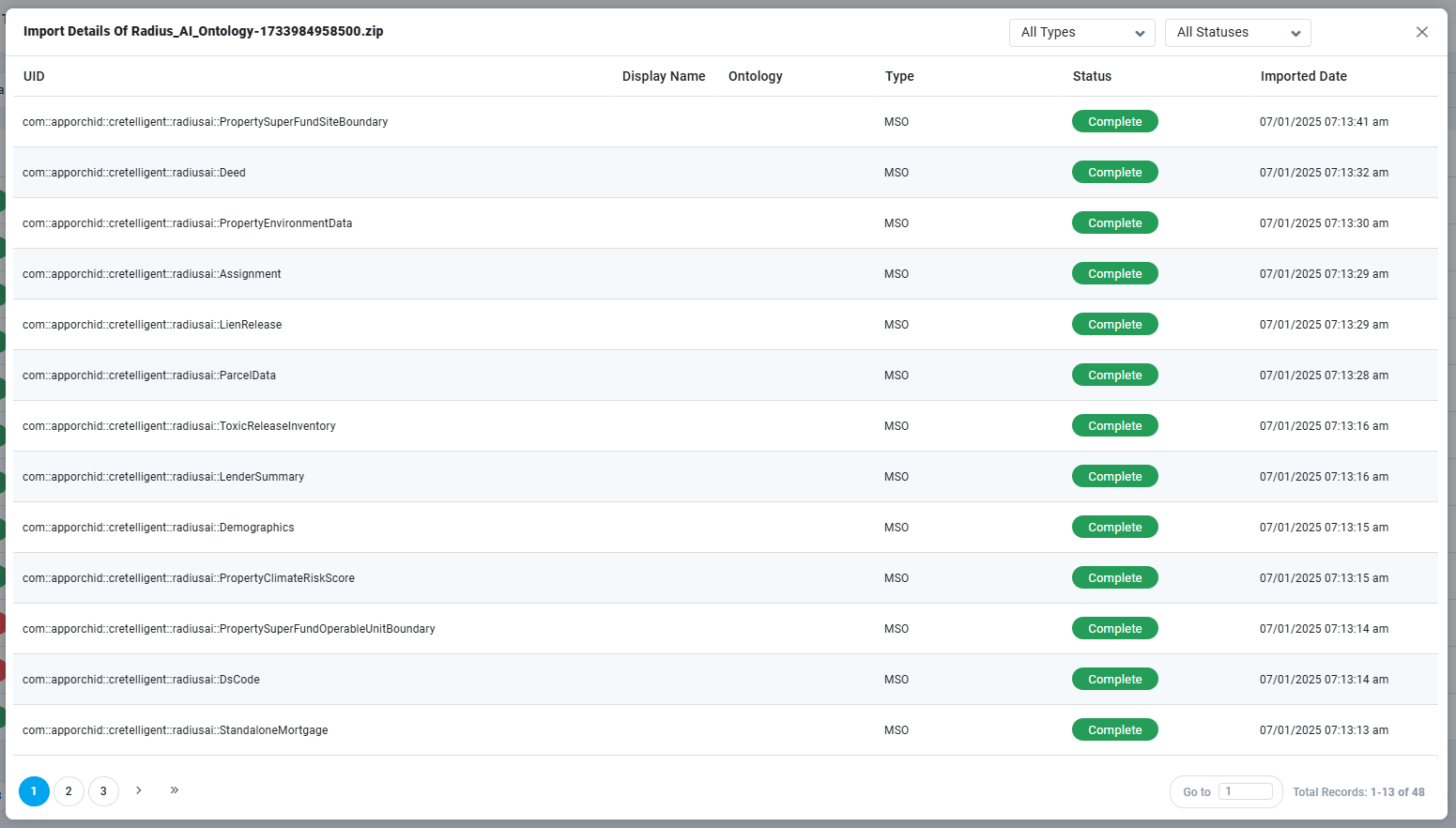
View Logs - opens a dialog showing the log file for the import/upload process.