Share Page
Intended audience: USERS DEVELOPERS ADMINISTRATORS
AO Platform and AO Easy Answers: 4.3
Overview
The Share Page option in the User menu allows a user to share the current Solution Page with other existing users. When the recipient user clicks the shared link, a browser page will open and the user will have to sign in before being taken to the linked page - assuming that the user isn’t already signed in.
Video
Share Page in User Menu
When clicking this entry in the User menu, a dialog opens allowing current user to send a link to one or more existing users to access the current Solution Page. The user sharing a Solution Page have two options:
Send the link via email by identifying one or more existing users.
Copy Solution page link to Clipboard (Copy link option), then use any messaging system to send the link.
An additional Expiry Date can be enabled/added in case the user wants to render the link unusable after the expiry date has been reached.
Please note that the recipient user has to be an existing user on the system and have permissions to access the Solution Page in order for the link to work.
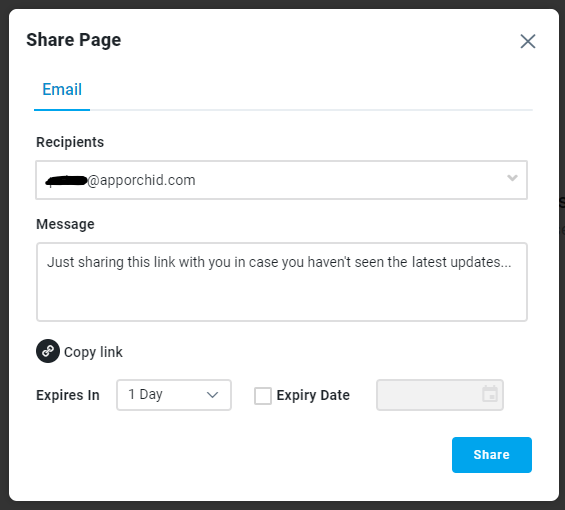
Share Page via Email Workflow
When a Solution Page is shared via email, the recipient user(s) will receive an email with the Share Page link. The email is template-based. The default template will look like this:
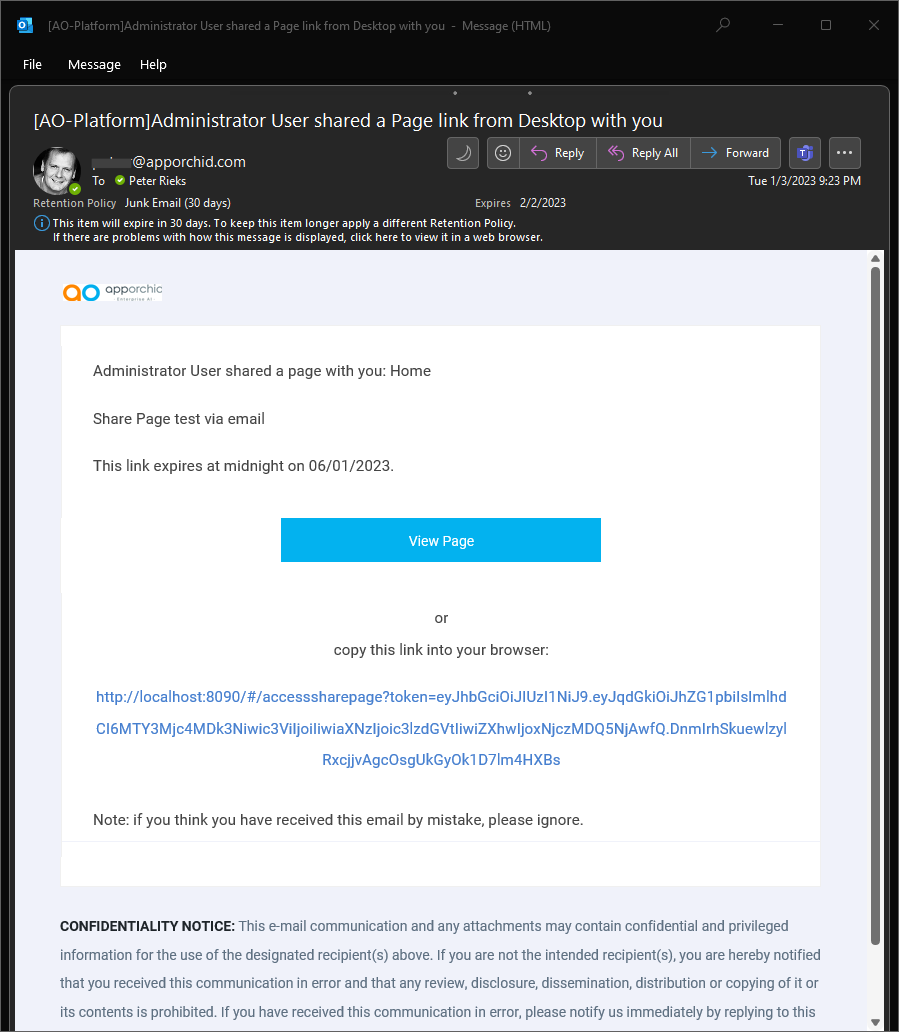
SMTP email integration
For the Share Page option to be sent via email, the AO Platform must have SMTP email integration enabled in the Admin Solution. If the SMTP email integration is not enabled, the user will receive an error-message like this:

