User Settings
Intended audience: USERS DEVELOPERS ADMINISTRATORS
AO Platform and AO Easy Answers: 4.3
Overview
The User Settings dialog in the User Menu is divided into tabs, including:
General
Profile
Privacy
Easy Answers
Notifications
General
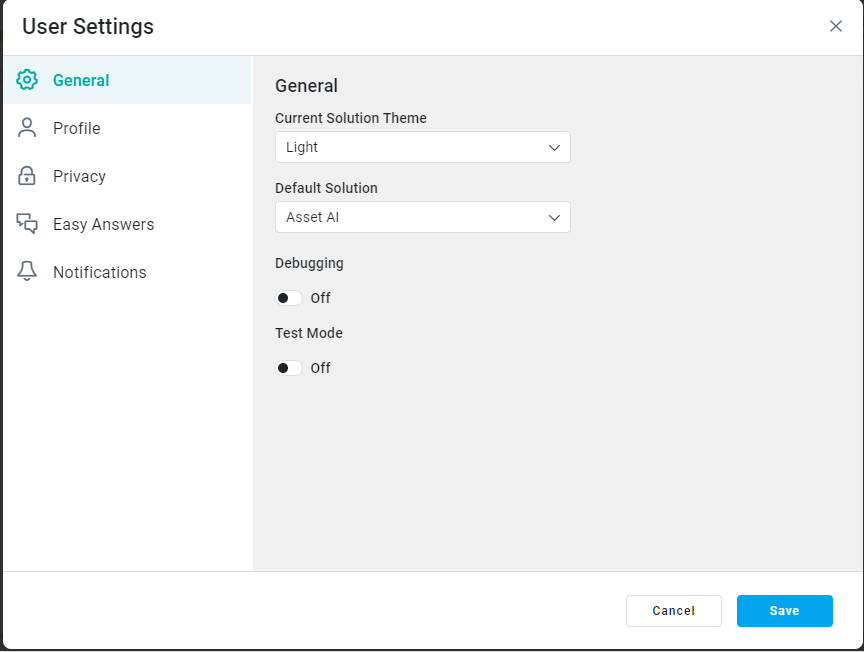
Label | Default | Description |
|---|---|---|
Current Solution Theme | Light | Users can select between different Themes for the user interface of a given Solution, including Light, Dark, High-Contrast (Dark), Purple, and, if available, some custom Themes. Some Solutions may not have Theme selection enabled, in which case this option will not be shown. A selected Theme is specific to the current Solution. See Easy Answers Themes or Samples Themes as examples. |
Default Solution | Admin | Users can select which Solution should be the default to open after signing in. |
Debugging | Off | If On, additional details will be sent in response to each request from the user interface, including steps inside a request, such as start time, end time, server type, etc... This setting is only available for Administrator Role users. |
Test Mode | Off | This setting is only available for Administrators Role users. |
Profile
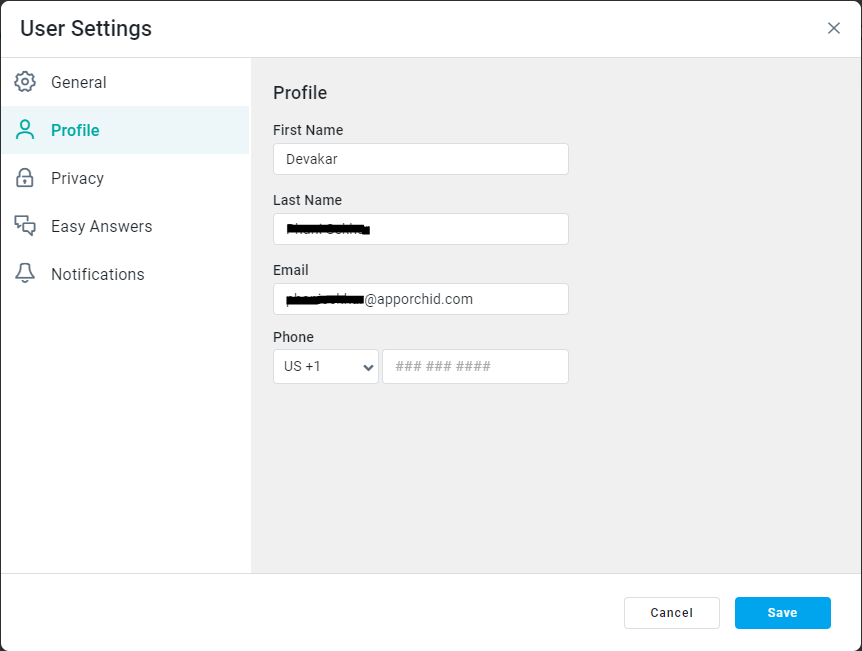
Label | Default | Description |
|---|---|---|
First Name | First name for the current user. | The first name for the current user. |
Last Name | Last name for the current user. | The last name for the current user. |
Email for the current user. | The email address for the user. This is important if user is to receive any kind of email notifications, including a password reset. | |
Phone | Phone for the current user. | The phone number for the user. This is important if the user is to receive any kind of SMS/text-based notifications. The phone number shall be entered, including country code, eg, +1 415 123 4567 |
Privacy
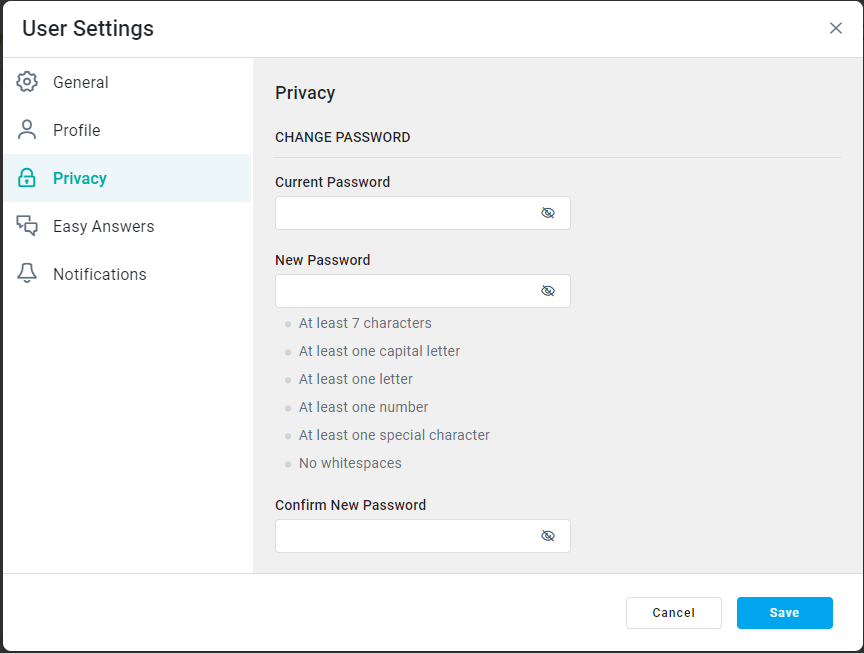
Label | Default | Description |
|---|---|---|
Current Password | Encrypted version of the current user’s current password. | Shows the current password for the current user. Click the eye icon to see the encrypted password as normal text. |
New Password | [Empty field] | Allows the user to enter a new password that must adhere to the password rules stated below the field. Click the eye icon to see the encrypted password as normal text. Also, the current password must be entered in order to change to a new password. |
Confirm New Password | [Empty field] | Enter the new password again to ensure that the new password has been entered correctly. Click the eye icon to see the encrypted password as normal text. |
If the user forgets his/her current password and cannot sign in, then contact the AO Platform Administrator to ask for a password reset.
Easy Answers
The Easy Answers tab will only be shown if the current Solution is enabled with Easy Answers functionality.
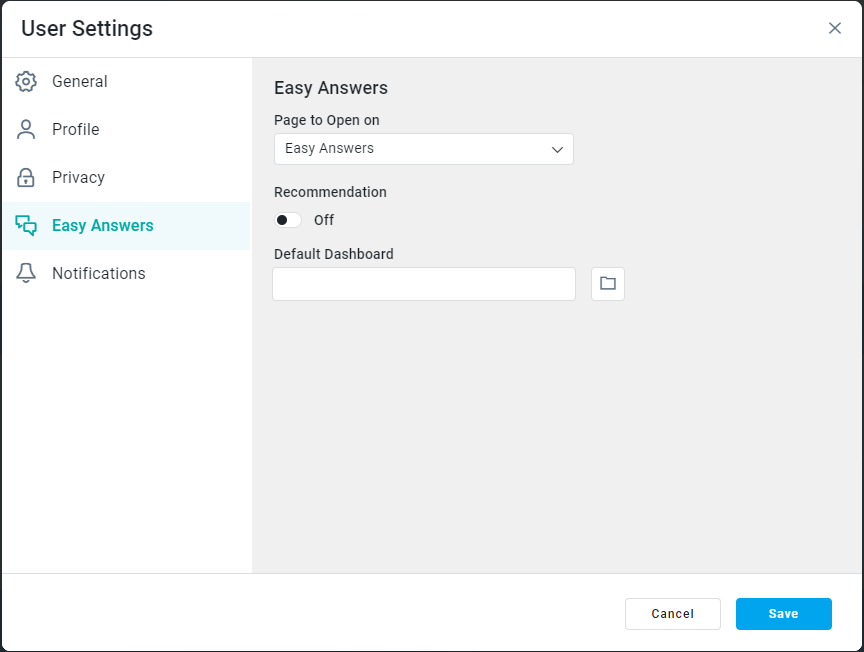
Label | Default | Description |
|---|---|---|
Page to Open on | Easy Answers | Select which page to open when the Easy Answers solution is opened. Dropdown with the following options:
|
Recommendation | Off | If On, the Dashboard Apps on the Easy Answers screen will be ordered according to role-based recommendations (up-/down-voting of the Apps). Easy Answers makes use of user recommendations to adjust the order in which Apps are displayed on the Easy Answers Results page. Based on user sentiments (thumbs up/down) for each App, Apps will be moved up or down the page of the Results dashboard. Recommendations are only active for users belonging to the same Role(s) and only if enabled here. |
Default Dashboard | <user selected> | Select which Dashboard will be selected as the default to open when the Dashboard page is shown. |
Notifications
The Notifications tab allows the user to determine whether or not to show Desktop Notifications, - or selectively suppress some types of Desktop Notifications if Desktop Notifications are enabled.
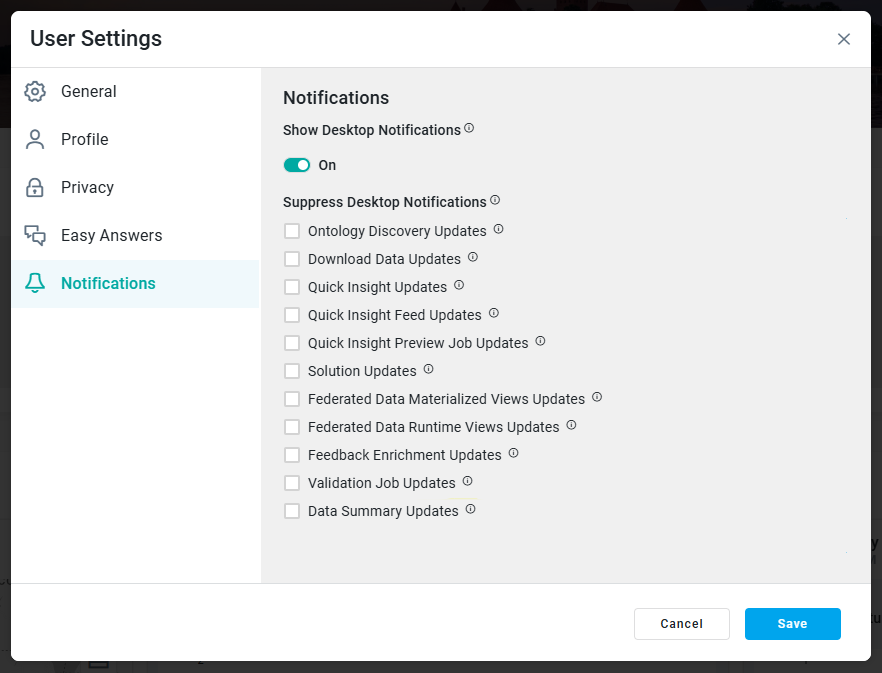
Label | Default | Description |
|---|---|---|
Show Desktop Notification | ON | If enabled, Desktop Notifications will be displayed. If disabled, they will be suppressed, and Notifications will exclusively appear in the Bell Icon panel from the Header. |
Suppress Desktop Notification | No Notification Types are suppressed by default | Allows the user to check the checkboxes from the list of Notification types below:
|
