Adding an Annotation to an Application
Intended audience: END-USERS DEVELOPERS
AO Platform: 4.3
Overview
The prerequisite for this workflow is to have at least one Annotation created - see Annotation Composer.
Adding an Annotation to an Application
Adding an Annotation to an Application is done from the Application level Properties. When editing an Application, …
Go to the Outline tab in the left-side Palette, then select the Application entry. This is the root of the tree that forms the Application structure.
With the Properties panel open, select the General category, then Annotation.
Finally, enable the Annotation toggle, and then select which Annotation Manager to use. Click the Search icon to show a list of existing Annotations.
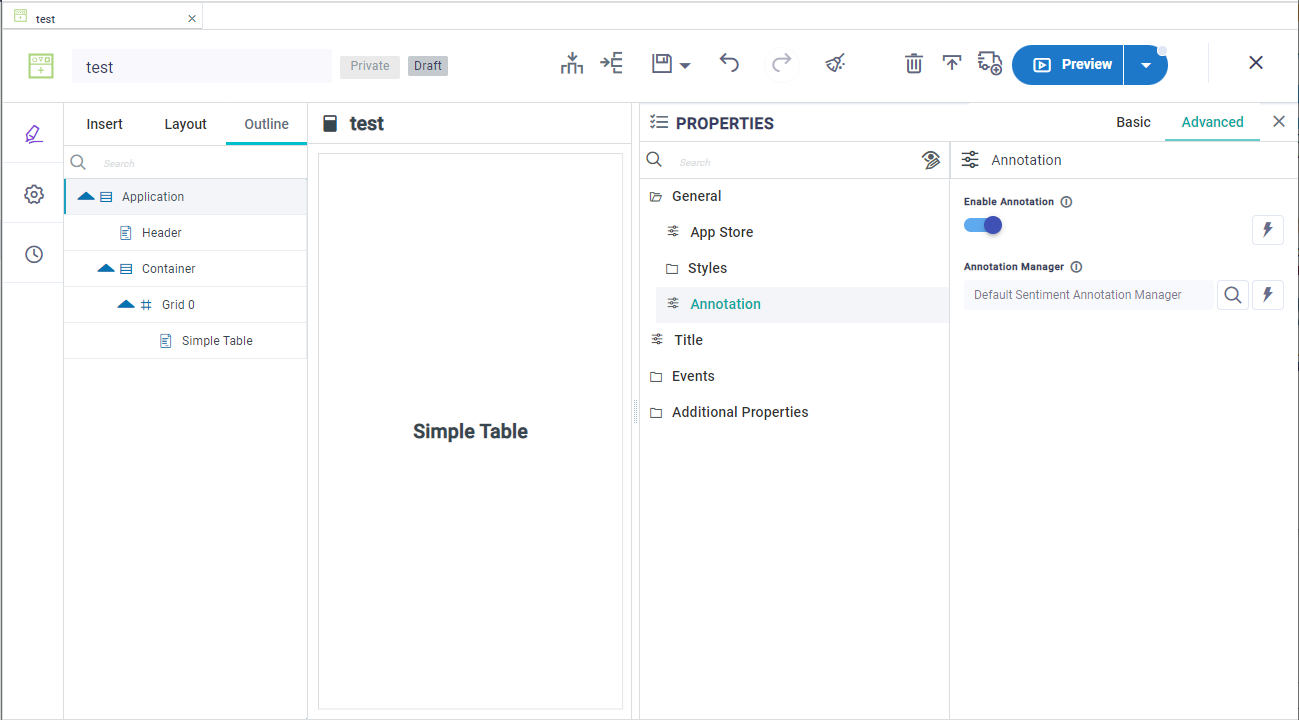
Annotation - Default Examples
Thumbs Up/Down - with additional user input | Feedback |
|---|---|
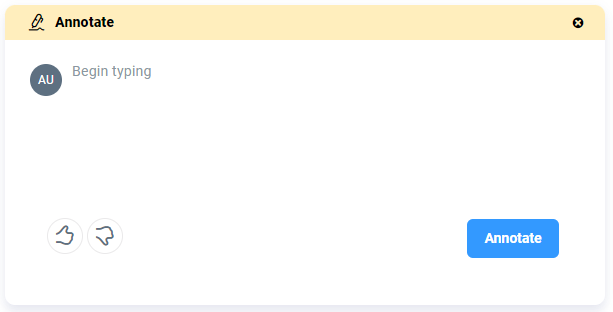 | 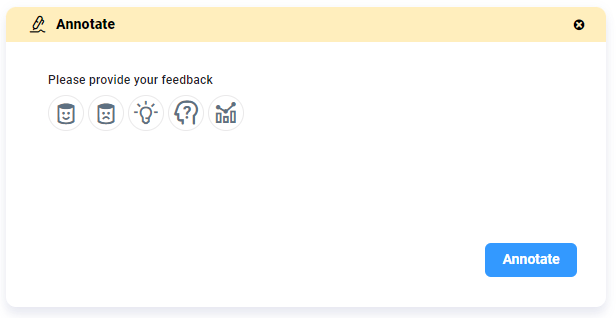 |
Sentiment | Tags |
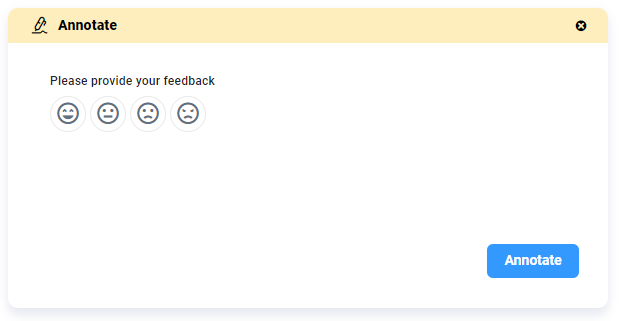 | 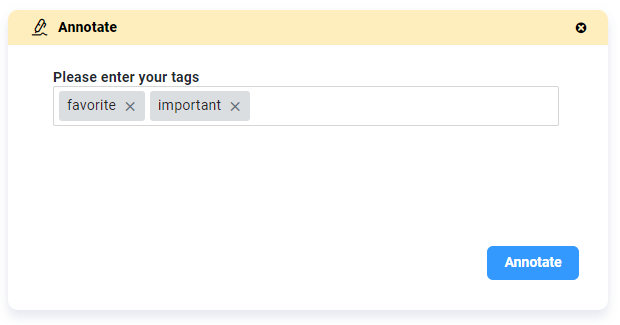 |
See Annotating Data.
