Annotation Composer
Intended audience: END-USERS DEVELOPERS
AO Platform: 4.3
Overview
The Annotation Composer allows the user to create Annotation components. Annotations can be added to Applications, which in turn are used in Solutions.
Opening the Annotation Composer
When opening the Annotation Composer, the user will see a list of predefined Annotation components. The following actions are available on this page:
Add New - allows the user to add a new Annotation component - see Creating an Annotation
Search - allows the user to find an Annotation based on any search criteria
View Draft / View Published - allows the user to view the design of either the Draft or the Published version of the Annotation component - in read-only mode
Edit - allows the user to open an existing Annotation for editing - see Editing an Annotation
Details - allows the user to view basic properties in a dialog
Delete - allows the user to delete an existing Annotation
Add Favorite - allows the user to add an existing Annotation to the Favorite list. Reverse the action by clicking the heart icon a second time
Add to Transport - allows the user to add an existing Annotation to the Transport Tool. Reverse the action by clicking the Transport icon a second time
Additionally, users can filter the list of existing Annotations by selecting Recent, Favorite, ALL ITEMS, and MY ITEMS at the top of the list, as well as sorting the list (ascending/descending) by clicking the column titles.
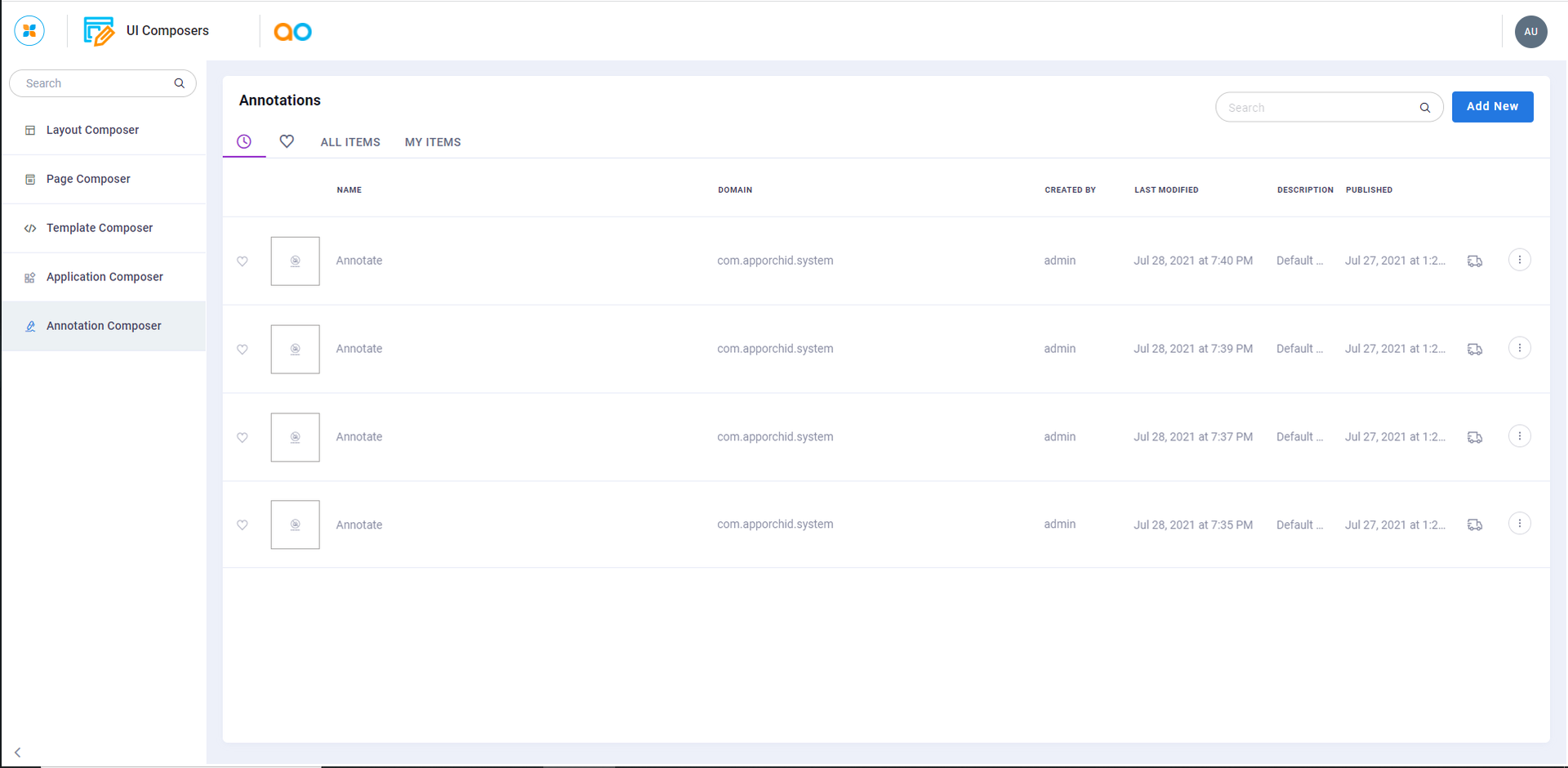
To see how an Annotation can be added to an Application, see Adding an Annotation to an Application.
