Creating a Model Configuration
Intended audience: END-USERS DEVELOPERS
AO Platform: 4.2
Overview
The Insight Model Configurations allow for existing Machine Learning Models to be configured for use by Insights used in an Easy Answers solution. The main purpose of the Insight Model Configuration is to identify the input properties that feed the Model with data as well as where to store the result when the Model runs. In general, all Machine Learning Models are stored on Amazon S3 and configuration for this can be found in the Admin solution. See Admin > AI Configurations. It is a prerequisite that an Insigt Model Configuration has been created before the actual Insights can be created, and one or more curations configured, in Insight Composer.
Click the Add New button in the top-right corner of the Insight Model Configurations page. The Create dialog will open.
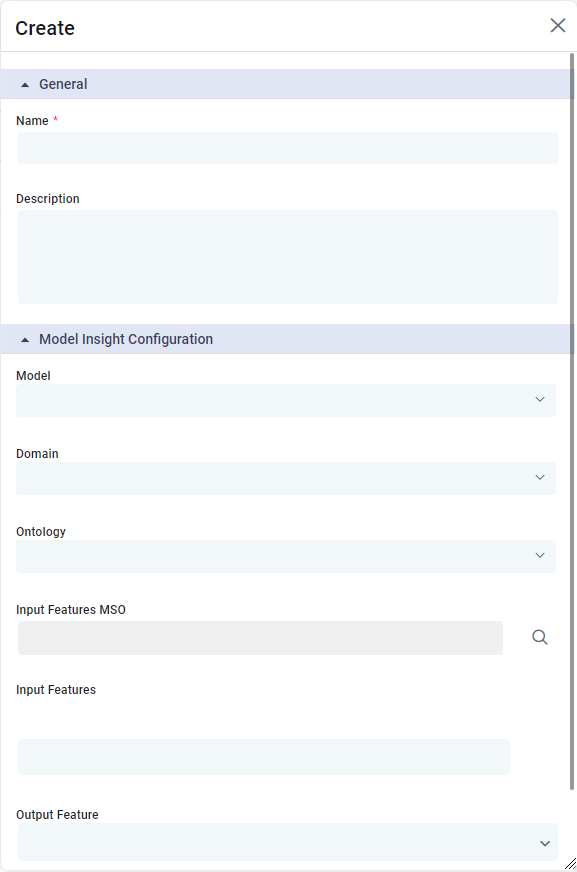
Properties
Label | Description |
|---|---|
General | |
| Add any Name for the Insight Model Configuration being created. |
| The Description field allows the user to enter a description for the Insight Model. |
Model Insight Configuration | |
| Select the Model name from the dropdown. Models shown in dropdown comes from the AI Configuration page in the Admin solution. See Admin > AI Configurations. |
| Select a Domain from the dropdown that the Insight Model Configuration belongs to. |
| Select one or more Ontologies from a dropdown that the Insight Model Configuration can be used with. |
| Select an MSO from the Search dialog which will provide the input features to this Insight Model. |
| The Input Features MSO will expose a set of properties to the user through multi-select dropdown fields. These Input Features are Field Properties in the associated Pipeline that feeds the Input Features MSO from which the Insight Model takes its data input. |
| Property comes from Input Features MSO via dropdown, and identifies the core output from the Insight Model, eg. “Meter Failure". |
