Insight Model Configurations Page
Intended audience: END-USERS DEVELOPERS
AO Platform: 4.2
Overview
The Insight Model Configurations allow for existing Machine Learning Models to be configured for use by Insights in an Easy Answers solution. The main purpose of the Insight Model Configuration is to identify the input properties that feed the Model with data as well as where to store the result when the Model runs. In general, all Machine Learning Models are stored on Amazon S3 and configuration for this can be found in the Admin solution. See Admin > AI Configurations. It is a prerequisite that an Insigt Model Configuration has been created before the actual Insights can be created, and one or more curations configured, in Insight Composer.
When selecting the Insight Model Configurations page in the Insights Composer, a list view of existing Insight Model Configurations (if available) will be shown.
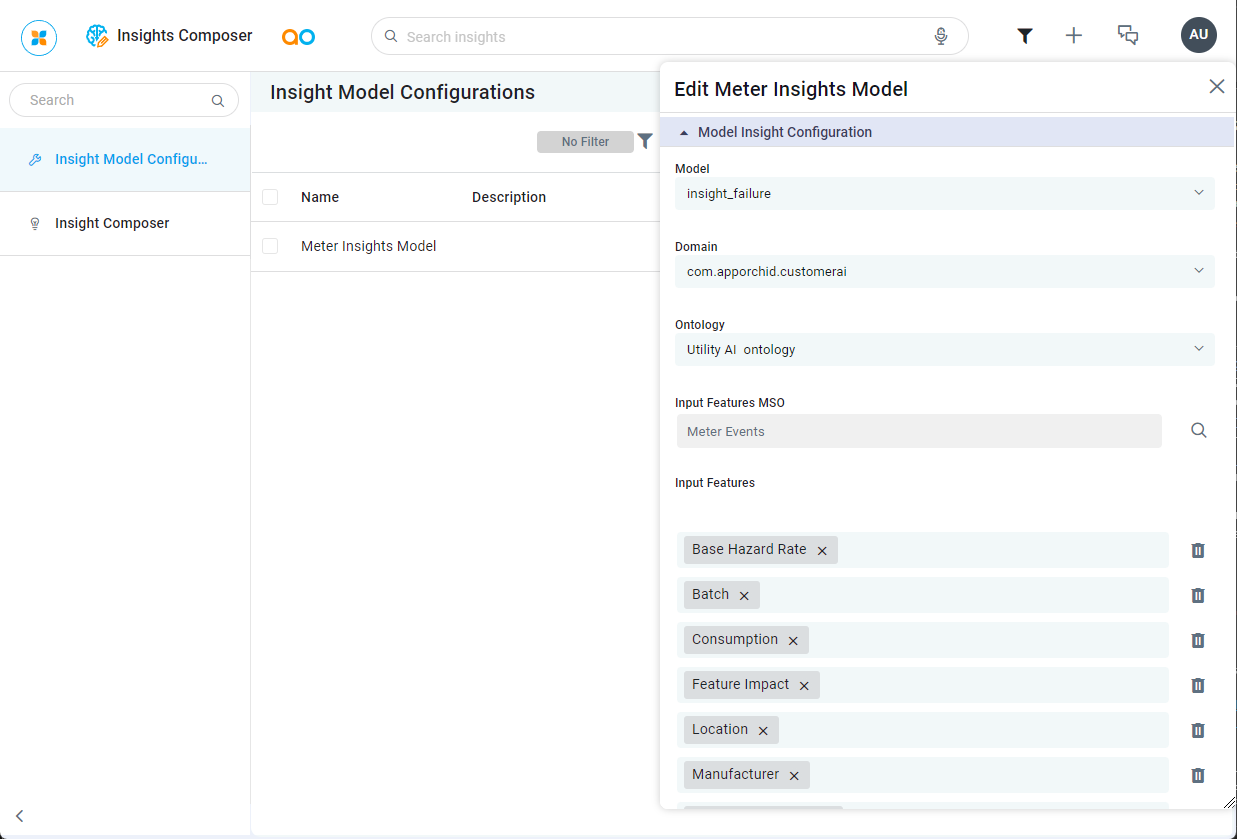
User Actions
In Header
Search - enter a Search term to find relevant objects on the selected page.
Filter - click to filter based on an Ontology.
Add New - click “+” icon to create a new Insight using the Insights Composer.
Review Feedback and Annotations - click to open the Review Feedback and Annotations page allowing users with permissions to review in order to approve and/or reject Annotations that have been added/captured by Easy Answers solutions. See Reviewing Feedback and Annotations.
On Page
Add New - click Add New button to create a new object on the current page. See Creating a Model Configuration.
Switch View - click to view the page using either Cards or a List of Insight Model Configurations.
Delete - if enabled, click to Delete the selected Insight Model Configurations. If disabled, enable checkbox(es) at the beginning of the line for each Insight Model Configuration first.
On Individual Insight Model Configurations
View - click to open a read-only view of all property configurations for the selected Insight Model Configuration.
Edit - click to edit all property configurations for the selected Insight Model Configuration. See Editing a Model Configuration.
Delete - click to delete an Insight Model Configuration. The user will be prompted for confirmation.
