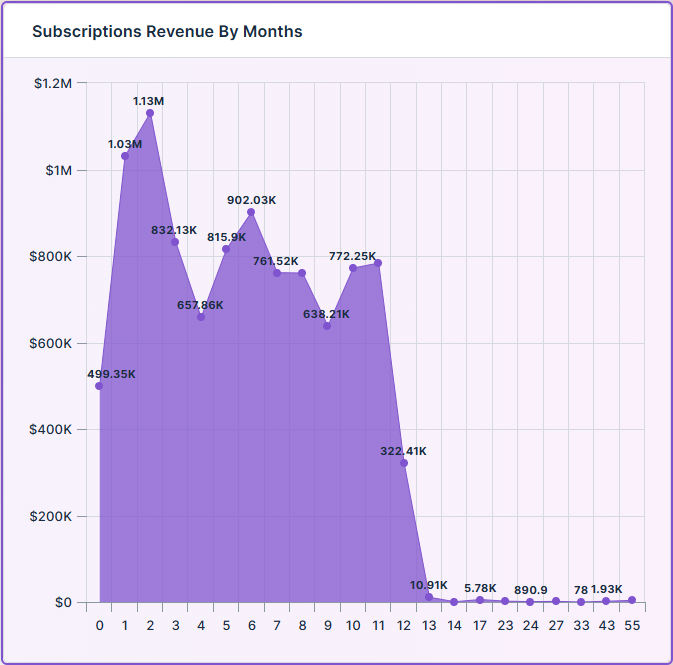Curation - Area Chart
Intended audience: END-USERS ANALYSTS DEVELOPERS ADMINISTRATORS
AO Platform: 4.3
Overview
This topic contains an overview of the Area Chart. The Area Chart functions the same way as a Line Chart, only it fills the area between the line and the threshold, which is 0 by default. Area Charts are useful for showing cumulative values or trends while highlighting the volume for the y-axis series.
Configuration of Area Chart
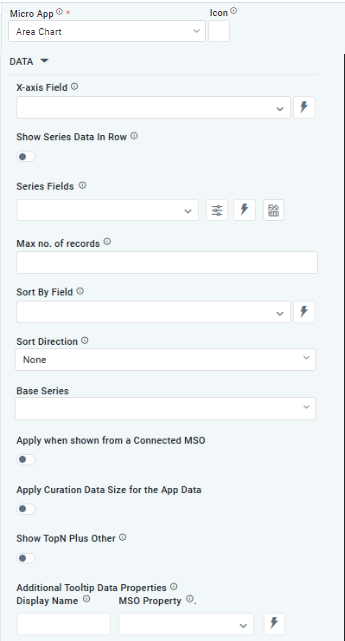 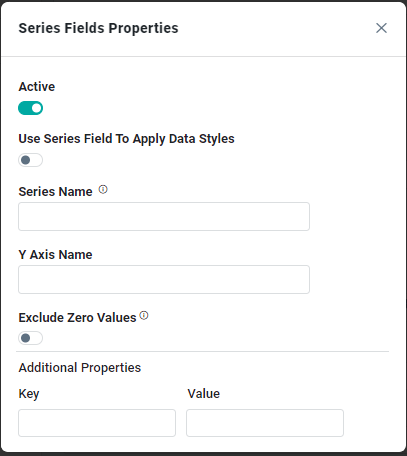 | 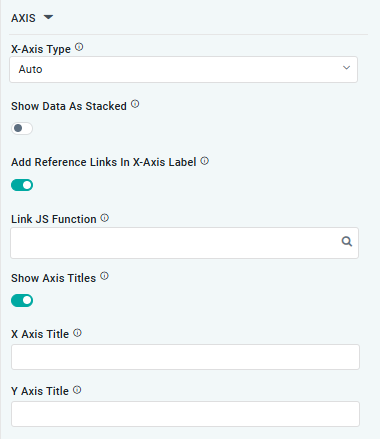 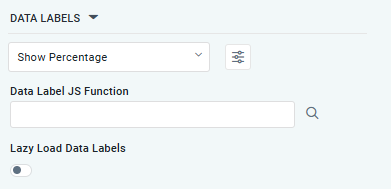 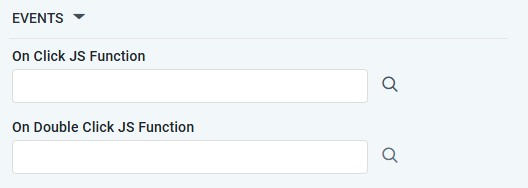 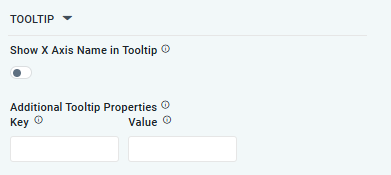 | 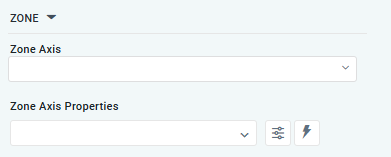 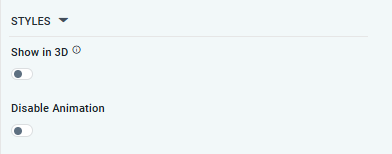 |
Properties
Label | UI Widget | Default | Description |
|---|---|---|---|
DATA | |||
| Dropdown w/Expression option | The X-axis Field allows user to select the MSO Field Property to represent the X-axis values in the Chart. | |
| ON/OFF Toggle | Disabled | If enabled, select a single Series Type and Series Field below. If disabled, choose one or more Series Fields below. |
| Repeater Dropdown w/Additional Properties, Expression, and Color options | The Series Fields allows user to select an MSO Field Property to represent the Series Field. | |
… Active | ON/OFF Toggle | ON | If enabled, the feature or data series is active and will be applied or shown in the Area Chart. |
… Use Series Field to Apply Data Styles | ON/OFF Toggle | OFF | The ON/OFF toggle refers to enable or disable the application of data styles to the series field. |
… Series Name | Text Field | The Series Name allows user to enter Series Names that will be used to identify the data Series in Legend. | |
… Y-Axis Name | Text Field | The Y-Axis Name field displays the name of Y-Axis. | |
… Exclude Zero Values | ON/OFF Toggle | OFF | If enabled, zero values will be excluded. By default, this setting is disabled. |
… Additional Properties | Key / Value - Text Fields | Optional Additional Properties - expressed as a Key/Value pair. | |
| Dropdown w/Expression option | The Series Type Field dropdown in Area Chart curation allows users to specify a field that determines the type of series displayed in the chart. | |
| Dropdown w/Additional Properties and Expression options | The Series Fields allows user to select an MSO Field Property to represent the Series Field. | |
… Use Series Field to Apply Data Styles | ON/OFF Toggle | OFF | The Use Series Field to Apply Data Styles ON/OFF Toggle controls whether data styles are applied based on the series field:
|
… Series Names | Name / Display Name - Text Fields | The Series Name allows the user to enter Series Names that will be used to identify the data Series in Legend. | |
… Exclude Zero Values | ON/OFF Toggle | OFF | If enabled, zero values will be excluded. By default, this setting is disabled. |
… Additional Properties | Key / Value - Text Fields | Optional Additional Properties - expressed as a Key/Value pair. | |
| Text Field w/Color Palette option | The Colors allows user to select which color to use for the areas for the series. See Curation - Field Properties - Data Styles | Selection-of-Color. | |
| Number Field | Option to set a maximum number of records to be used by the chart. | |
| Dropdown | The Sory By Field option allows users to select a field to sort the data and also provides the flexibility to define a custom expression for more advanced sorting criteria. | |
| Dropdown | Option to set Sort order for data in the chart to either Ascending or Descending. | |
| Dropdown | The dropdown Base Series field allows the user to select an option relating to each series Field, such as Bell Curve, Histogram, Pareto. | |
| ON/OFF Toggle | OFF | The Apply When Shown from a Connected MSO ON/OFF Toggle determines whether the settings or actions are applied specifically when data is displayed through a connected MSO.
|
| ON/OFF Toggle | OFF | If enabled, the Record Count rules will be applied. If the Record Count rules are not met, the series will not be shown. |
| ON/OFF Toggle | OFF | If Show TopN plus Other is enabled, the App will display only the Top N records and a single aggregated category representing all other records. An MSO Setting determines the number of records shown for the Top N in the Easy Answers section. If disabled, the App will display all records based on the user's query. |
| Display Name - Text Field MSO Property - Dropdown | The Additional Tooltip Data Properties allows the user to select one or more MSO Field Properties to display their values in the tooltip when the user hovers over a data point. | |
AXIS | |||
| Dropdown | Option to select the format of the X-Axis, including Linear, Logarithmic, DateTime, Category, Color, and BellCurve. | |
| ON/OFF Toggle | OFF | If enabled, data for multiple series will be displayed as stacked for each X-axis value. If disabled, the data will be shown as grouped. |
| ON/OFF Toggle | OFF | If enabled, X-axis labels will be converted into clickable links, with their content defined by the JavaScript in the Link JS Function. When disabled, the labels will not include links. |
… Link JS Functions | Text Field w/Search | The Link JS function allows the user to select from an existing JavaScript Function to be used to generate links for the X-Axis Labels | |
| ON/OFF Toggle | OFF | If enabled, titles will be added to both the X-axis and Y-axis. If disabled, the X-axis and Y-axis will not have titles. |
… X-Axis Title | Text Field | Enter the Title for the X-Axis. | |
… Y-Axis Title | Text Field | Enter the Title for the Y-Axis. | |
DATA LABELS | |||
| Dropdown w/Additional Properties option | Show Percentage | Optional Additional Properties - expressed as a Key/Value pair. |
… Additional Properties | Optional Additional Properties - expressed as a Key/Value pair. | ||
| Text Field w/Search | The Data Label JS function allows users to search for and define JavaScript functions that control the display or behavior of data labels in a chart. | |
| ON/OFF Toggle | OFF | If enabled, Data Labels will be gradually rendered in the chart. |
EVENTS | |||
| Text Field w/Search | The On Click JS function allows users to search for and define JavaScript functions that control the behavior when the user clicks a data point in the chart. If left empty, the default behavior for the chart will be used. | |
| Text Field w/Search | The On Double Click JS function allows users to search for and define JavaScript functions that control the behavior when the user double clicks a data point in the chart. If left empty, the default behavior for the chart will be used. | |
TOOLTIP | |||
| ON/OFF Toggle | OFF | If enabled, the tooltip displayed when hovering over data in the App will include the X-Axis name. If disabled, only the data value will be shown, without the X-axis name |
| Key / Value - Text Fields | Optional Additional Tooltip Properties - expressed as a Key/Value pair. | |
ZONE | |||
| Dropdown | The Zone Axis dropdown allows the user to select different zones within the chart, which is often used for visual emphasis or categorization. | |
| Dropdown w/Additional Properties and Expression options | The Zone Axis Properties dropdown allows users to customize the properties of the Zone Axis in an Area Chart, | |
… Zone Color | Text Field | The Zone color refers to the color applied to different zones within a chart or graph. | |
… Additional Properties | Key / Value - Text Fields | Optional Additional Tooltip Properties - expressed as a Key/Value pair. | |
STYLES | |||
| ON/OFF Toggle | Disabled | If enabled, shows the Area Chart as a 3D chart with some depth and at a rotated angle. |
| ON/OFF Toggle | Disabled | If enabled, the Disable Animation toggle refers to turning off any animated transitions or effects that occur when the chart or visualization is rendered or updated. |
Examples of Curated Area Chart