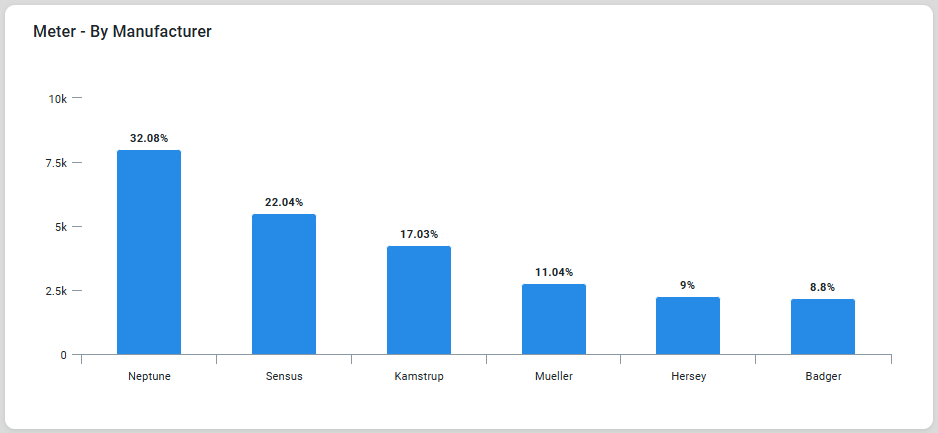Curation - Column Chart
Intended audience: END-USERS ANALYSTS DEVELOPERS ADMINISTRATORS
AO Platform: 4.3
Overview
This topic contains an overview of a Column Chart. Column Chart allows quick interpretation of trends, patterns, or comparisons, aiding decision-making in the curation process.
Configuration of Column Chart
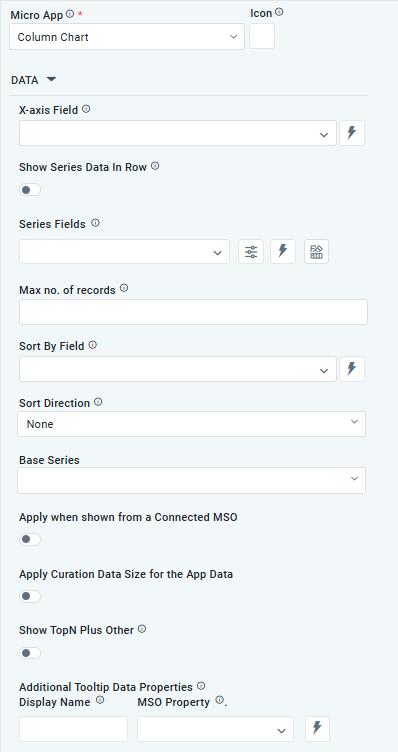 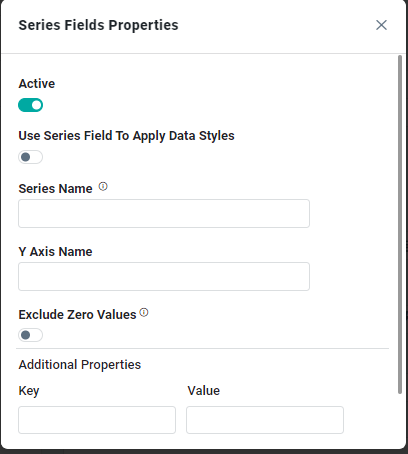 | 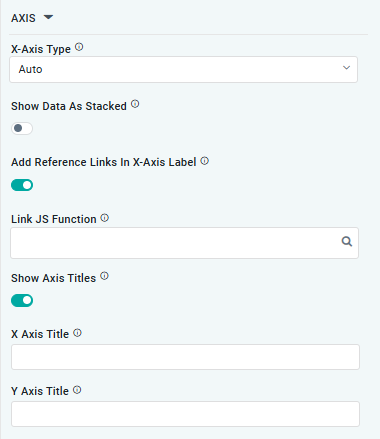 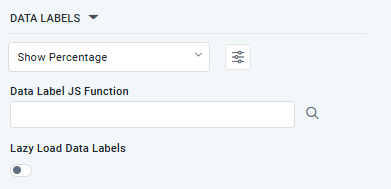 | 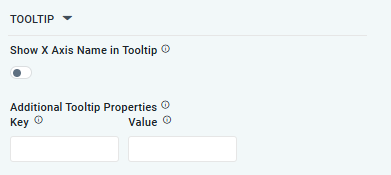 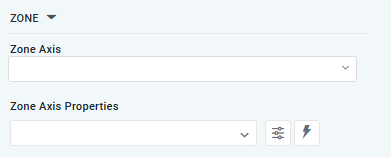 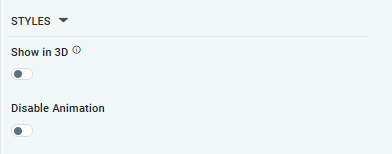 |
Properties
Label | UI Widget | Default | Description |
|---|---|---|---|
DATA | |||
| Dropdown w/Expression option | The X-axis Field allows the user to select the MSO Field Property to represent the X-axis values in the Chart. | |
| ON/OFF Toggle | If enabled, select a single Series Type and Series Field below. If disabled, select one or more Series Fields below. | |
| Repeater Dropdown w/Additional Properties, Expression, and Color options | The Series Fields allows the user to select an MSO Field Property to represent the Series Field. | |
… Active | ON/OFF Toggle | If enabled, the feature or data series is active and will be applied or shown in the column chart. | |
… Use Series Field to Apply Data Styles | ON/OFF Toggle | The ON/OFF toggle refers to enable or disable the application of data styles to the series field. | |
… Series Name | Text Field | The Series Name allows the user to enter Series Names that will be used to identify the data Series in Legend | |
… Y-Axis Name | Text Field | The Y-Axis Name field displays the name of Y-Axis. | |
… Exclude Zero Values | ON/OFF Toggle |
| If enabled, zero values will be excluded. By default, this setting is disabled. |
… Additional Properties | Key / Value - Text Fields | Optional Additional Properties - expressed as a Key/Value pair. | |
| Dropdown w/Expression option | The Series Type Field dropdown in area chart curation allows the user to specify a field that determines the type of series displayed in the chart. | |
| Dropdown w/Additional Properties and Expression options | The Series Fields allows the user to select an MSO Field Property to represent the Series Field. | |
… Use Series Field to Apply Data Styles | ON/OFF Toggle | The Use Series Field to Apply Data Styles ON/OFF Toggle controls whether data styles are applied based on the series field:
| |
… Series Names | Name / Display Name - Text Fields | The Series Name allows the user to enter Series Names that will be used to identify the data Series in Legend. | |
… Additional Properties | Key / Value - Text Fields | Optional Additional Properties - expressed as a Key/Value pair. | |
| Text Field w/Color Palette option | The Colors allows the user to select which color to use for the columns of the chart. See Curation - Field Properties - Data Styles | Selection-of-Color. | |
| Number Field | Option to set a Max number of records to be used by the Chart. | |
| Dropdown w/Expression option | The Sort By Field option allows the user to select a field to sort the data and also provides the flexibility to define a custom expression for more advanced sorting criteria. | |
| Dropdown | Option to set Sort order for data in the Chart to either Ascending or Descending. | |
| Dropdown | The dropdown Base Series field allows the user to select an option relating to each series Field, such as Bell Curve, Histogram, Pareto. | |
| ON/OFF Toggle | The Apply When Shown from a Connected MSO ON/OFF Toggle determines whether the settings or actions are applied specifically when data is displayed through a connected MSO.
| |
| ON/OFF Toggle | If enabled, the Record Count rules will be applied. If the Record Count rules are not met, the series will not be shown. | |
| ON/OFF Toggle | If Show TopN plus Other enabled, the App will display only the Top N records along with a single aggregated category representing all other records. The number of records shown for the Top N is determined by an MSO Setting in the Easy Answers section. If disabled, the App will display all records based on the user's query. | |
| Display Name - Text Field MSO Property - Dropdown | The Additional Tooltip Data Properties allows the user to select one or more MSO Field Properties to display their values in the tooltip when the user hovers over a data point. | |
AXIS | |||
| Dropdown | Option to select the format of the X-Axis, including Linear, Logarithmic, DateTime, Category, Color, and BellCurve. | |
| ON/OFF Toggle | If enabled, data for multiple series will be displayed as stacked for each X-Axis value. If disabled, the data will be shown as grouped. | |
| ON/OFF Toggle | If enabled, X-Axis labels will be converted into clickable links, with their content defined by the JavaScript in the Link JS Function. When disabled, the labels will not include links. | |
| The Link JS function allows the user to select from an existing JavaScript Function to be used to generate links for the X-Axis Labels | ||
| ON/OFF Toggle | If enable, titles can be added to both the X-Axis and Y-Axis. If disable, the X-Axis and Y-Axis will not have titles. | |
DATA LABELS | |||
| Dropdown w/Additional Properties option | Optional Additional Properties - expressed as a Key/Value pair. | |
… Additional Properties | Optional Additional Properties - expressed as a Key/Value pair. | ||
| Text Field w/Search | The Data Label JS function allows the user to search for and define JavaScript functions that control the display or behavior of data labels in a chart. | |
| ON/OFF Toggle | If enabled, in Column chart curation controls whether data labels are loaded gradually as the chart is interacted. | |
TOOLTIP | |||
| ON/OFF Toggle | If enabled, the tooltip displayed when hovering over data in the App will include the X-Axis name. If disabled, only the data value will be shown, without the X-Axis name | |
| Key / Value - Text Fields | Optional Additional Tooltip Properties - expressed as a Key/Value pair. | |
ZONE | |||
| Dropdown | The Zone Axis dropdown allows the user to select different zones within the chart, often used for visual emphasis or categorization. | |
| Dropdown w/Additional Properties and Expression options | The Zone Axis Properties dropdown allows the user to customize the properties of the Zone Axis in an area chart, | |
… Zone Color | Text Field | The Zone color refers to the color applied to different zones within a chart or graph. | |
… Additional Properties | Key / Value - Text Fields | Optional Additional Tooltip Properties - expressed as a Key/Value pair. | |
STYLES | |||
| ON/OFF Toggle | If enabled, shows the Boxplot Chart as a 3D chart shows the Column Chart with some depth and at a rotated angle. | |
| ON/OFF Toggle | The Disable Animation toggle refers to turning off any animated transitions or effects that occur when the chart or visualization is rendered or updated. |
Examples of Curated Column Chart