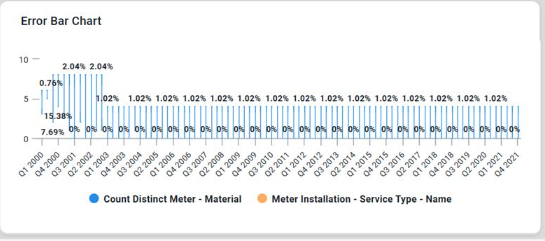Curation - Error Bar Chart
Intended audience: END-USERS ANALYSTS DEVELOPERS ADMINISTRATORS
AO Platform: 4.3
Overview
This topic provides an overview of an Error Bar Chart. An Error Bar Chart is a visualization tool that allows users to represent data points with their associated variability or uncertainty. It displays central values along with error bars, which indicate the range of possible values based on statistical measures.
Configuration of Error Bar Chart
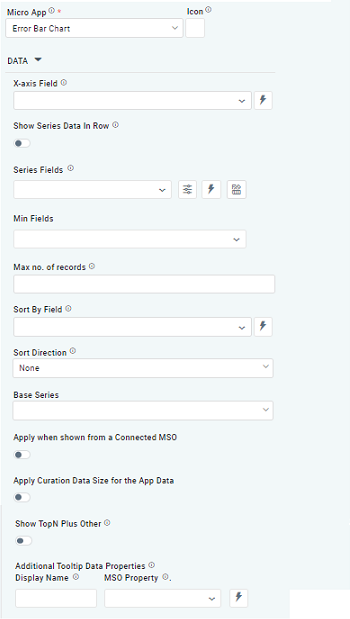 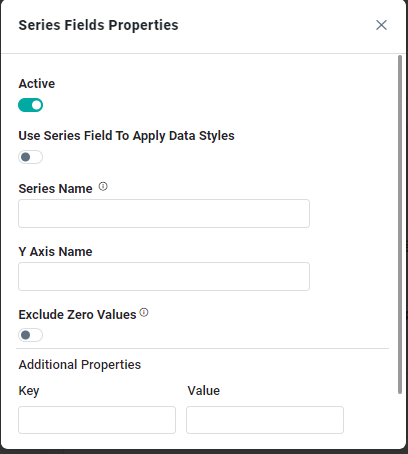 | 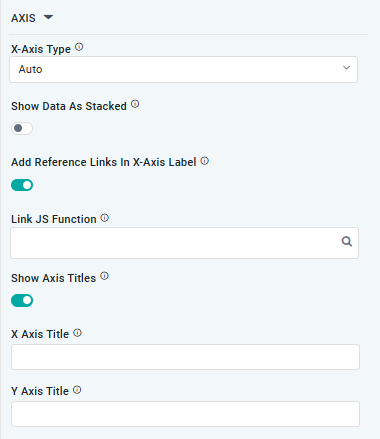 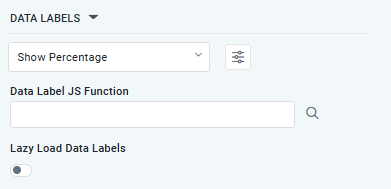 | 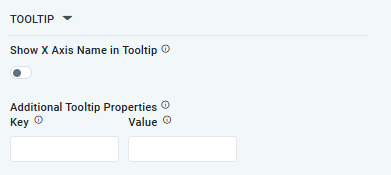 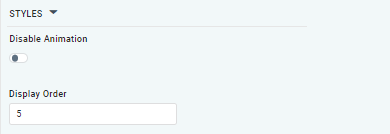 |
Properties
Label | UI Widget | Default | Description |
|---|---|---|---|
DATA |
|
|
|
| Dropdown w/Expression option |
| The X-axis Field allows the user to select the MSO Field Property to represent the X-axis values in the Chart. |
| ON/OFF Toggle |
| If enabled, select a single Series Type and Series Field below. If disabled, select one or more Series Fields below. |
| Repeater Dropdown w/Additional Properties, Expression, and Color options |
| The Series Fields allows the user to select an MSO Field Property to represent the Series Field. |
… Active | ON/OFF Toggle |
| If enabled, the feature or data series is active and will be applied or shown in the column chart. |
… Use Series Field to Apply Data Styles | ON/OFF Toggle |
| The ON/OFF toggle refers to enabling or disabling the application of data styles to the series field. |
… Series Name | Text Field |
| The Series Name allows the user to enter Series Names that will be used to identify the data Series in Legend |
… Y-Axis Name | Text Field |
| The Y-Axis Name field displays the name of Y-Axis. |
… Exclude Zero Values | ON/OFF Toggle | OFF | If enabled, zero values will be excluded. By default, this setting is disabled. |
… Additional Properties | Key / Value - Text Fields |
| Optional Additional Properties - expressed as a Key/Value pair. |
| Dropdown w/Expression option |
| The Series Type Field dropdown in area chart curation allows the user to specify a field that determines the type of series displayed in the chart. |
| Dropdown w/Additional Properties and Expression options |
| The Series Fields allows the user to select an MSO Field Property to represent the Series Field. |
… Use Series Field to Apply Data Styles | ON/OFF Toggle |
| The Use Series Field to Apply Data Styles ON/OFF Toggle controls whether data styles are applied based on the series field:
|
… Series Names | Name / Display Name - Text Fields |
| The Series Name allows the user to enter Series Names that will be used to identify the data Series in Legend. |
… Additional Properties | Key / Value - Text Fields |
| Optional Additional Properties - expressed as a Key/Value pair. |
| Text Field w/Color Palette option |
| The Colors allows the user to select which color to use for the Error Bar Chart. See Curation - Field Properties - Data Styles | Selection-of-Color. |
| Number Field |
| Option to set a Max number of records to be used by the Chart. |
| Dropdown w/Expression option |
| The Sort By Field option allows the user to select a field to sort the data and also provides the flexibility to define a custom expression for more advanced sorting criteria. |
| Dropdown |
| Option to set Sort order for data in the Chart to either Ascending or Descending. |
| Dropdown |
| The dropdown Base Series field allows the user to select an option relating to each series Field, such as Bell Curve, Histogram, or Pareto. |
| ON/OFF Toggle |
| The Apply When Shown from a Connected MSO ON/OFF Toggle determines whether the settings or actions are applied specifically when data is displayed through a connected MSO.
|
| ON/OFF Toggle |
| If enabled, the Record Count rules will be applied. If the Record Count rules are not met, the series will not be shown. |
| ON/OFF Toggle |
| If Show TopN plus Other is enabled, the App will display only the Top N records along with a single aggregated category representing all other records. The number of records shown for the Top N is determined by an MSO Setting in the Easy Answers section. If disabled, the App will display all records based on the user's query. |
| Display Name - Text Field MSO Property - Dropdown |
| The Additional Tooltip Data Properties allows the user to select one or more MSO Field Properties to display their values in the tooltip when the user hovers over a data point. |
AXIS |
|
|
|
| Dropdown |
| Option to select the format of the X-Axis, including Linear, Logarithmic, DateTime, Category, Color, and BellCurve. |
| ON/OFF Toggle |
| If enabled, data for multiple series will be displayed as stacked for each X-Axis value. If disabled, the data will be shown as grouped. |
| ON/OFF Toggle |
| If enabled, X-Axis labels will be converted into clickable links, with their content defined by the JavaScript in the Link JS Function. When disabled, the labels will not include links. |
|
|
| The Link JS function allows the user to select from an existing JavaScript Function to be used to generate links for the X-Axis Labels |
| ON/OFF Toggle |
| If enabled, titles can be added to both the X-Axis and Y-Axis. If disabled, the X-Axis and Y-Axis will not have titles. |
DATA LABELS |
|
|
|
| Dropdown w/Additional Properties option |
| Optional Additional Properties - expressed as a Key/Value pair. |
… Additional Properties |
|
| Optional Additional Properties - expressed as a Key/Value pair. |
| Text Field w/Search |
| The Data Label JS function allows the user to search for and define JavaScript functions that control the display or behavior of data labels in a chart. |
| ON/OFF Toggle |
| If enabled, in the Error Bar Chart curation controls whether data labels are loaded gradually as the chart is interacted. |
TOOLTIP |
|
|
|
| ON/OFF Toggle |
| If enabled, the tooltip displayed when hovering over data in the App will include the X-Axis name. If disabled, only the data value will be shown, without the X-Axis name |
| Key / Value - Text Fields |
| Optional Additional Tooltip Properties - expressed as a Key/Value pair. |
STYLES |
|
|
|
| ON/OFF Toggle |
| The Disable Animation toggle refers to turning off any animated transitions or effects that occur when the chart or visualization is rendered or updated. |
Examples of Curated Error Bar Chart