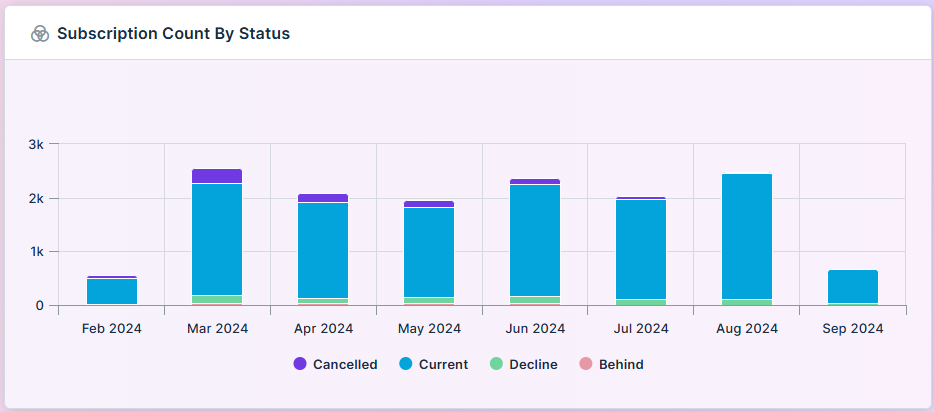Curation - Multi XY Time Series Chart
Intended audience: END-USERS ANALYSTS DEVELOPERS ADMINISTRATORS
AO Platform: 4.3
Overview
This topic provides an overview of a multi-XY time Series Chart in which each data series is represented by its own XY axis. In this chart, the X-axis typically represents time, while the Y-axis represents the data values.
Configuration of Multi XY Time Series Chart
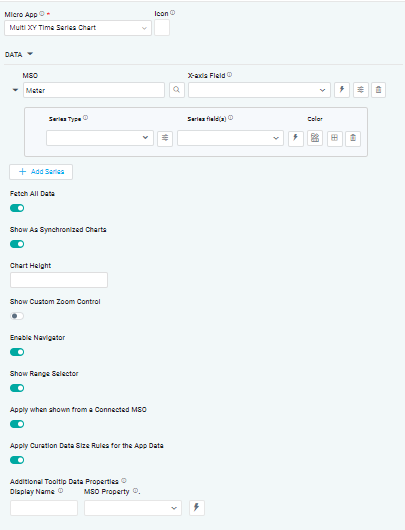 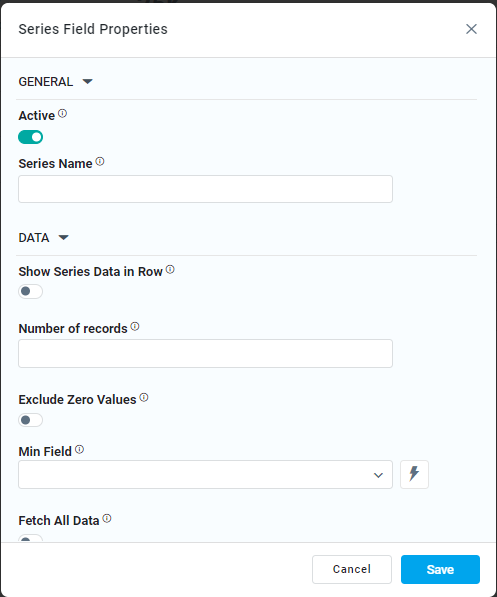 | 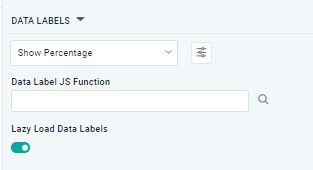 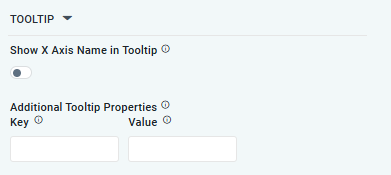 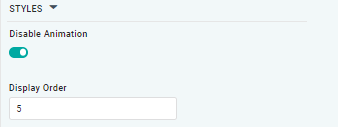 |
Properties
Label | UI Widget | Default | Description |
|---|---|---|---|
DATA |
|
|
|
|
|
|
|
| Dropdown w/Expression option |
| The X-axis Field allows the user to select the MSO Field Property to represent the X-axis values in the Chart. |
| Dropdown w/Expression option |
| The Series Type Field dropdown in area chart curation allows the user to specify a field that determines the type of series displayed in the chart. |
| Dropdown w/Additional Properties and Expression options |
| The Series Field allows the user to select an MSO Field Property to represent the Series Field. |
… Exclude Zero Values | ON/OFF Toggle |
| If enabled, zero values will be excluded. By default, this setting is disabled. |
Additional Properties | Key / Value - Text Fields |
| Optional Additional Properties - expressed as a Key/Value pair. |
| Text Field w/Color Palette option |
| The Colors allows the user to select which color to use for the multi XY series. See Curation - Field Properties - Data Styles | Selection-of-Color. |
Delete Series | The Delete a series in a chart, allows the user to delete the associated data series from the chart configuration | ||
| ON/OFF Toggle |
| If enabled, the Fetch All Data toggle retrieves all data points associated with multiple series from the data source. |
| ON/OFF Toggle | If enabled, multiple charts are displayed with linked interactions, ensuring synchronization for actions like zooming, panning, or highlighting. This functionality is especially valuable for real-time comparison of related datasets across multiple charts. | |
| Number Field | The Chart Height allows the user to specify a numeric value for the chart's height. | |
| ON/OFF Toggle | If enabled, it allows the user to adjust the visible data range based on their preferences. | |
| ON/OFF Toggle | If enabled, it allows allows the user to easily explore and adjust the visible data range. | |
| ON/OFF Toggle | If enabled, allows the user a specific range of data to display. | |
| ON/OFF Toggle |
| The Apply When Shown from a Connected MSO ON/OFF Toggle determines whether the settings or actions are applied specifically when data is displayed through a connected MSO.
|
| ON/OFF Toggle |
| If enabled, the Record Count rules will be applied. If the Record Count rules are not met, the series will not be shown. |
| Display Name - Text Field MSO Property - Dropdown |
| The Additional Tooltip Data Properties allows the user to select one or more MSO Field Properties to display their values in the tooltip when the user hovers over a data point. |
DATA LABELS |
|
|
|
| Dropdown w/Additional Properties option |
| Optional Additional Properties - expressed as a Key/Value pair. |
… Additional Properties |
|
| Optional Additional Properties - expressed as a Key/Value pair. |
| Text Field w/Search |
| The Data Label JS function allows the user to search for and define JavaScript functions that control the display or behavior of data labels in a chart. |
| ON/OFF Toggle |
| If enabled, in the bar chart curation controls whether data labels are loaded gradually as the chart is interacted. |
TOOLTIP |
|
|
|
| ON/OFF Toggle |
| If enabled, the tooltip displayed when hovering over data in the App will include the X-Axis name. If disabled, only the data value will be shown, without the X-Axis name |
| Key / Value - Text Fields |
| Optional Additional Tooltip Properties - expressed as a Key/Value pair. |
STYLES |
|
|
|
| ON/OFF Toggle |
| The Disable Animation toggle refers to turning off any animated transitions or effects that occur when the chart or visualization is rendered or updated. |
Examples of Curated Multi XY Time Series Chart