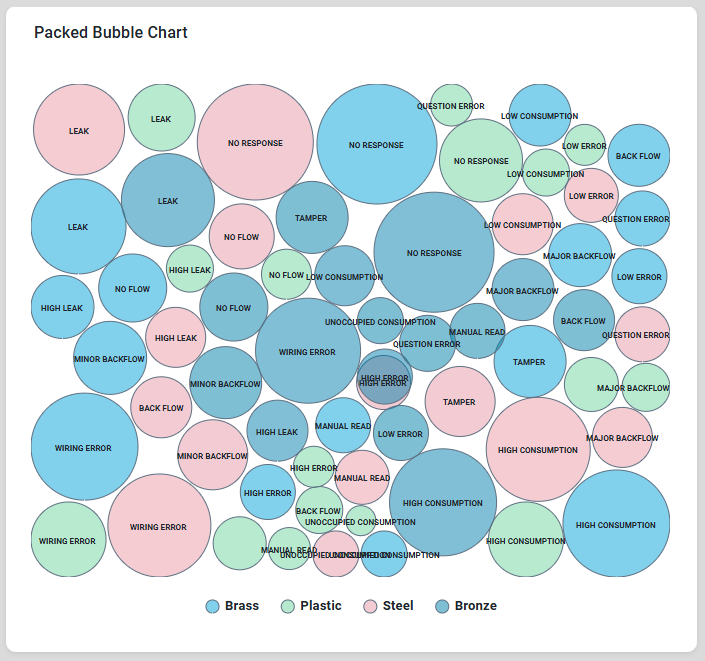Curation - Packed Bubble Chart
Intended audience: END-USERS ANALYSTS DEVELOPERS ADMINISTRATORS
AO Platform: 4.3
Overview
This section provides an overview of Packed Bubble Chart. The Packed Bubble Chart is a data visualization that uses bubbles of varying sizes to represent data points. It is particularly effective for displaying hierarchical or categorical data, where the size of each bubble indicates a specific value or magnitude, and related bubbles are grouped together.
Configuration of Packed Bubble Chart
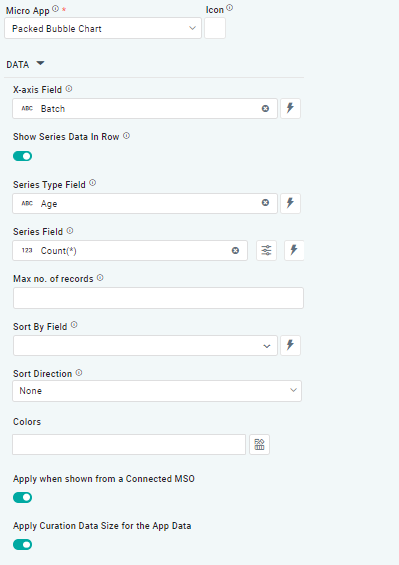 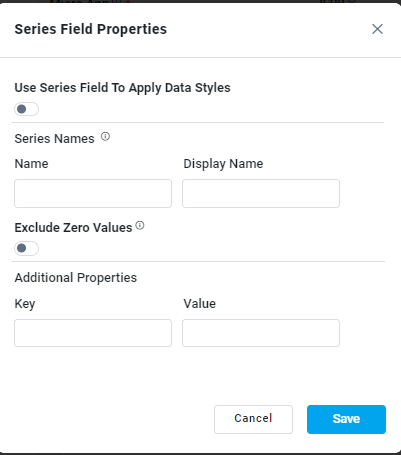 | 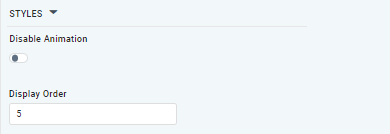 |
Properties
Label | UI Widget | Default | Description |
DATA |
|
|
|
| Dropdown w/Expression option |
| The X-axis Field allows the user to select the MSO Field Property to represent the X-Axis values in the Chart. |
| ON/OFF Toggle |
| If enabled, select a single Series Type and Series Field below. If disabled, select one or more Series Fields below. |
| Repeater Dropdown w/Additional Properties, Expression, and Color options |
| The Series Fields allows the user to select an MSO Field Property to represent the Series Field. |
… Active | ON/OFF Toggle |
| If enabled, the feature or data series is active and will be applied or shown in the column chart. |
… Use Series Field to Apply Data Styles | ON/OFF Toggle |
| The ON/OFF toggle refers to enabled or disabled the application of data styles to the series field. |
… Series Name | Text Field |
| The Series Name allows the user to enter Series Names that will be used to identify the data Series in Legend. |
… Y-Axis Name | Text Field |
| The Y-Axis Name field displays the name of Y-Axis. |
… Exclude Zero Values | ON/OFF Toggle |
| If enabled, zero values will be excluded. By default, this setting is disabled. |
… Additional Properties | Key / Value - Text Fields |
| Optional Additional Properties - expressed as a Key/Value pair. |
| Dropdown w/Expression option |
| The Series Type Field dropdown in Packed Bubble Chart curation allows the user to specify a field that determines the type of series displayed in the chart. |
| Dropdown w/Additional Properties and Expression options |
| The Series Fields allows the user to select an MSO Field Property to represent the Series Field. |
… Use Series Field to Apply Data Styles | ON/OFF Toggle |
| The Use Series Field to Apply Data Styles ON/OFF Toggle controls whether data styles are applied based on the series field:
|
… Series Names | Name / Display Name - Text Fields |
| The Series Name allows the user to enter Series Names that will be used to identify the data Series in Legend. |
… Additional Properties | Key / Value - Text Fields |
| Optional Additional Properties - expressed as a Key/Value pair. |
| Text Field w/Color Palette option |
| The Colors allows the user to select which color to use for the Packed Bubble Chart. See Curation - Field Properties - Data Styles | Selection-of-Color. |
| Number Field |
| Option to set a Max number of records to be used by the Chart. |
| Dropdown w/Expression option |
| The Sort By Field option allows the user to select a field to sort the data and also provides the flexibility to define a custom expression for more advanced sorting criteria. |
| Dropdown |
| Option to set Sort order for data in the Chart to either Ascending or Descending. |
| ON/OFF Toggle |
| The Apply When Shown from a Connected MSO ON/OFF Toggle determines whether the settings or actions are applied specifically when data is displayed through a connected MSO.
|
| ON/OFF Toggle |
| If enabled, the Record Count rules will be applied. If the Record Count rules are not met, the series will not be shown. |
STYLES |
|
|
|
| ON/OFF Toggle |
| The Disable Animation toggle refers to turning off any animated transitions or effects that occur when the chart or visualization is rendered or updated. |
Examples of Curated Packed Bubble Chart