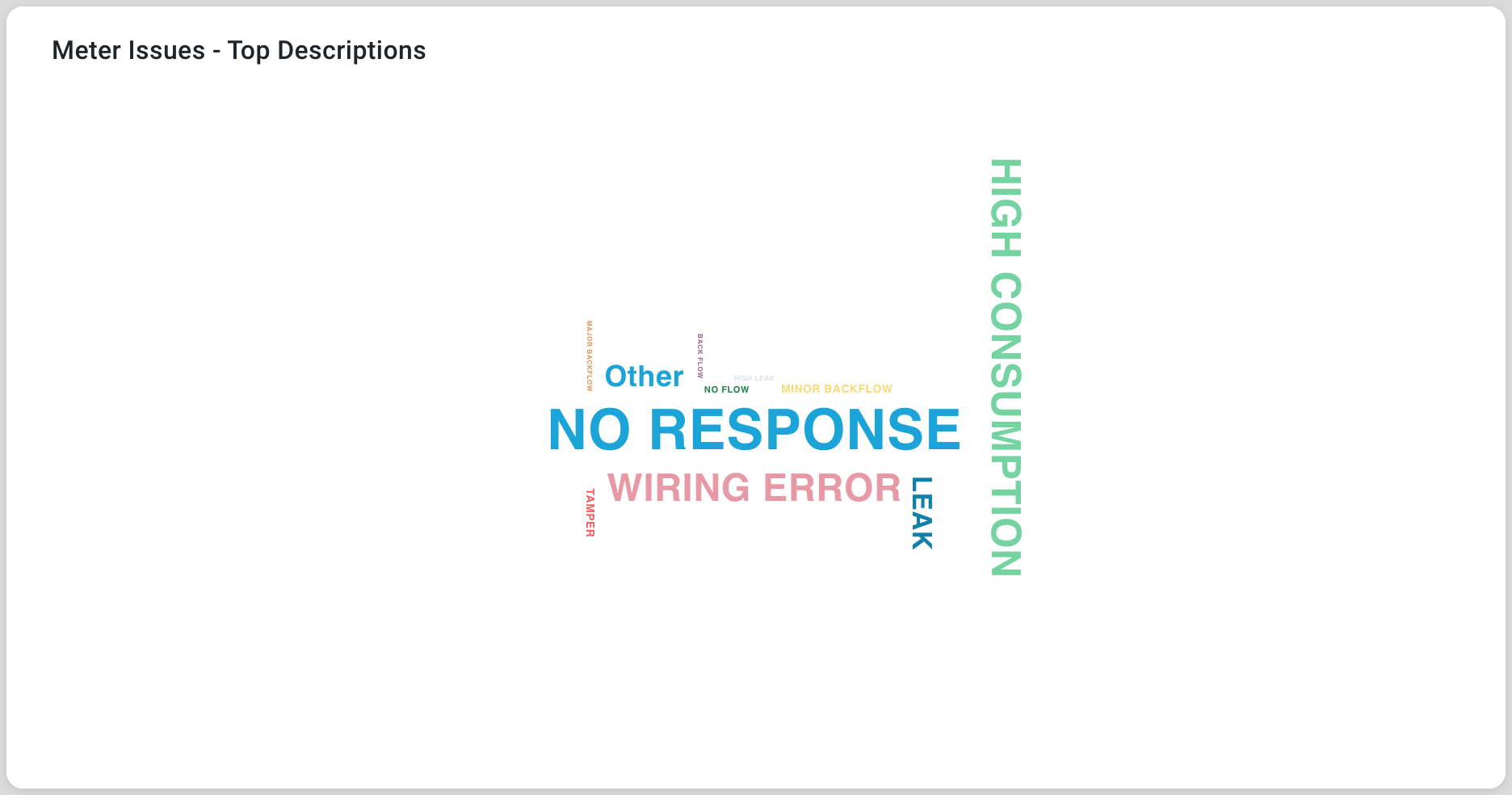Curation - Word Cloud Chart
Intended audience: END-USERS ANALYSTS DEVELOPERS ADMINISTRATORS
AO Platform: 4.3
Overview
This section offers an overview of the Word Cloud Chart for a Curation Micro Application. A Word Cloud Chart is a visual representation of textual data where the size, color, and placement of each word correspond to its frequency or significance in the dataset.
Configuration of Word Cloud Chart
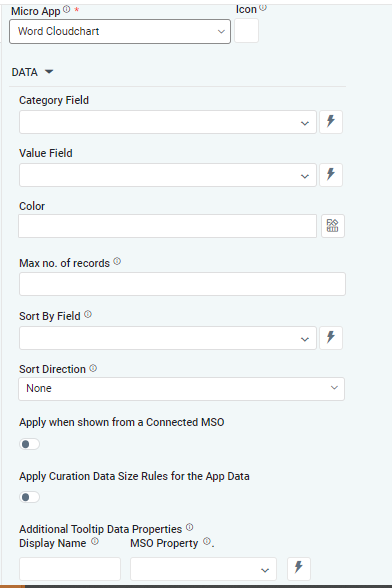 | 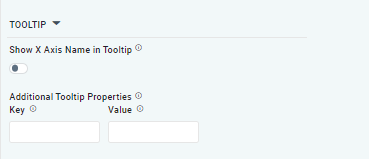 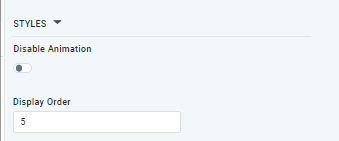 |
Properties
Label | UI Widget | Default | Description |
|---|---|---|---|
DATA | |||
| Dropdown w/Expression option | The Category Field is the data field name allowing the user to construct categories. | |
| Dropdown w/Expression option | The Value Field is the data field name allowing the user to set the series point value. | |
| Text Field w/Color Palette option | The Colors is an array that contains the default colors for the Word Cloud categories. See Curation - Field Properties - Data Styles | Selection-of-Color. | |
| Number Field | Option to set a maximum number of records to be used by the Word Cloud. | |
| Dropdown w/Expression option | Option to set the Sort order for data in the Word Cloud to either Ascending or Descending. | |
| ON/OFF Toggle |
| If enabled, the Record Count rules will be applied. The series will not be shown if the Record Count rules are not met. |
| Display Name - Text Field MSO Property - Dropdown |
| The Additional Tooltip Data Properties allows the user to select one or more MSO Field Properties to display their values in the tooltip when the user hovers over a data point. |
| ON/OFF Toggle |
| If enabled, titles can be added to both the X-Axis and Y-Axis. If disabled, the X-Axis and Y-Axis will not have titles. |
TOOLTIP |
|
|
|
| ON/OFF Toggle |
| If enabled, the tooltip displayed when hovering over data in the App will include the X-Axis name. If disabled, only the data value will be shown, without the X-Axis name |
| Key / Value - Text Fields |
| Optional Additional Tooltip Properties - expressed as a Key/Value pair. |
STYLES |
|
|
|
| ON/OFF Toggle |
| The Disable Animation toggle refers to turning off animated transitions or effects when the chart or visualization is rendered or updated. |
| Number Field |
| The Display Order determines the priority or order in which grouped or categorized data is presented. |
Examples of Curated Word Cloud Chart