Template Composer
Intended audience: END-USERS DEVELOPERS
AO Platform: 4.3
Overview
The Template Composer allows the user to create templates for Data Tables, Cue Cards, Data Views, and Infographics Micro Applications. Such Micro Applications are added to the Application component, which in turn is inserted into Pages, then Solutions. The Templates are made from JavaScript logic, CSS styling, and by exposing Variables as either Configuration properties or Data properties. A Preview function is available to get an interactive view of the resulting Template. The four template types are not technically different, but merely a categorization to make it easier to select the correct templates when in Application Composer and/or MSO Curation page in Ontology Composer.
See examples of the four template types in Samples solution.
Opening the Template Composer
When opening the Template Composer, the user will see a list of predefined Templates. The following actions are available on this page:
Add New - allows the user to add a new Template - see Creating a Template
Search - allows the user to find a Template based on any search criteria
View Draft / View Published - allows the user to view the design of either the Draft or the Published version of the Template - in read-only mode
Edit - allows the user to open an existing Template for editing - see Editing a Template
Details - allows the user to view basic properties in a dialog
Delete - allows the user to delete an existing Template
Add Favorite - allows the user to add an existing Template to the Favorite list. Reverse the action by clicking the heart icon a second time
Add to Transport - allows the user to add an existing Template to the Transport Tool. Reverse the action by clicking the Transport icon a second time
Additionally, users can filter the list of existing Templates by selecting Recent, Favorite, ALL ITEMS, and MY ITEMS at the top of the list, as well as sorting the list (ascending/descending) by clicking the column titles.
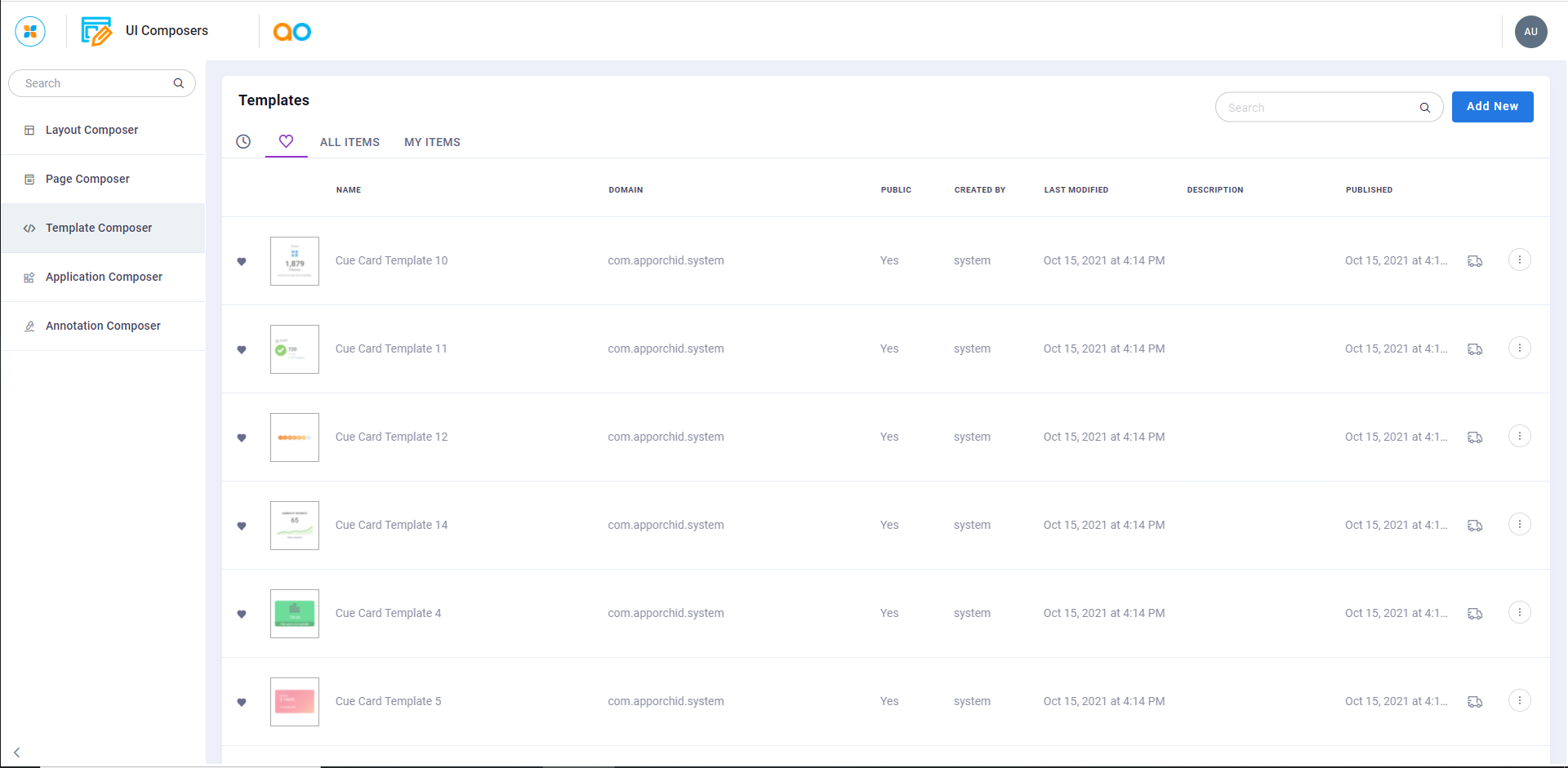
See Templates.
