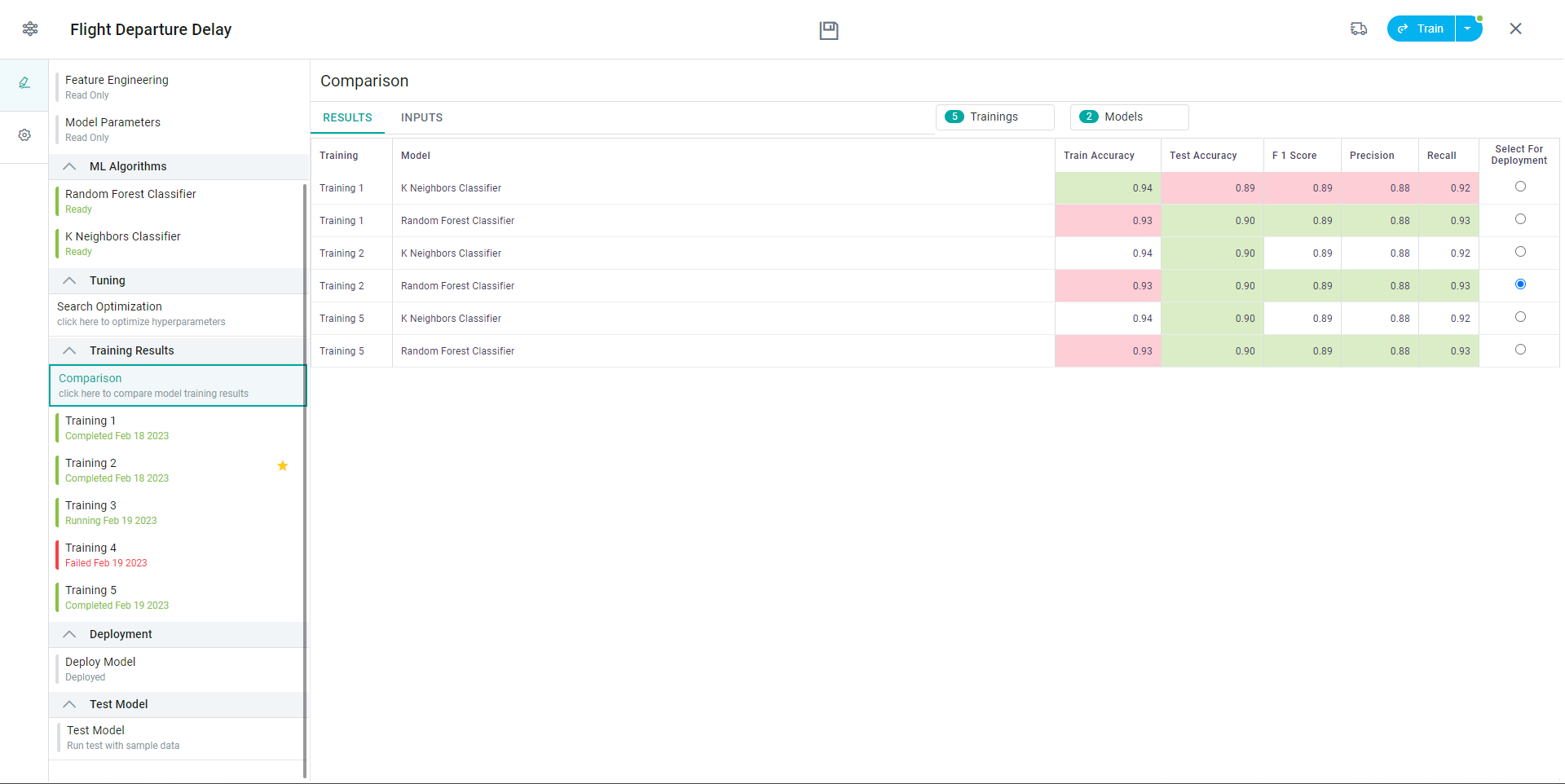Training Results > Comparison
Intended audience: DATA SCIENTISTS DEVELOPERS ADMINISTRATORS
AO Platform: 4.3
Overview
With all the previous pages in the workflow populated with required configuration options and parameters, it’s now time to consider executing the actual Training of the model. Click the blue Train button in top/right corner to start the process. Alternatively, if the notification “dot” on the Train button doesn’t show in green, then use the dropdown of the Train button to see notifications of possible missing information and misconfigured options. Only when the notification “dot” on the Train button shows in green, will the user be able to start the training process.
If the Train button is greyed out, please check all previous pages for missing/wrong information.
Training of one or more ML Algorithms can take time. When the Train button is pressed a dialog will open allowing the user to select which of the configured ML Algorithms will be included in the Training session.
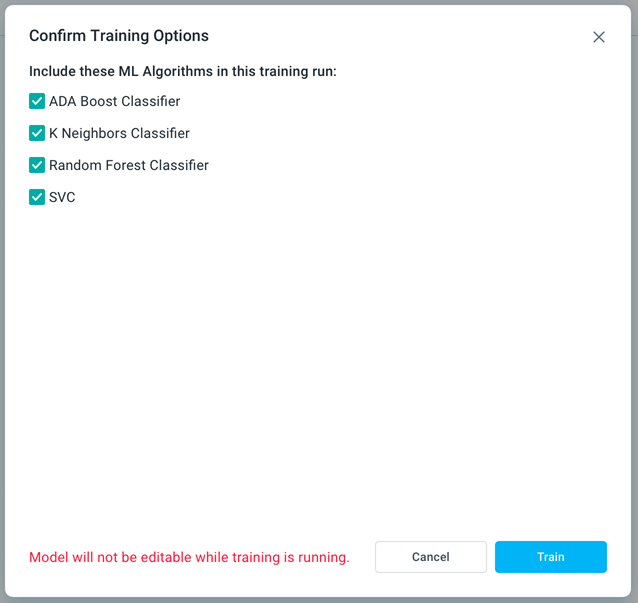
It’s possible to Save the model and leave the Model Composer while the training takes place in the background. Users can always open the Model and check the status from the Train button dropdown.
Not ready for training | 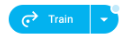 |
Ready for training | 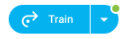 |
When training is running | 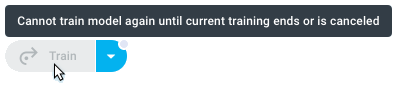 |
Some error condition | 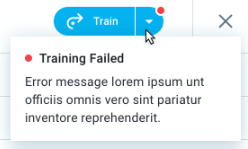 |
Once a Training set has been created, it’ll be given a sequential number, ie, Training 1, Training 2, Training 3, etc…, and the Comparison page in the Training Results section will now show both Inputs and Results, on separate tabs, from the training set.
User Actions
Filtering - as the Results over time can accumulate quickly, the user is able to filter the information on the Results tab by selecting which Training set, Models, and Scorers to view.
Select for Deployment - this option is only available on the table summary page. It is essential to select a trained model as only the selected model will be deployed when the user clicks Deploy on the Deployment > Deploy Model page. If no model is selected for deployment here, the Deploy button will not be enabled.
Delete - when the user hovers over an entry on the table summary page, the delete icon will appear in the last column, allowing the user to delete the model.
It is not possible to undo the delete operation.
Inputs
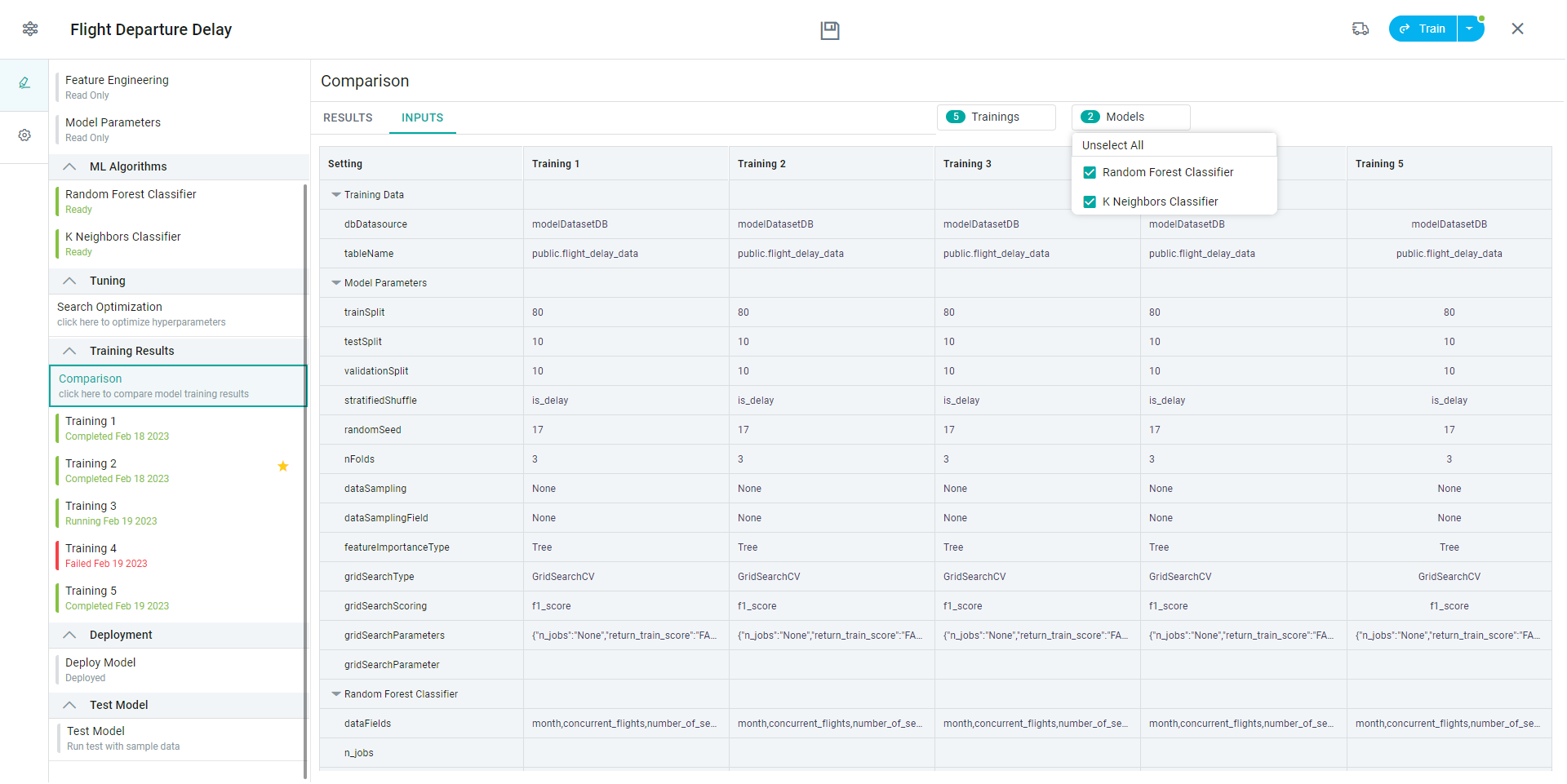
Results