Model Composer
Intended audience: DATA SCIENTISTS DEVELOPERS ADMINISTRATORS
AO Platform: 4.3
Overview
The Model Composer is represented by this icon in the Solution menu:

The Model Composer is the key user interface allowing data science staff to create Machine Learning Models which can be deployed to the AO Platform and applied to Applications within a Solution. The overall Model Composer concept is shown in the diagram below, and consists of the following workflow:
Creating and configuring an ML Model - including adding Training Data, configuring generic Model properties, adding one or more ML Algorithms and associated configurations, and applying Tuning parameters.
Training an ML Model - this step creates the Trained Models based on the Training Data and ML Algorithms. The result is one or more Trained Models.
Comparing ML Models - user can review the individual results of the Trained Models created from the ML Algorithms, or compare all Models created in order to select the best Model for Deployment.
Deploying an ML Model - once the user has selected a Trained Model for deployment, the Deploy option will copy the selected model file to the model storage server and establish it as an executable Service.
Testing an ML Model - the final step is to test the running Model-as-a-Service. By adding some test data, the user can use Testing a Model to see if the model returns the desired/expected data, and if successful, the Model can now be used in an Application.
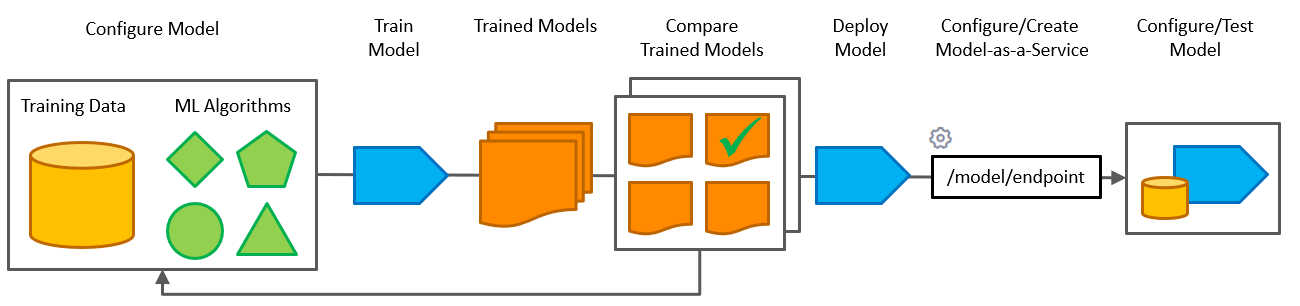
Video
Opening the Model Composer
When selecting the Model Composer, the user will see any existing Models in either a Card view or a List view.
Card View | List View |
|---|---|
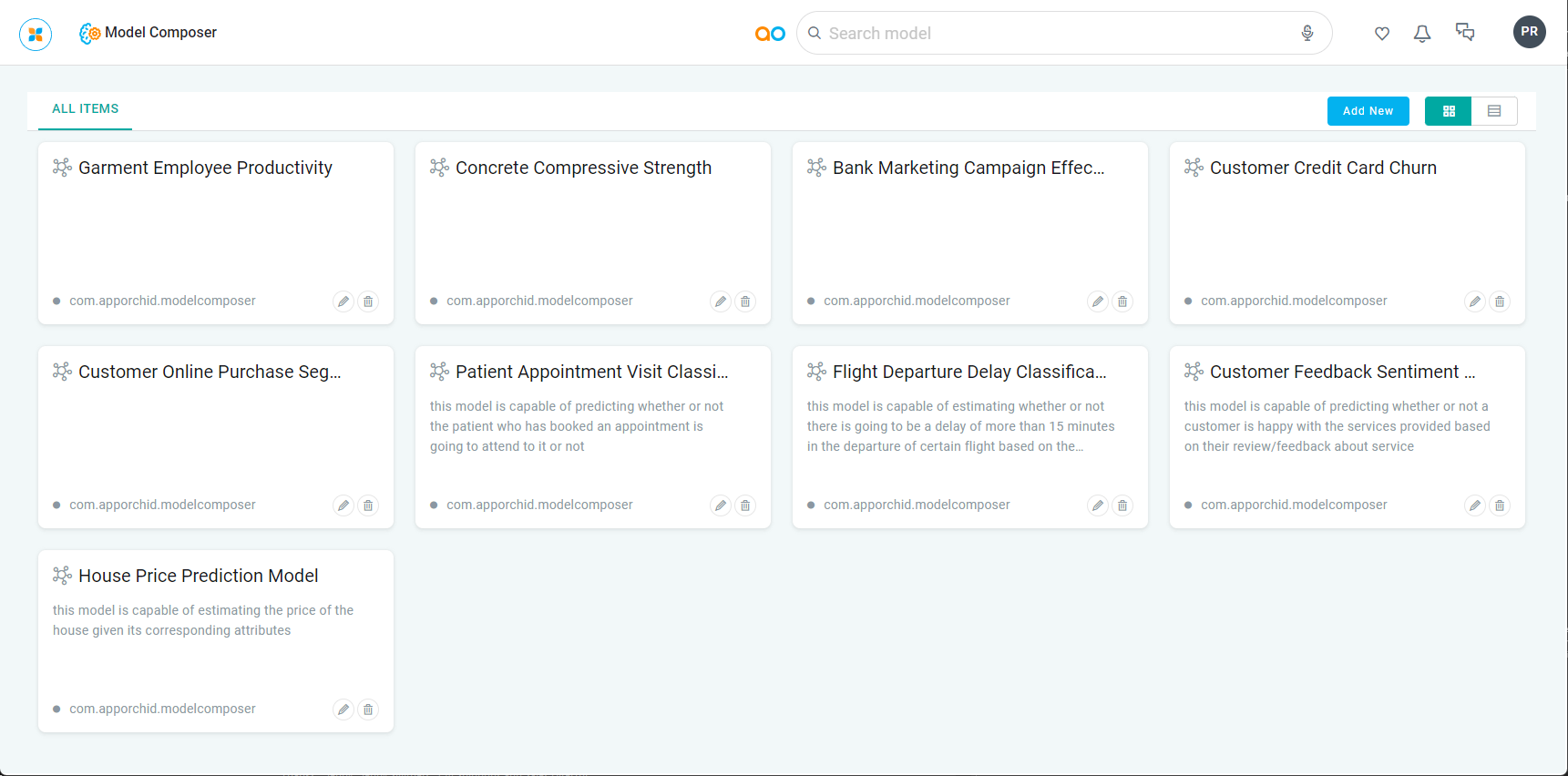 | 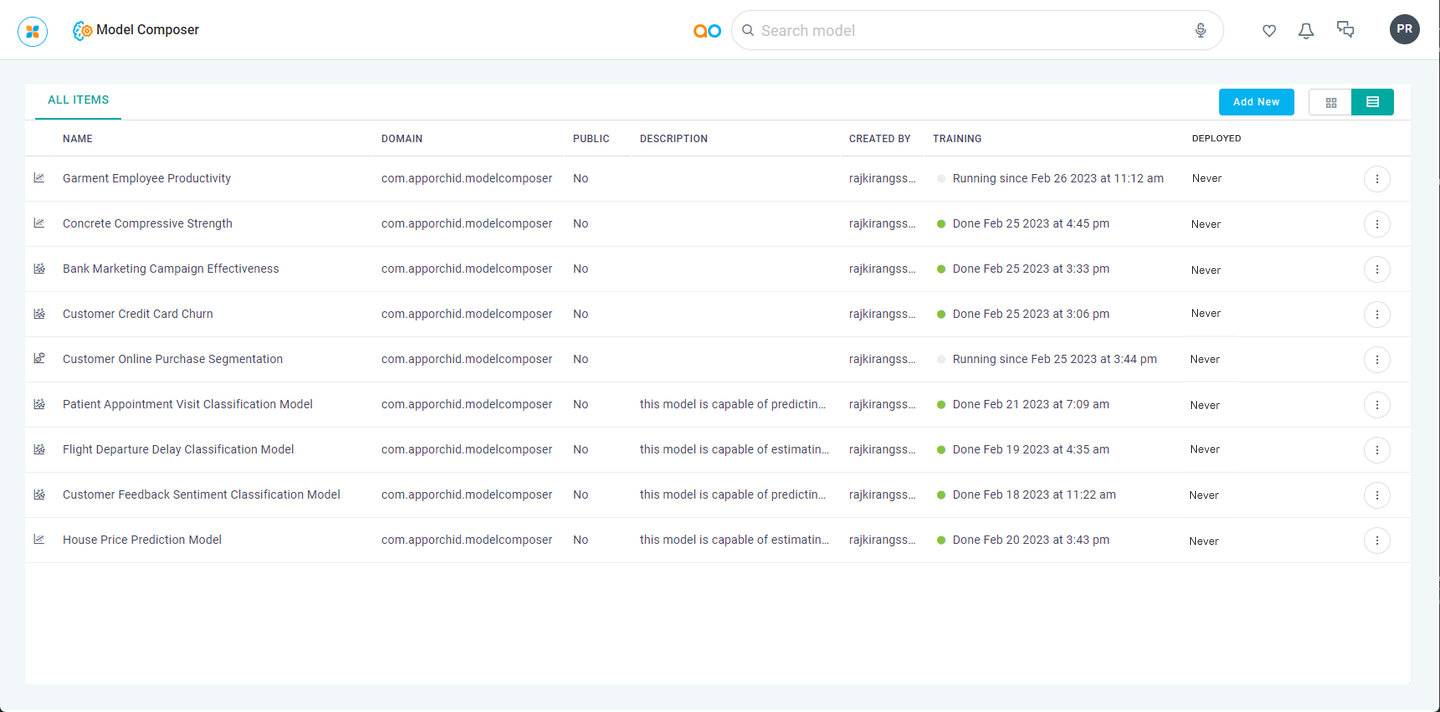 |
User Actions
General
Search - searches for any existing ML Model configurations created.
Add New - creates a new ML Model configuration.
Card/List View - toggles between the two view options.
Edit - edits an ML Model configuration.
Delete - deletes an ML Model configuration.
Additional List View Options
Public - a Yes/No flag to indicate whether an ML Model is Private to the current user, or Public, ie accessible to all.
Trained - this column will show the state of the ML Model training and a date/time stamp for when training was done.
Deployed - this column will show whether an ML Model has been deployed to the Server with a date/time stamp.
Deployed Models
Once a Model is deployed to the AO Platform, it’s made available as a Service (Model-as-a-Service) which can then be executed using the REST API within an Application.
The Models deployed can be viewed within the Admin solution - see Admin > AI Configurations.
