Configuration > Training Data
Intended audience: DATA SCIENTISTS DEVELOPERS ADMINISTRATORS
AO Platform: 4.3
Overview
The Training Data page allows users to select the training data that’ll be used to train the model.
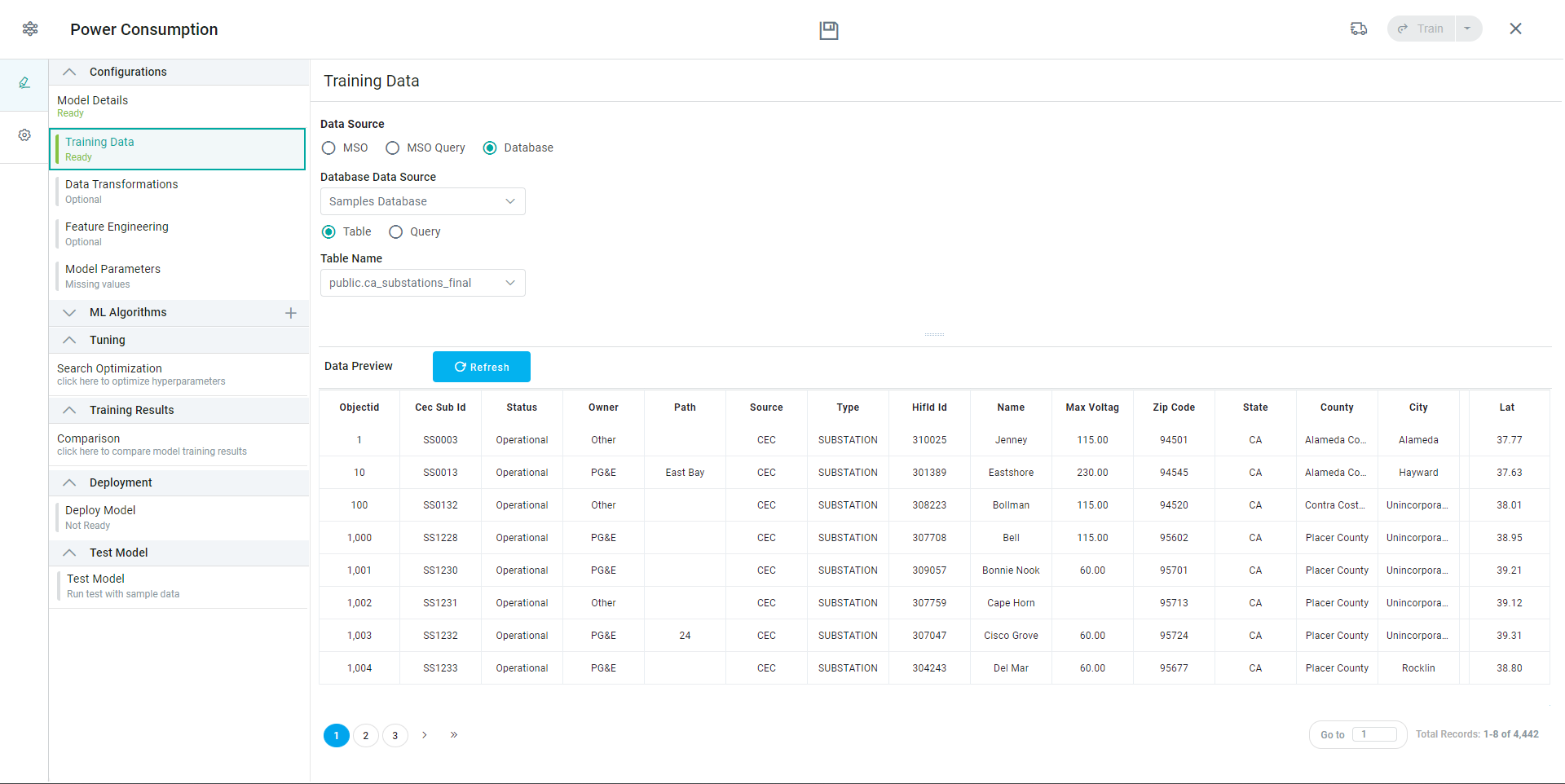
Properties
Label | Description |
|---|---|
Data Source | Select the Data Source Type for the training data to be used for model, including MSO, MSO Query, and Database. |
MSO | Select the MSO radio-button to connect using available MSOs configured. |
| Click the “+” icon to add an MSO from Search dialog. |
| Select any number of properties to include from tree structure. |
MSO Query | Select the MSO Query radio-button to connect using available MSOs configured. |
| Use the pencil icon to open dialog for entering and validating the Query - a SQL statement. |
Database | Select the Database radio-button to connect to available Databases configured. |
| Select from available Database Data Sources available in dropdown. |
| Select Table option to allow users to select from the Tables available in the selected Database Data Source. |
| Select the Table to use from the Table Name dropdown. |
| Select Query option to allow users to input a database SQL Query to retrieve the data. |
| Enter a SQL Query relative to the Database Data Source. Click the SQL Query builder icon to open a dialog that provides syntax highlighting and validation when creating SQL queries. |
Data Preview | With the configuration of the Training Data done, a Preview of the data retrieved will be shown. Use the Refresh button to refresh the data in case configuration parameters are changed. |
