Editing a Model
Intended audience: DATA SCIENTISTS DEVELOPERS ADMINISTRATORS
AO Platform: 4.3
Overview
This topic describes the overall Machine Learning Model editing workflow and all the specific mandatory and optional steps from beginning to end.
The Model Composer Editing Workflow
Editing a Model is done by the user following a series of steps in an overall workflow. The steps in the workflow can be seen in the left-side panel of the Model Composer. Editing a model includes the following sections:
Configuration - includes general configuration parameters, selection of the type of Models to include (Classification, Regression, Clustering), Training Data, Data Transformations, Feature Engineering and Model Parameters
ML Algorithms - includes selection of one or more traditional Machine Learning Algorithms and configuration of associated parameters. ML Algorithms are directly linked to the Type of Models on the Model Details page. See the workflow in table below, and details on ML Algorithms > [Algorithm Name].
Learning Algorithm - includes configuration of the Bayesian ML Model selected under Model Type. See the workflow in table below, and details on Learning Algorithm.
Tuning - includes configuration options for additional Search Optimization
Workflow for Traditional ML Models - with ML Algorithms section | Workflow for Bayesian ML Models - with Learning Algorithm page |
|---|---|
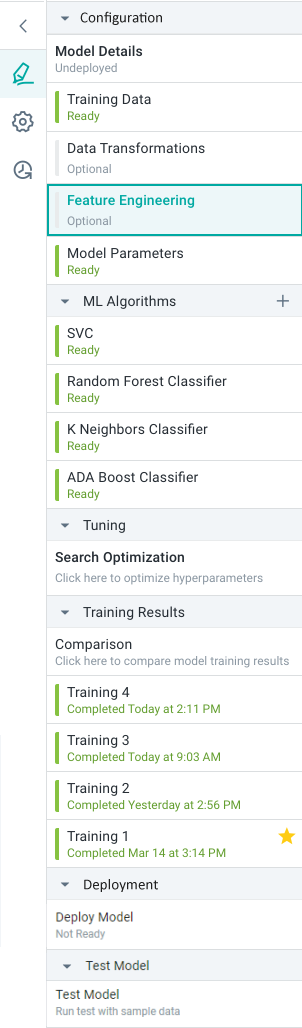 |
User Actions
Save - saves the configuration of the Model Composer. Additionally, when the user clicks between the different configuration steps in the left-side panel, the page the user leaves will be auto-saved.
Train - starts the training of the model based on the training data and configured parameters. The result will become available under the Training Results section
Deploy - this action is specific to the Deployment page and will only be enabled when all mandatory configuration properties are completed, a training result has been generated and selected on the Training Results > Comparison page
Test Model - this action is the final step allowing the user to Test the deployed Model-as-a-Service
Steps in the Model Composer Workflow
Configuration
ML Algorithms - for traditional ML Models
Learning Algorithm - for Bayesian ML Models
Tuning
Settings
The Settings slideout panel allows the user to configure properties for the Model Composer, specifically relating to the deployment process.
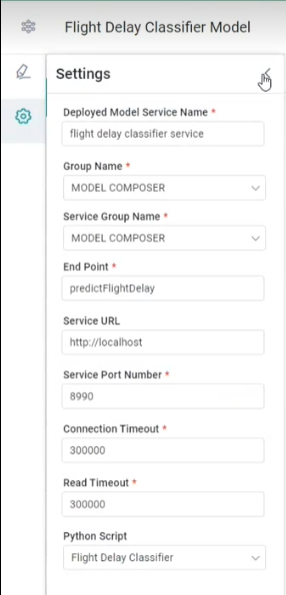
Properties
Deployed Model Service Name * - the friendly name of the deployed Model-as-a-Service.
Group Name * - the associated group relationship internally to Model Composer. The dropdown contains options from Admin > AI Configurations > AI Model Groups.
Service Group Name * - the deployed Model-as-a-Service group relationship. The dropdown contains options from Admin > AI Configurations > AI Model Service Groups.
End Point * - the REST endpoint structure, consisting of group-name and model-id (auto-created from Deployed Model Service Name). Format: [domain]/group-name/model-id
Service URL - a full Service URL in case the deployed Model-as-a-Service executes outside the AO Platform Platform domain.
Service Port Number * - the port number required for the deployed Model-as-a-Service End Point to execute.
Connection Timeout * - the maximum amount of time (in seconds) before the execution will fail if no connection is made.
Read Timeout * - the maximum amount of time (in seconds) before the execution will fail if no data has been read after a successful connection.
Python Script - the Python Script that’ll be executed for Service.
(*) Mandatory properties
