Custom Insights
Intended audience: END-USERS DEVELOPERS
AO Platform: 4.2
Overview

With one or more Insights created, users will see a Card or List view of existing Insights. Either Search or select to see Custom Insights using the Filter dropdown. Click the Edit icon (in Card view) or Edit option in the Action menu (in List view) on any entry listed as Custom Insight. Update the configuration properties as required.
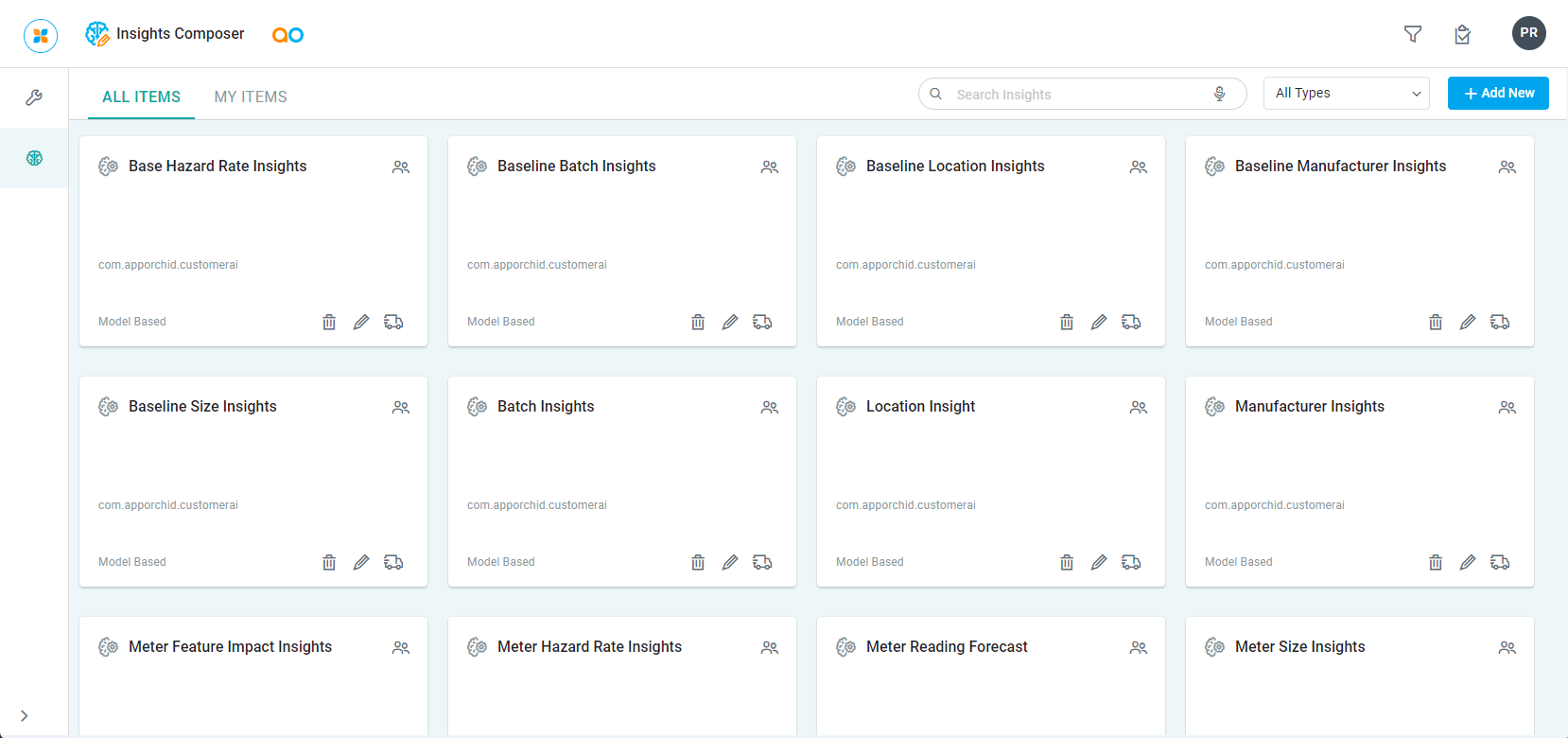
With a Custom Insight opened in edit mode, the following pages are available:
General
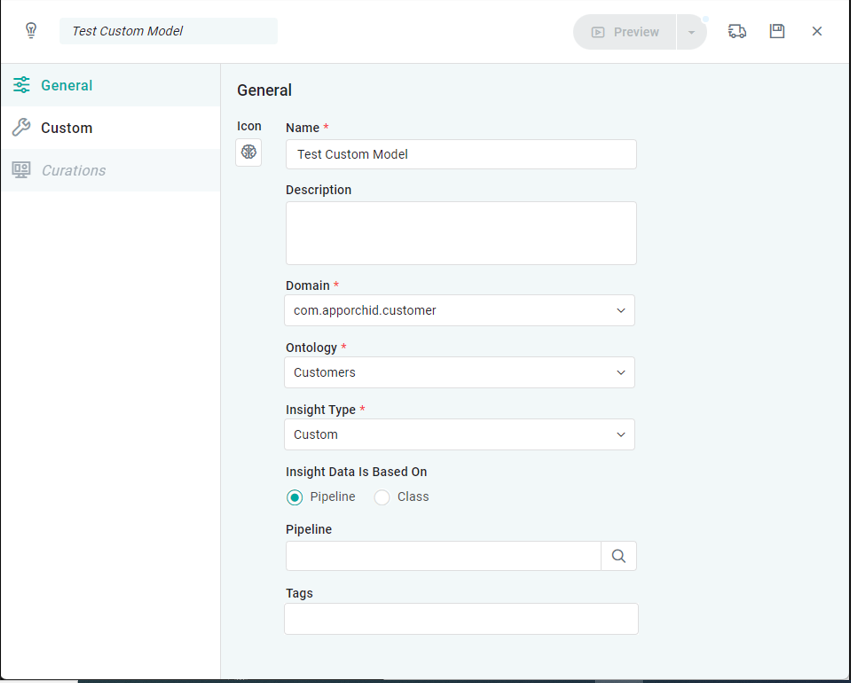
Properties
Label | Description |
|---|---|
Icon | The Icon button allows the user to upload/select an icon to represent the Insight configuration. Click to open the File Manager dialog. |
Name | Add a Name to represent the Insight. |
Description | Add a short Description about the Insight. |
Domain | Select from dropdown a Domain that the Insight belongs to. |
Ontology | Select an Ontology from the dropdown for which the Insight will be related to. |
Insight Type | Select from dropdown:
|
Insight Data is Based on | Enable Radio Button:
|
Pipeline | Select a Pipeline from the Search dialog which will provide the data to this Insight. |
Tags | Add any additional Tags to help when searching for Insights. |
Custom
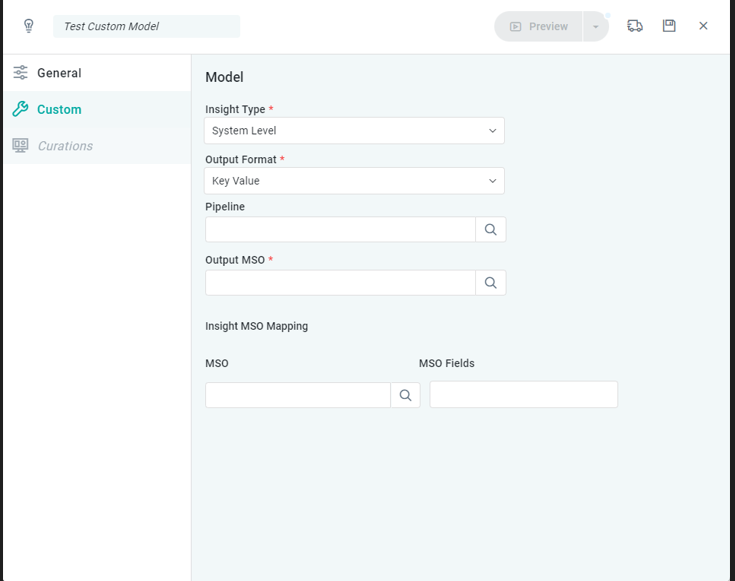
Properties
Label | Description |
|---|---|
Insight Type | Select between System Level and Entity Level.
|
Output Format | Select the Output Format such as Key Value, Key Value List, Key Value Object from the dropdown. |
Pipeline | Select a Pipeline from the Search dialog which will provide the data to this Insight. |
Output MSO | Select an MSO from the Search dialog which will provide the output features to this Insight. |
Insight MSO Mapping | |
MSO | Select an MSO from the Search dialog which the Insight will be associated with, eg. if the Insight is about Meter Failure Rate, then the associated MSO will likely be the Meter MSO. |
MSO Fields | Select an MSO Field in addition to selecting the MSO in case the Insight should appear relative to an MSO Field property, eg. Meter Material or Meter Manufacturer. |
Curation
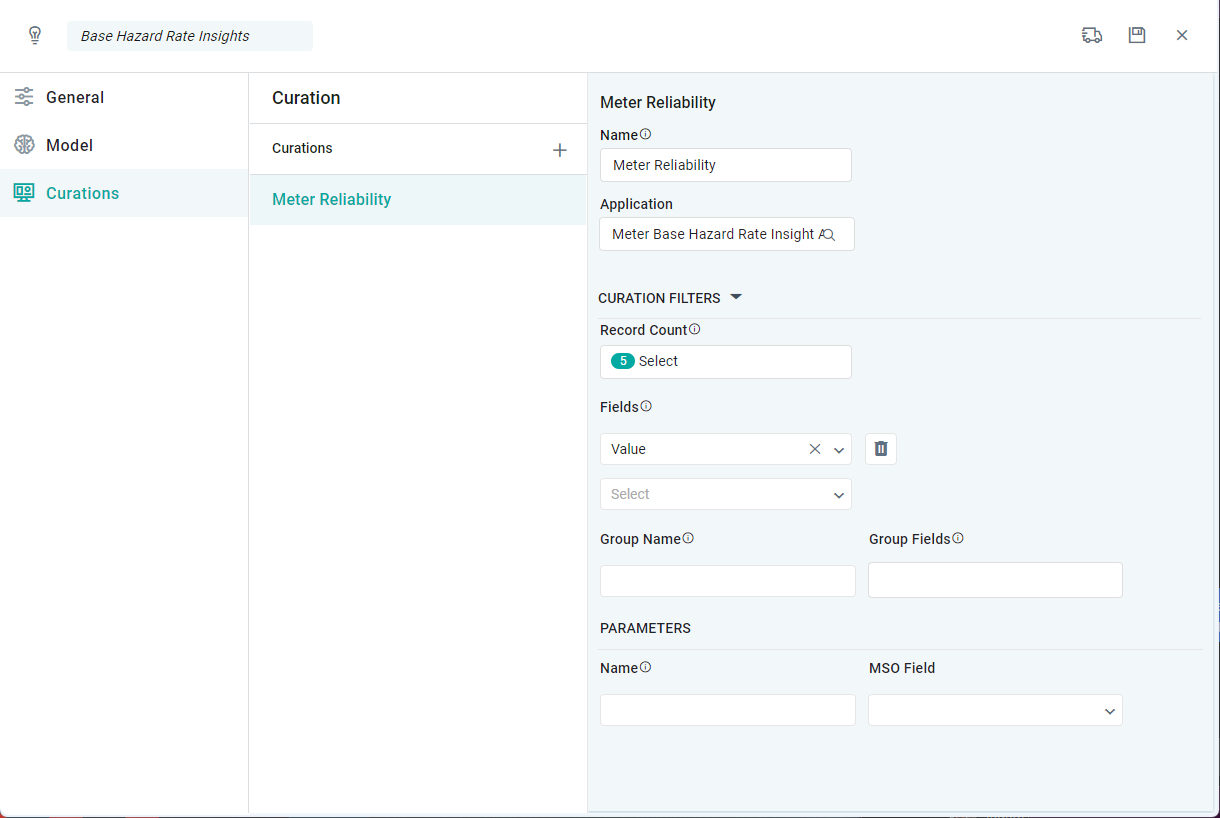
Properties
For Application and Micro Application Properties refer to Curation - Application Properties and Curation - Micro Application Properties.
