Editing a Layout
Intended audience: END-USERS DEVELOPERS
AO Platform: 4.3
Overview
To edit, select a Layout from the list on the main Layout page and click Open in the More menu. The Layout configuration is broken into the following sections:
Design
The Layout Composer has the following user interface for editing Layouts, including: Palette, Canvas, and Properties that can be configured for the Layout overall as well as for the individual cells in the Layout. Choose between Absolute or Relative configuration of the Layout, responsiveness, and visibility.
Please note that you can only change the Responsive property at the time of creating the Layout. A Responsive Layout will automatically adjust content in the cells of the layout for a “best fit” for the resolution/device where it’s used.
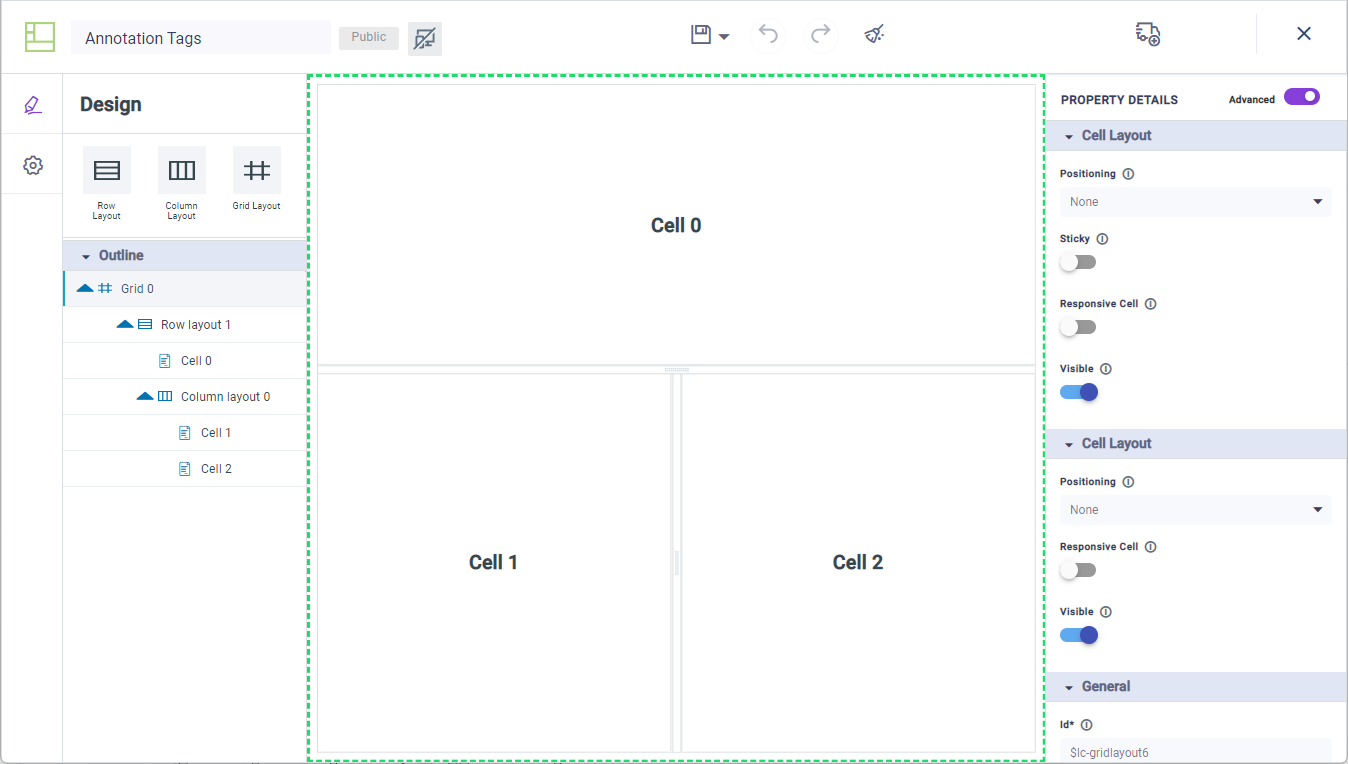
User Actions
Header
Save - various options to Save the Layout:
Save - saves the current state of the Layout configuration.
Save as Layout - creates a new Layout based on the configuration state of the current Layout.
Autosave - toggle allowing for the Layout to be automatically saved every 5 minutes.
Undo - click to undo the last action.
Redo - click to redo the last action.
Clear - clears selected cell(s) from the Canvas.
Add to Transport - adds the Layout to Transport.
Exit - returns to the Layout Composer list view.
Property Details
Basic / Advanced - toggle to select between mandatory (Basic) properties and many additional properties (Advanced) for ultimate flexibility.
Palette
Use options in the left-side Palette panel to insert additional layout organization and for a quick Outline. By simply dragging the layout options into a cell, the target cell will be divided into new columns, rows, or both based on the numbers provided. If the layout gets too complex to easily select cells directly on Canvas, use the Outline view to easily select the desired cell in the layout.
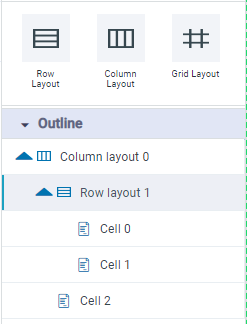
Canvas
The Canvas initially shows a single cell layout, but this cell can be easily subdivided into rows and columns as needed.
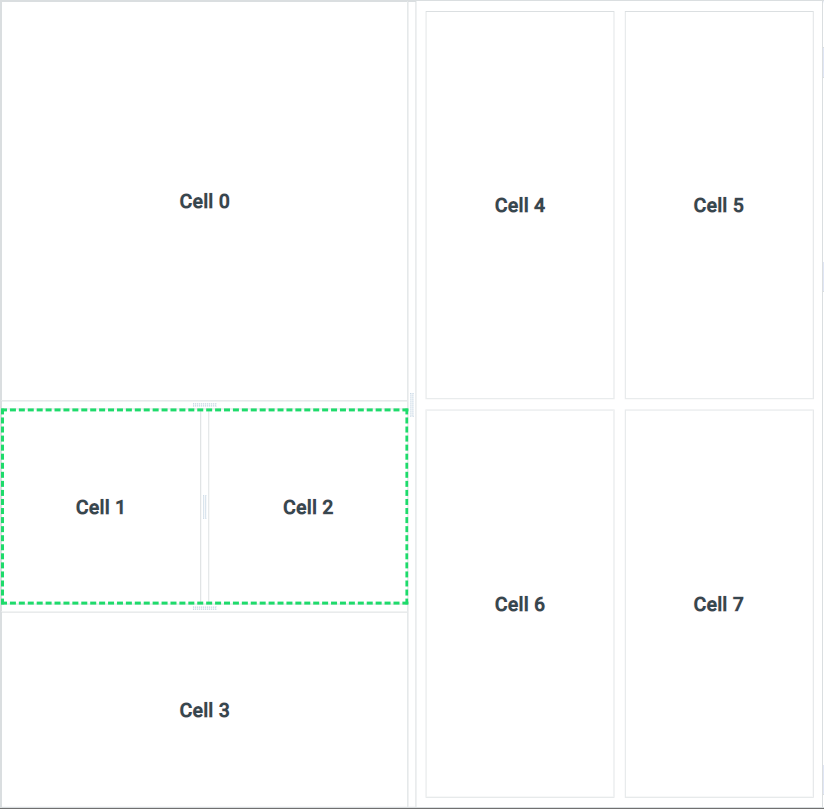
Properties
Each Cell added to the Canvas will have Properties, some mandatory (identified by an * after the Property label), others optional. Use the Property Panel to configure a minimum the mandatory Properties. There are two general groups of Properties: Basic and Advanced. See Configuring Properties.
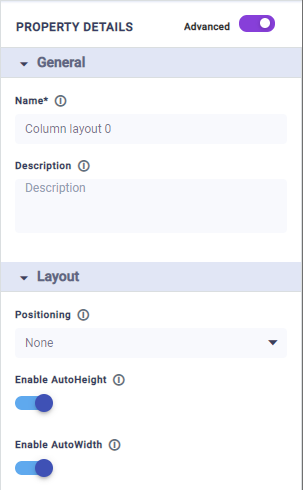
Settings
The Settings page available from the left-side navigational panel allows the user to configure some basic properties for the Layout - see list of Properties below.
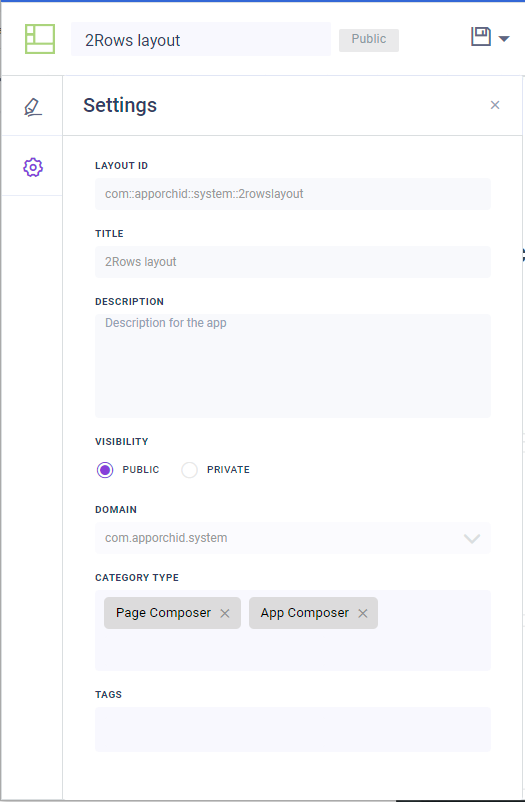
Properties
Label | Description |
|---|---|
Layout ID | An autogenerated, non-changable ID given to the Layout based on the selected Domain and Title. This property can only be set in the Create dialog when creating a new Layout. |
Title | The friendly name of the Layout. This property can only be set in the Create dialog when creating a new Layout. |
Description | A short description for the Layout. This description is used in the Search dialog elsewhere in the AO Platform where there’s a need to search for Layouts. |
Visibility | Select between Public or Private. If Private, no other users can view/access. See Visibility and Ownership of Composer Objects. |
Domain | Use the dropdown to select from existing Domain names. A Domain can be used to signify an organizational / ownership grouping. |
Category Type | Use the dropdown to select between Page Composer, App Composer, and/or Annotation Composer. This will be used to filter the Layout types when searching for Layouts elsewhere across the AO Platform. |
Tags | Add one or more descriptive tags that will be used when searching for Layouts elsewhere across the AO Platform. |
