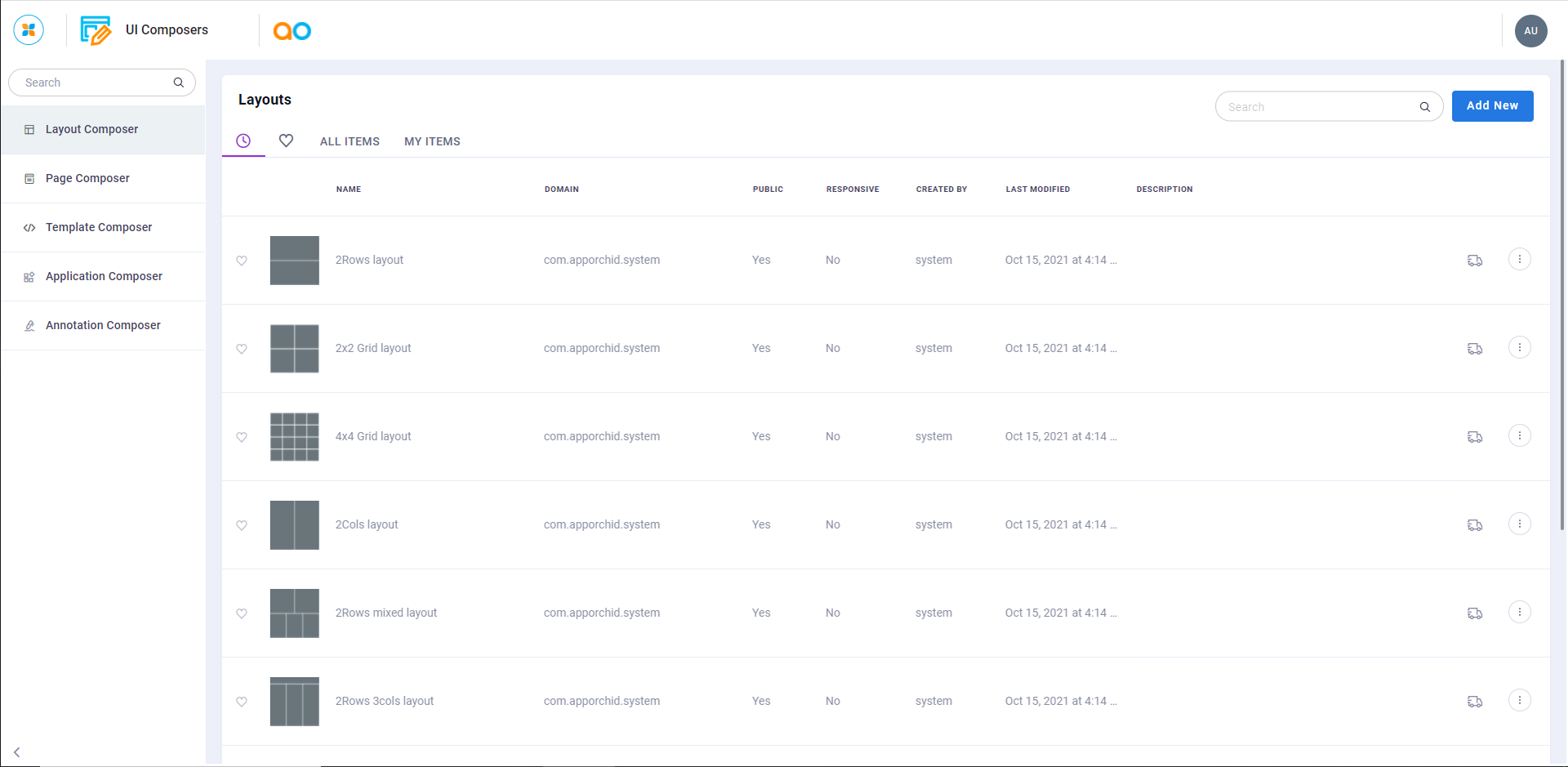Layout Composer
Intended audience: END-USERS DEVELOPERS
AO Platform: 4.3
Overview
The Layout Composer allows the user to create layouts that are used in different places when creating enterprise solutions with the AO Platform. The following other Composers make use of Layouts created with the Layout Composer:
Page Composer - within the Page Composer, the user can add one or more Applications. To place the Applications on the Page, a Layout is added to the Page.
Application Composer - within the Application Composer, the user can add one or more MicroApps. To place the MicroApps in the Application, a Layout is added to the Application.
Annotation Composer - within the Annotation Composer, the user can add one or more Annotations. Annotations are placed within the cells of a Layout.
Opening the Layout Composer
When opening the Layout Composer, the user will see a list of predefined Layouts. The following actions are available on this page:
Add New - allows the user to add a new Layout. Select between Absolute or Relative configuration, and decide if you want the Layout to be responsive when working across different screen resolutions/devices - see Creating a Layout
Search - allows the user to find a Layout based on any search criteria
Open - allows the user to open an existing Layout for editing - see Editing a Layout
Details - allows the user to view basic properties in a dialog
Delete - allows the user to delete an existing Layout
Add Favorite - allows the user to add an existing Layout to the Favorite list. Reverse the action by clicking the heart icon a second time
Add to Transport - allows the user to add an existing Layout to the Transport Tool. Reverse the action by clicking the Transport icon a second time
Additionally, users can filter the list of existing Layouts by selecting Recent, Favorite, ALL ITEMS, and MY ITEMS at the top of the list, as well as sorting the list (ascending/descending) by clicking the column titles.