Model-Based
Intended audience: END-USERS DEVELOPERS
AO Platform: 4.2
Overview

With one or more Insights created, users will see a Card or List view of existing Insights. Either Search or select to see Model-based Insights using the Filter dropdown. Click the Edit icon (in Card view) or Edit option in the Action menu (in List view) on a Model-based Insight Card. Update the configuration properties as required.
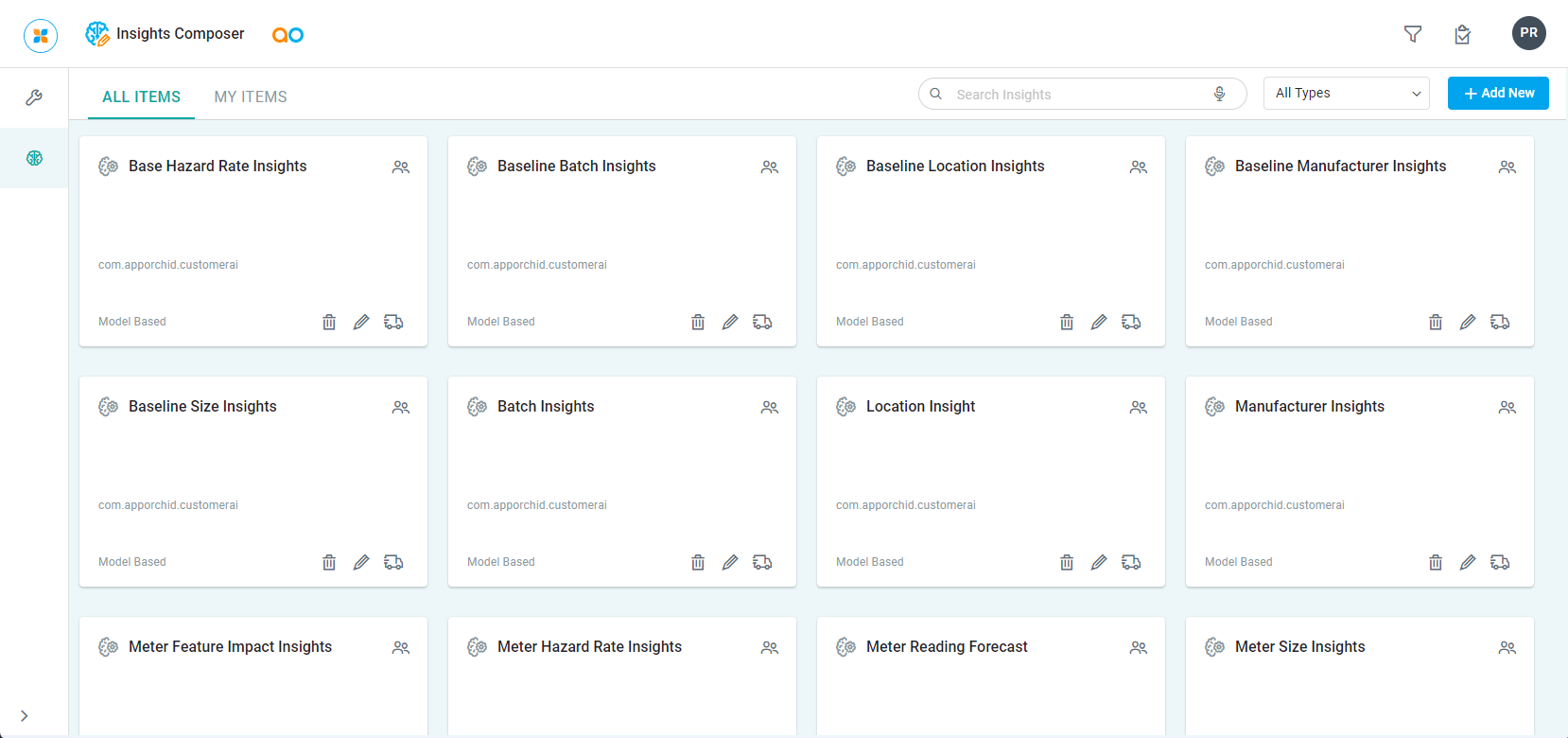
With a Model-based Insight opened in edit mode, the following key areas are available:
General
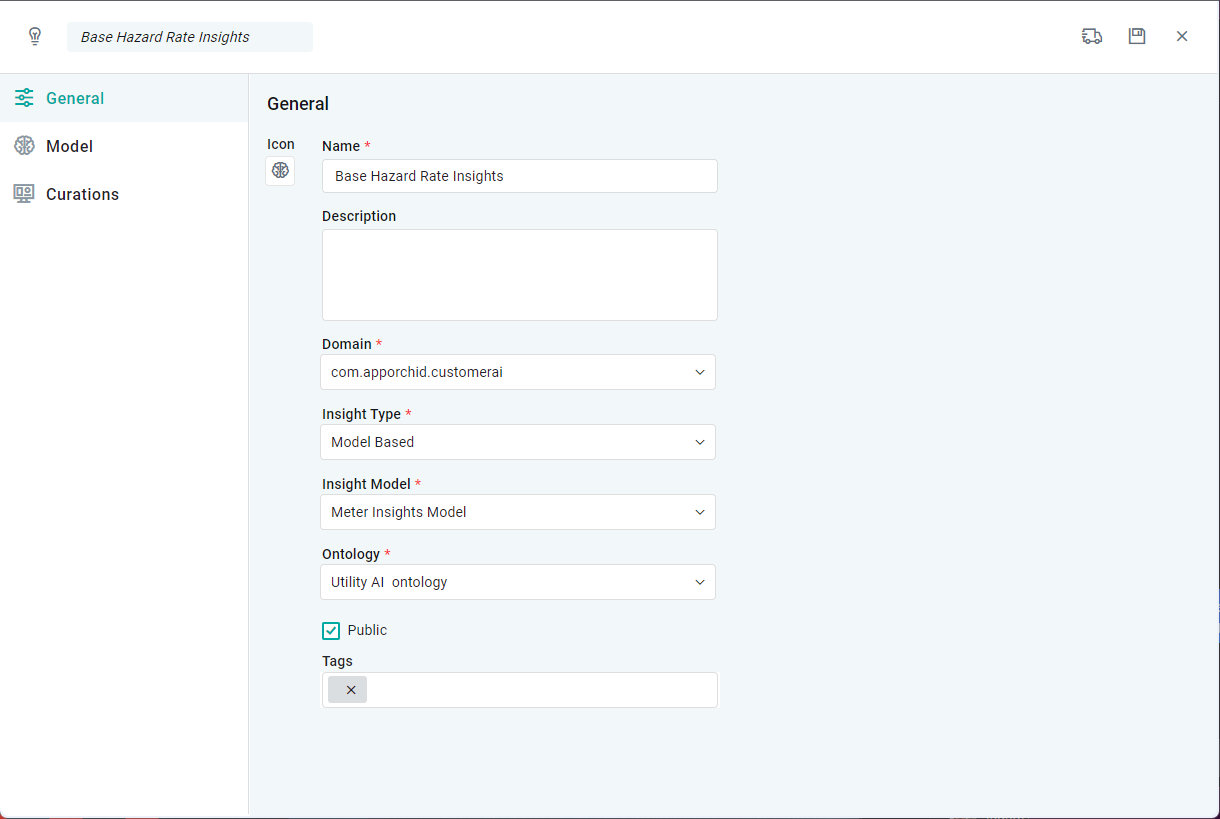
Properties
Label | Description |
|---|---|
Icon | The Icon button allows the user to upload/select an icon to represent the Insight configuration. Click to open the File Manager dialog. |
Name | Add a Name to represent the Insight. |
Description | Add a short Description about the Insight. |
Domain | Select from dropdown a Domain that the Insight belongs to. |
Insight Type | Select from dropdown:
|
Insight Model | Select from dropdown an Insight Model created on the Insight Model Configurations Page. |
Ontology | Select an Ontology from the dropdown for which the Insight will be related to. |
Public | Enable the checkbox to create the new Insight as Public, - otherwise it’ll be Private to the user. |
Tags | Add any additional Tags to help when searching for Insights. |
Model
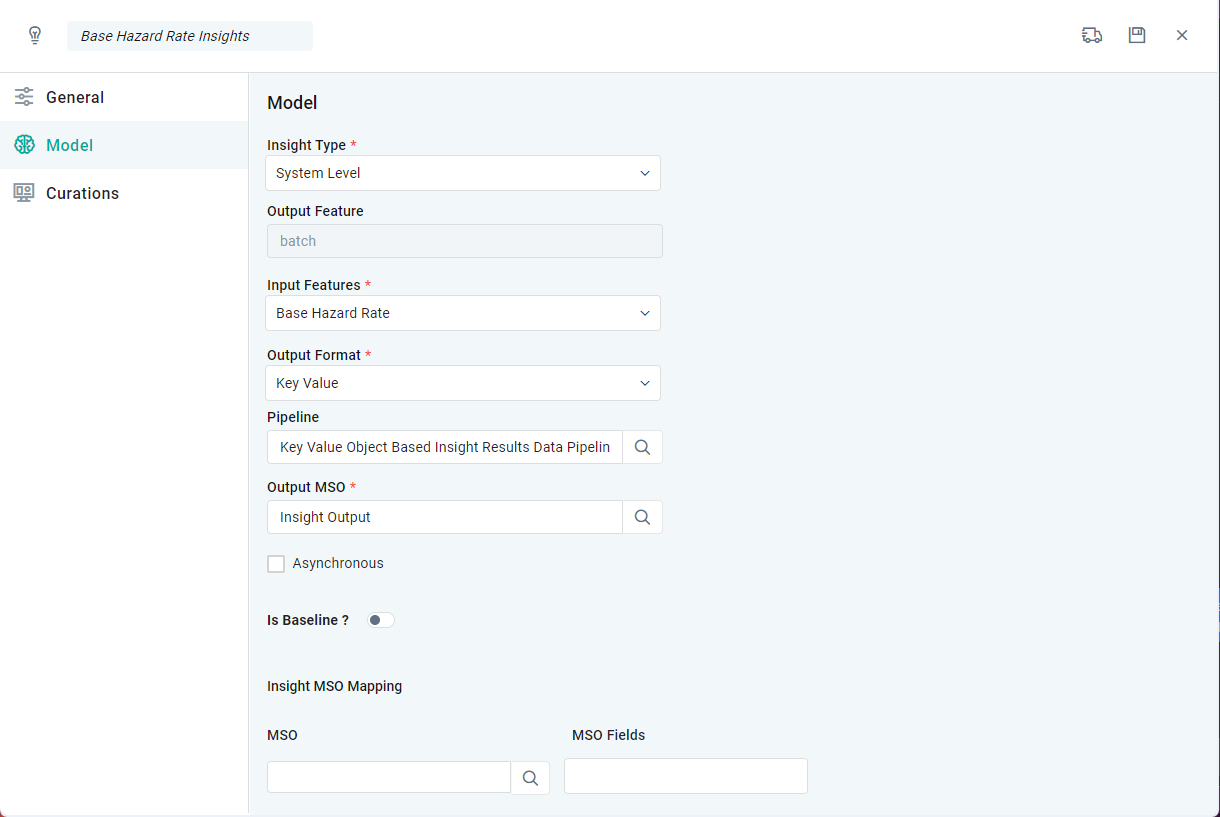
Properties
Label | Description |
|---|---|
Insight Type | Select between System Level and Entity Level.
|
Output Feature | Property comes from Input Features MSO via dropdown, and identifies the core output from the Insight Model, eg. “Meter Failure". This is a read-only property on the Model page as it can only be configured in the Insight Model Configuration for the Insight Model selected. |
Input Features | The Input Features MSO will expose a set of properties to the user These Input Features are Field Properties in the associated Pipeline that feeds the Input Features MSO from which the Insight Model takes its data input. Only one Input Feature selection can be made per Insight. |
Output Format | Select the Output Format such as Key Value, Key Value List, Key Value Object from the dropdown. |
Pipeline | Select a Pipeline from the Search dialog which will provide the data to this Insight. |
Output MSO | Select an MSO from the Search dialog which will provide the output features to this Insight. |
Asynchronous | Enable the checkbox to make the execution of ad-hoc Insights happen asynchronously. This is important for longer running tasks to avoid users having to wait too long for the Insight to be available. |
Is Baseline? | |
Insight MSO Mapping | |
MSO | Select an MSO from the Search dialog which the Insight will be associated with, eg. if the Insight is about Meter Failure Rate, then the associated MSO will likely be the Meter MSO. |
MSO Fields | Select an MSO Field in addition to selecting the MSO in case the Insight should appear relative to an MSO Field property, eg. Meter Material or Meter Manufacturer. |
Curation
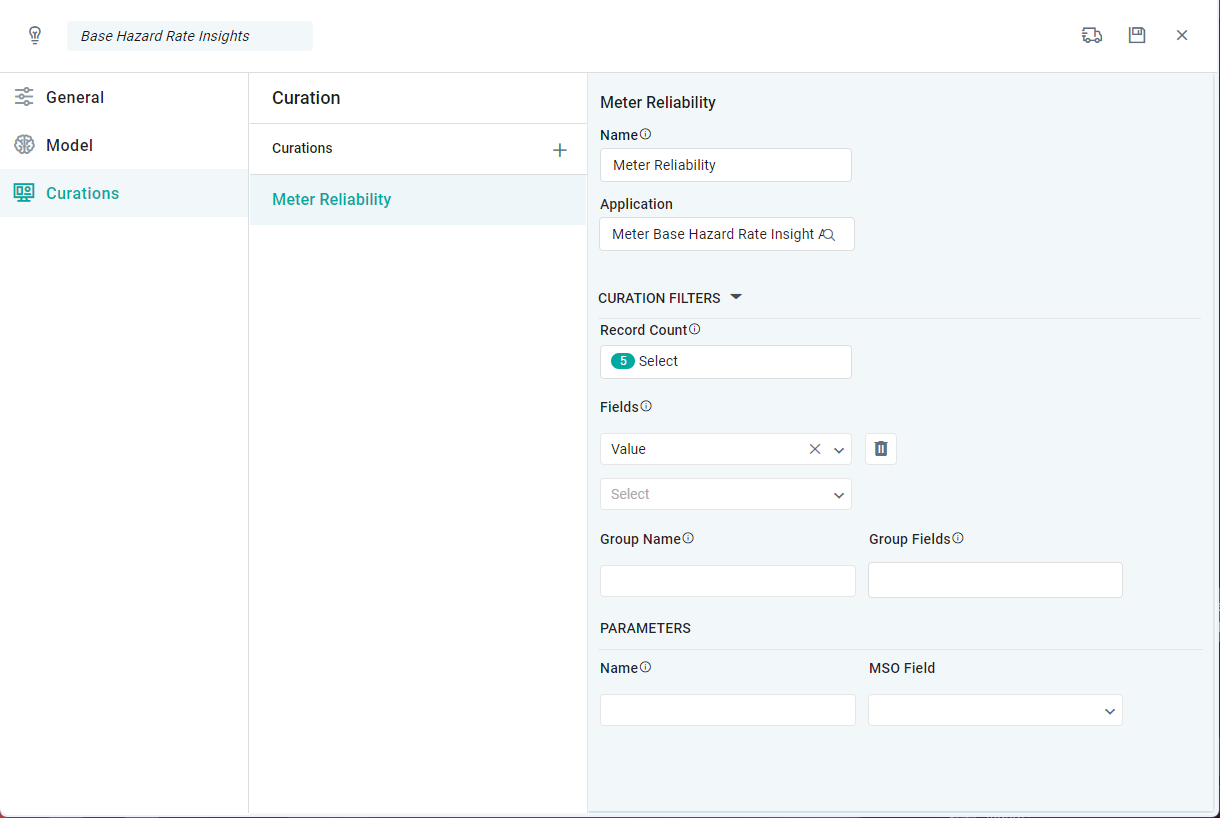
Properties
For Application and Micro Application Properties refer to Curation - Application Properties and Curation - Micro Application Properties.
