Editing an Application
Intended audience: END-USERS DEVELOPERS
AO Platform: 4.3
Overview
To edit, select an Application from the list on the main Application page and click Open in the More menu. The Application configuration is broken into the following sections:
Design
The Application Composer has the following user interface for editing Applications, including: Palette, Canvas, and Properties that can be configured for the Application overall as well as for the individual cells in the applied Layout.
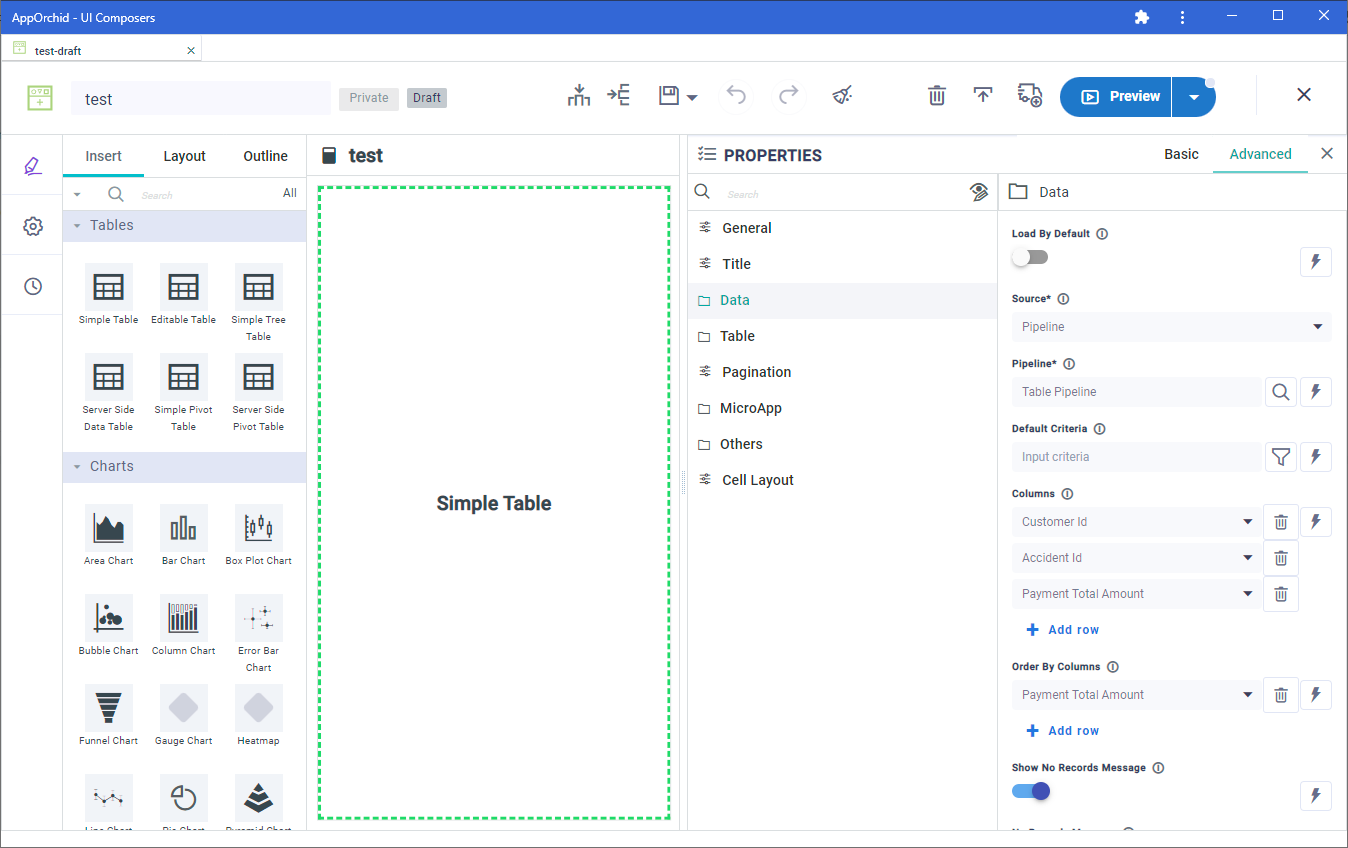
User Actions
Header
Insert Column - click to add a new column to the selected cell in the current Layout.
Insert Row - click to add a new row to the selected cell in the current Layout.
Save - various options to save the Application:
Save - saves the current state of the Application configuration.
Save as - various options to save the Application as:
Application - creates a new Application based on the configuration state of the current Application.
Version - creates a new Version of the configuration state of the current Application. Application Versions can be found under Version History. See Versions and Version History.
Autosave - toggle allowing for the Application to be automatically saved every 5 minutes.
Undo - click to undo the last action.
Redo - click to redo the last action.
Clear - clears the selected cell from the Canvas.
Delete Draft - deletes the current Application configuration. If the Application has been Published, only the Draft Application will be deleted after confirmation.
Publish Draft - publishes the Application and updates the status from Draft to Published. Application is made read-only.
Edit Application - this option is only available once the Application has been published. If selected, the Application will be opened again, allowing the Application to be further configured and, if required, re-published.
Add to Transport - adds the Application to Transport.
Preview - executes the Application and opens a dialog showing a preview of the output.
Run with parameters - use this to select All or Specific parameters.
Exit - returns to the Application Composer list view.
Palette
Search - allows the user to search for any Palette Task by name.
Drag/Drop - adds/replaces a Task to/on the Canvas.
Property Details
Basic / Advanced - select between mandatory (Basic) properties and many additional properties (Advanced) for ultimate flexibility.
Palette
Use options in the left-side panel to insert MicroApps into the Layout cell(s) as well as updating any Layout organization, and/or to see a quick Outline.
The MicroApps available on the Insert tab are organized into the following categories. To get the best overview of how MicroApps renders the associated data and can be organized, see Samples Solution.
Tables - these MicroApps render data in various table structures, row or column oriented, nested tables, pivot tables, etc…
Charts - these MicroApps render data in a variety of chart components, including: column, bar, line, pie, radar, heatmap, treemap, bubble, scatter, etc…
Containers - these MicroApps can contain one or more MicroApps, such as a group view with MicroApps shown side-by-side, or a Tabbed view where each tab represents a different MicroApp
Data Views - These MicroApps typically render data as a list styled in a certain fashion. The styling of such list is done by creating a Template - see Template Composer.
Form - These MicroApps render data in a form-based style - often used when capturing new or updates to existing data records
Maps - these MicroApps render data on a Map, including geographic features, such as placemarks, line features, or polygon boundaries
UI Controls - these MicroApps provide UI widgets that supports interaction with the data from other MicroApps, including buttons, dropdown fields, checkboxes and radio-buttons, sliders, menus, etc…
Cue Cards - these MicroApps typically render a uniquely styled “tile” with a select few data points, such as KPI, Status, aggregated values, etc… Such styled “tiles” are created using a Template - see Template Composer.
Other - these MicroApps are typically a more unique type of data rendering, custom-built, and/or depict data specific to a domain
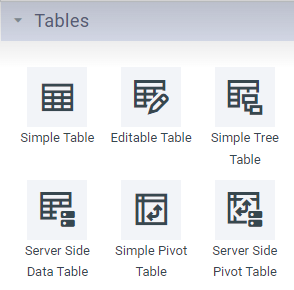 | 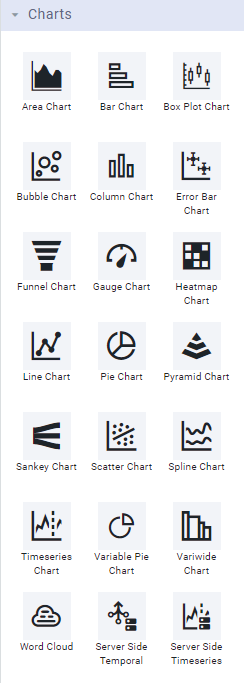 | 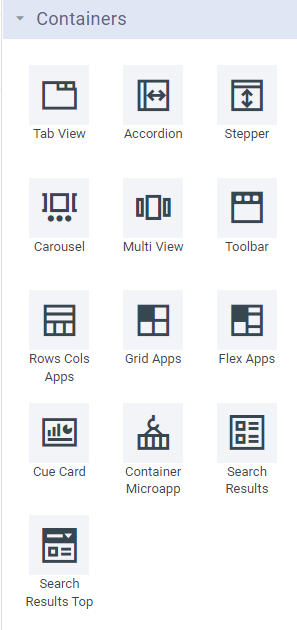 |
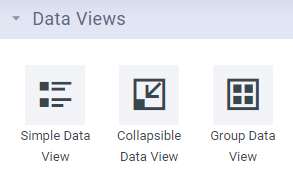 | 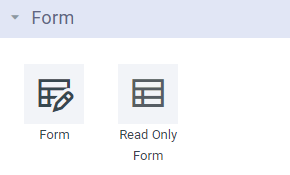 | 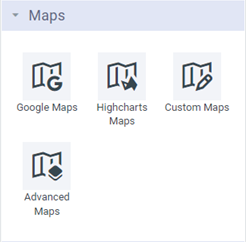 |
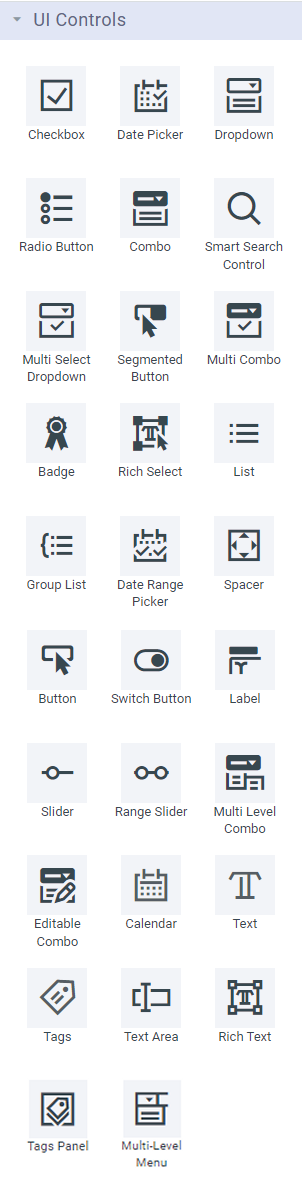 | 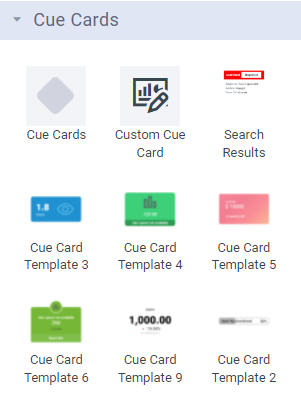 | 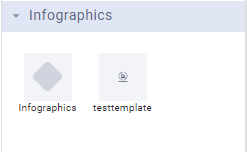 |
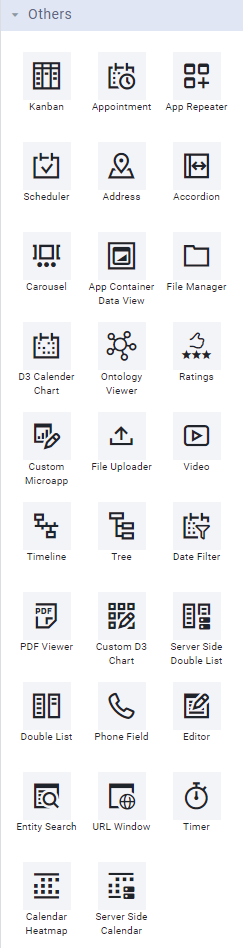 |
Similarly, the Layout tab shows the available Layouts created in the Layout Composer - see Layout Composer.
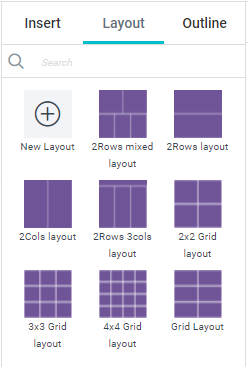
Canvas
The Canvas shows a Layout that can be easily changed to suite any number of MicroApps being configured in rows and columns. The MicroApps from the Palette are then inserted into each Cell of the Layout and associated Properties configured. One a MicroApp has been inserted into a Layout Cell, Properties in the right-side panel can be configured for the MicroApp.
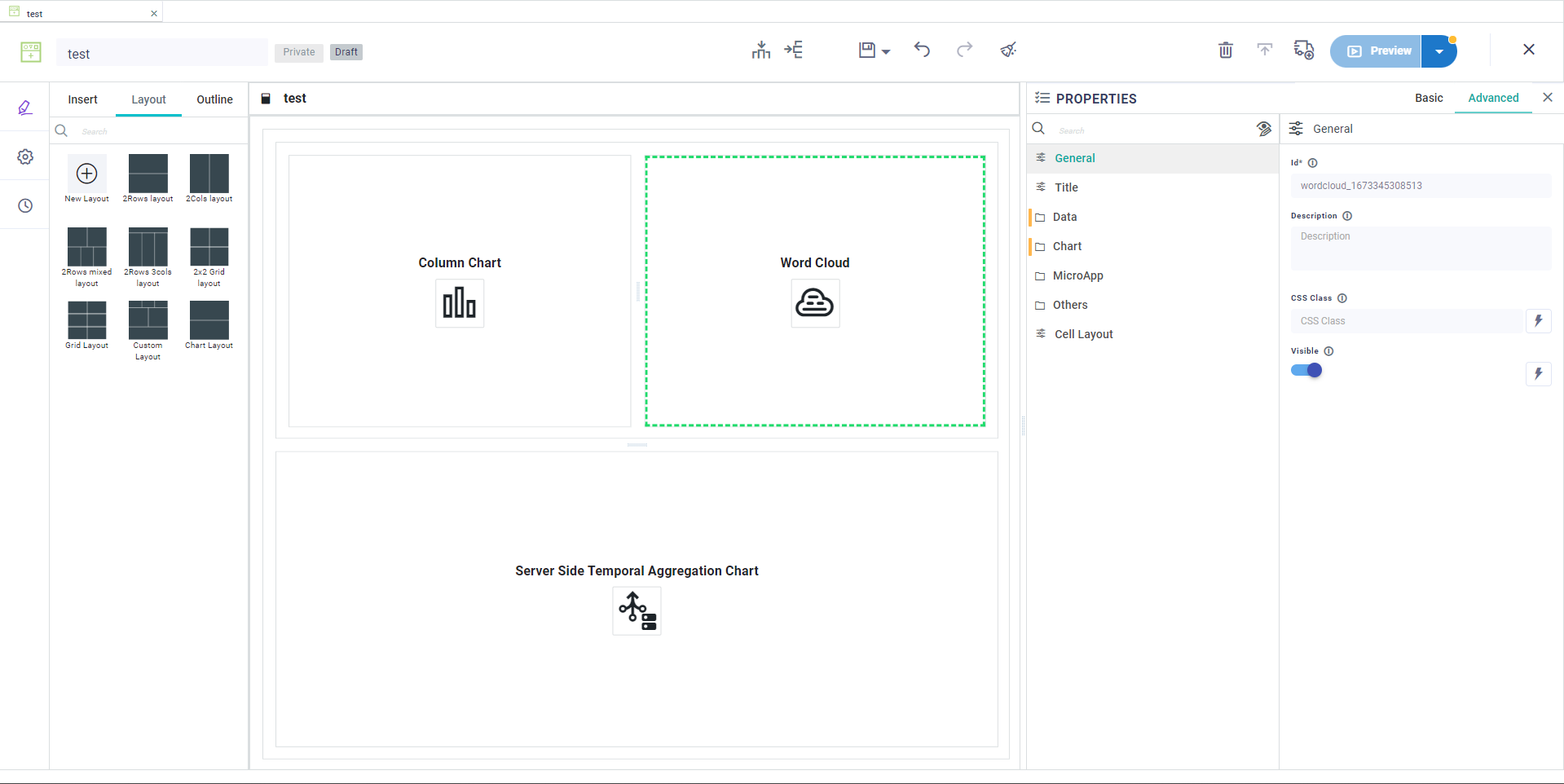
Properties
Each MicroApp added to the Canvas will have Properties, some mandatory (identified by an * after the Property label), others optional. Use the Property Panel to configure a minimum the mandatory Properties. There are two general groups of Properties; Basic and Advanced. As the Properties for MicroApp can be quite extensive, the first column in the Property Panel is an organization of all Properties into relevant categories. See Configuring Properties.
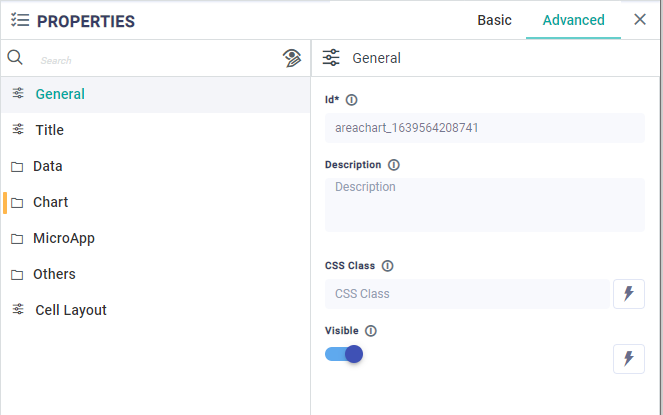
Settings
The Settings page available from the left-side navigational panel allows the user to configure some basic properties for the Application - see list of Properties below.
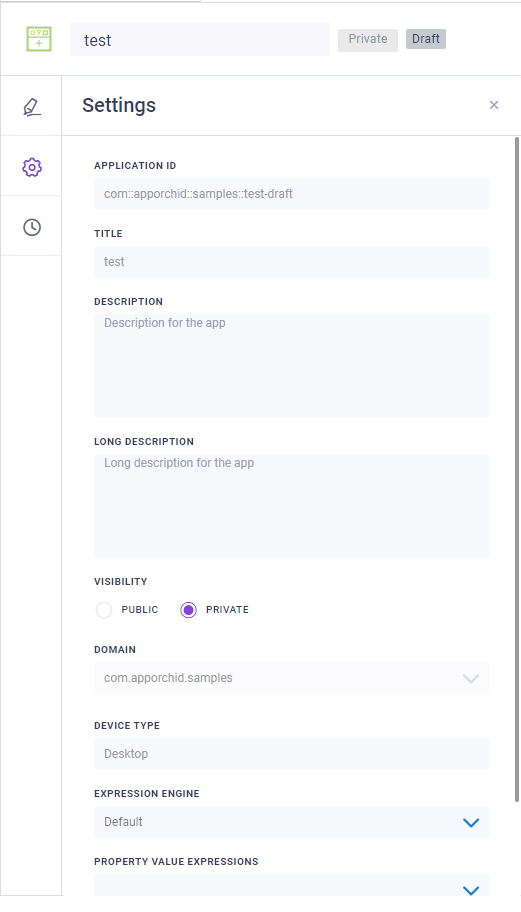
Properties
Label | Description |
|---|---|
Application ID | An autogenerated, non-changable ID given to the Application based on the selected Domain and Title. This property can only be set in the Create dialog when creating a new Application. |
Title | The friendly name of the Application. This property can only be set in the Create dialog when creating a new Application. |
Description | A short description for the Application. This description is used in the Search dialog elsewhere in the AO Platform where there’s a need to search for Applications. |
Long Description | A long description allowing a longer, more explanatory description for the Application. |
Visibility | Select between Public or Private. If Private, no other users can view/access. See Visibility and Ownership of Composer Objects. |
Domain | Use dropdown to select from existing Domain names. A Domain can be used to signify an organizational / ownership grouping. |
Device Type | Use dropdown to select between Desktop and Mobile device types. This generally determines screen size/resolution for the Application. This property can only be set in the Create dialog when creating a new Application. |
Expression Engine | |
Property Value Expressions | |
JS Files | Select one or more JavaScript (JS) files from dropdown that’ll be used/referenced by the Application. |
CSS Files | Select one or more Cascading Style Sheet (CSS) files from dropdown that’ll be used/referenced by the Application. |
Tags | Add one or more descriptive tags that will be used when searching for Applications elsewhere across the AO Platform. |
Version History
See Versions and Version History.
