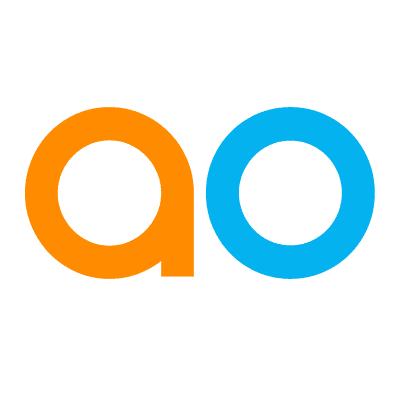Intended audience: Developers Administrators
AO Platform: 4.3
Overview
The purpose of the MSO Transport Order functionality is to ensure that the MSOs and associated Dependent MSOs (Parent MSO and Connected MSOs) are ordered optimally before creating a Transport package for the Ontology. This is especially important for the import of the Ontology Transport package on the target system. This is considered advanced functionality and the user should have a good understanding of the MSOs and their compositions before making any changes to the MSO Transport order.
MSO Transport Order
Once the MSO Transport Order option has been selected, a dialog opens to allow the reordering of the MSOs in the Ontology Transport package.
All MSOs from the Ontology will be shown, and all dependencies, such as Parent MSOs and Connected MSOs will be shown. The objective is to reorder the MSOs in an order that is optimal for the import process of the Transport package on a target system. All MSOs are ordered based on an internal dependency structure, but the user is allowed to reorder in case of issues during import and/or due to particularly complex MSO relationships.
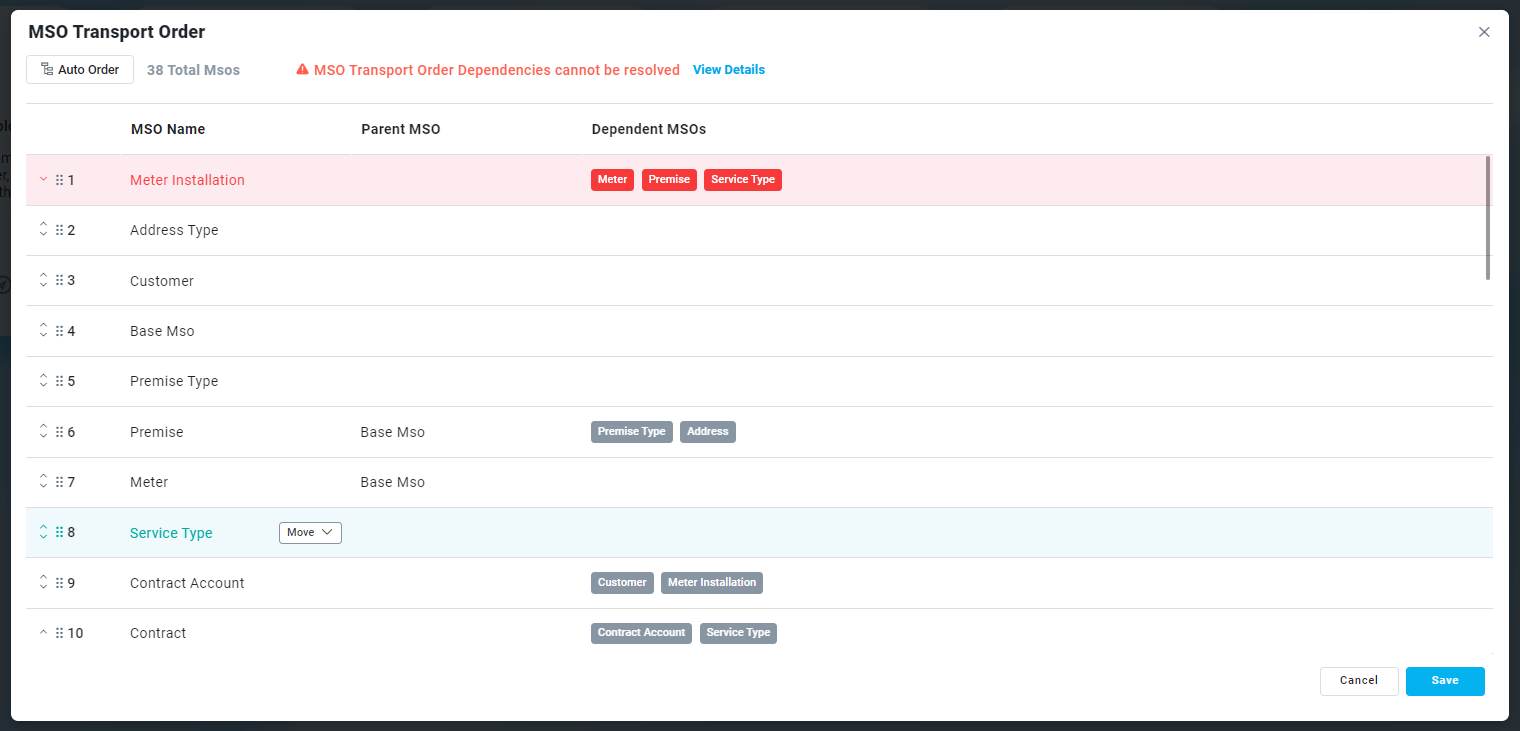
User Actions
-
Auto-Order - click to “reset” MSO order based on internal dependency structure.
-
Save - click to validate/save the MSO order after the user has made changes to the MSO order.
-
When clicking the Save button, the reordered list of MSOs will be validated and any issues will be shown. For details on any found issues, the user can click a Details button to open a dialog showing any further insight into why the order failed. Once an issue is deemed to be resolved, click Save again to validate again.
-
-
Cancel - closes the dialog without saving.
-
Each MSO item has the following options:
-
drag-drop handles - allow entry to be easily moved to a different position.
-
up/down arrow icons - used to move an entry to one position higher or lower on the list.
-
move button - click to show dropdown options to move the item to Top/Bottom/#.
-
See Adding an Ontology to Transport and Transport Tool for details on the next steps.
Contact App Orchid | Disclaimer