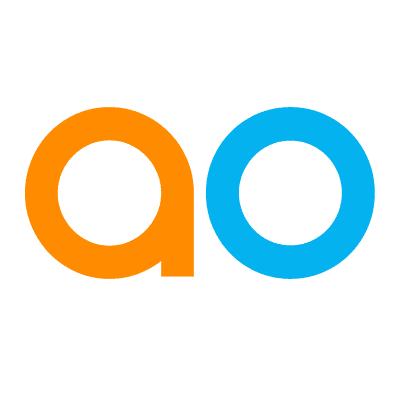Intended audience: end-users developers
AO Platform: 4.3
Overview
Insights are configurations that take a specific data output from an Insight Model Configuration and then allow one or more Curations to be defined in order to visualize the data. Based on the MSO Mapping, the Insight will automatically become available in Easy Answers once a Query has been entered that makes use of the MSO(s) that are mapped to the Insight. As an example, if the Insight provides, say, a Failure Rate prediction and the Insight has been mapped to the Meter MSO in a Utilities (Asset) Ontology, then every time the Meter MSO is requested relative to an Easy Answers query, the Insight will be available from the Insights icon.
After selecting an Ontology on the first page of the Insights Composer, the user will be presented with a Card view landing page displaying all existing Insight entries.
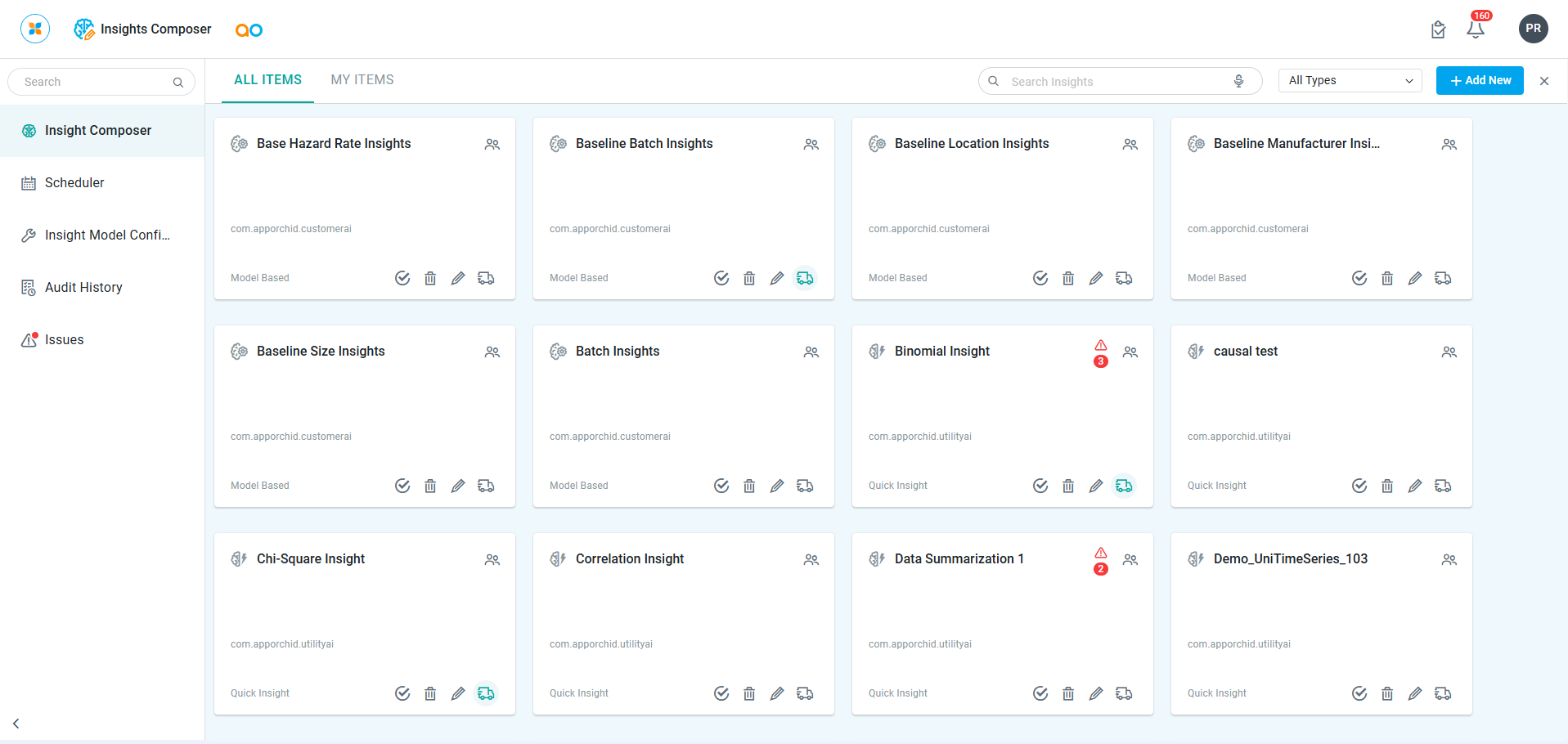
User Actions
In Header
-
Search - enter a Search term to find relevant objects on the selected page.
-
Filter - click to filter based on an Ontology.
-
Add New - click “+” icon to create a new Insights on the current page.
-
ALL ITEMS | MY ITEMS - tabs that show either All Insights or only the current user’s Insights.
On Individual Insight Cards
-
Edit - click to edit all property configurations for the selected Insight. See Editing an Insight.
-
Delete - click to delete an Insight. The user will be prompted for confirmation.
-
Add to Transport - click to add Insight to Transport. See Transport Tool.
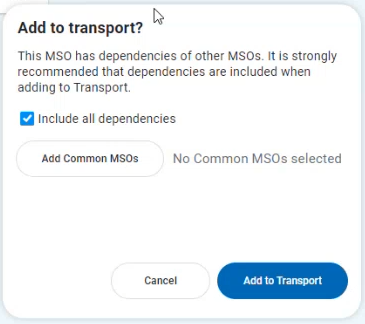
Contact App Orchid | Disclaimer