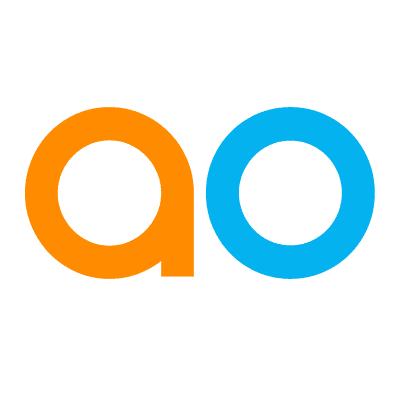Intended audience: analysts developers administrators
AO Platform: 4.3
Overview
This section contains configuration on how the data from the MSO is visualized in dashboard components during ad-hoc queries, using the Easy Answers - Questions and Answers Page feature. Any number of visual representations can be associated with the data, including preconfigured Applications, or individual Micro Applications, such as Tables, Charts, Cue Cards, Maps, etc…
The basic premise is that you create one or more visual representations for the data being retrieved by the MSO.
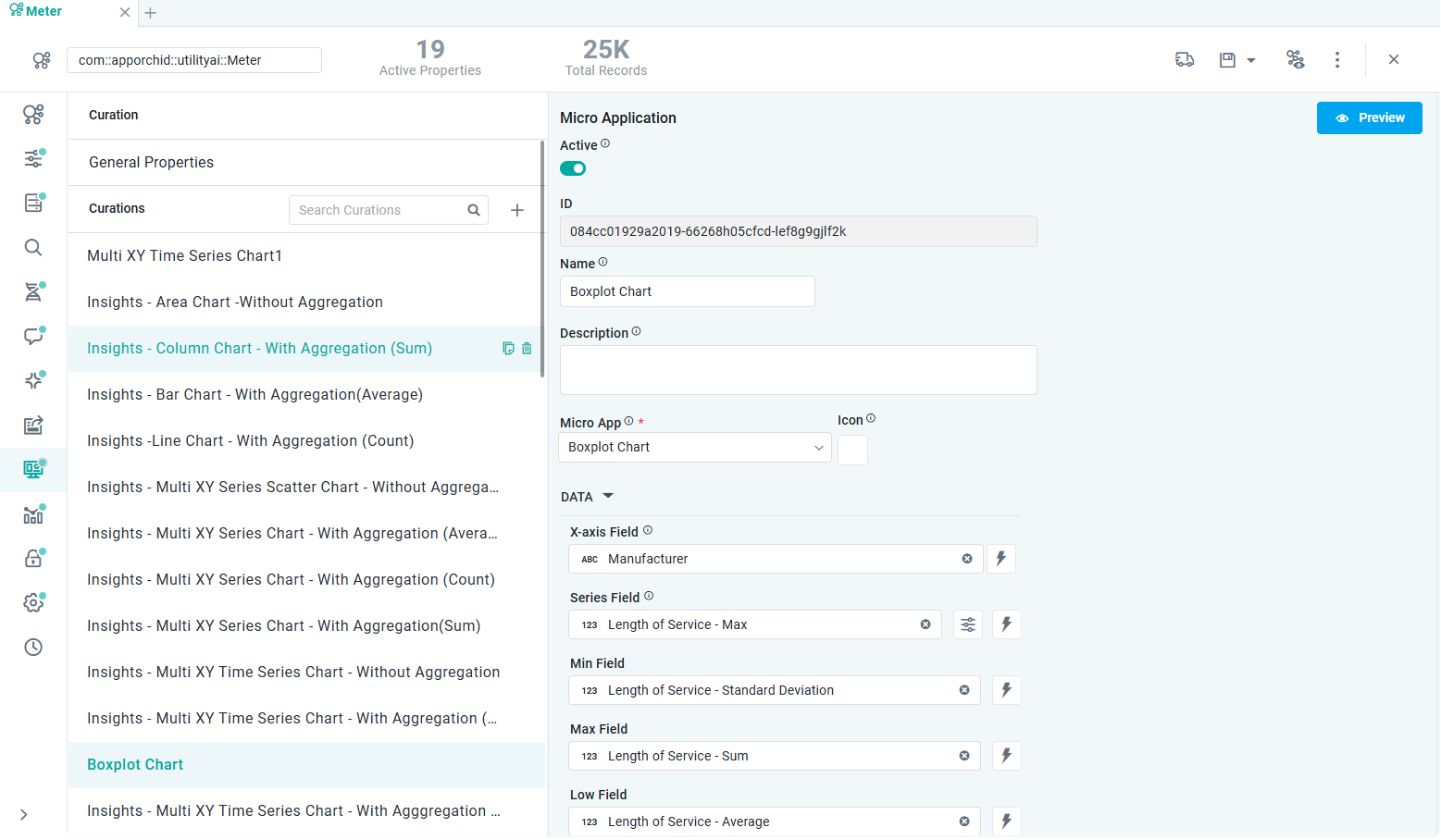
Configuring Curations (Applications or Micro Apps)
User actions
-
Select “+” to add a new Curation. Options are:
-
Application - an Application requires no further configuration as it’s already been configured in the Application Composer. An Application can be made up of one or more Micro Applications. See Curation - Application Properties.
-
Micro Application - a Micro Application is the basic subcomponent that makes up an Application. Selecting a Micro Application requires additional properties to be configured, depending on the type of Micro Application. See Curation - Micro Application Properties.
-
-
All configured Curations will be shown as a list on the left side of the page. User can use the Search field to search for a given Curation. On hovering over an item in the list, the user has the following actions:
-
Select - shows the configuration details for the entry.
-
Copy - copies the configuration into a new entry for faster customization.
-
Delete - deletes the entry in the list, including all configuration details. Deleting an entry requires user confirmation.
-
In addition to configuring the properties for the selected Application or Micro Application, the CURATION FILTERS section allows the user to add some basic filters for when a configured Curation will be shown:
-
Based on the data volume
-
Based on the available individual fields being present
-
Based on the available group of fields present
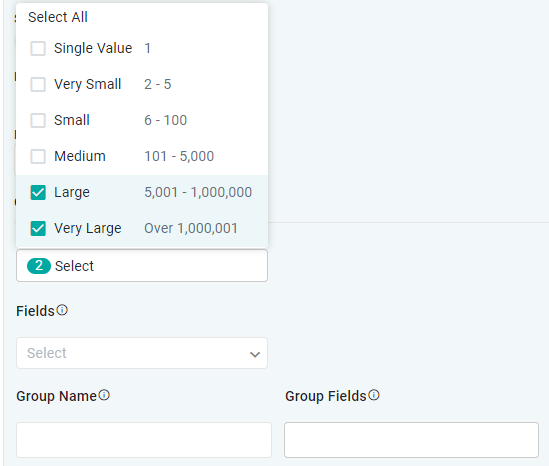
Configuring Field Properties
This section allows users to add individual Properties from the MSO for additional configuration, including how the selected properties shall appear in the user interface (UI Properties) and some additional styling options (Data Styles) for Infographics styling.
User actions
-
Select “+” to add a new Property. When clicked, a dialog opens to select one or more Properties from the current and associated MSOs.
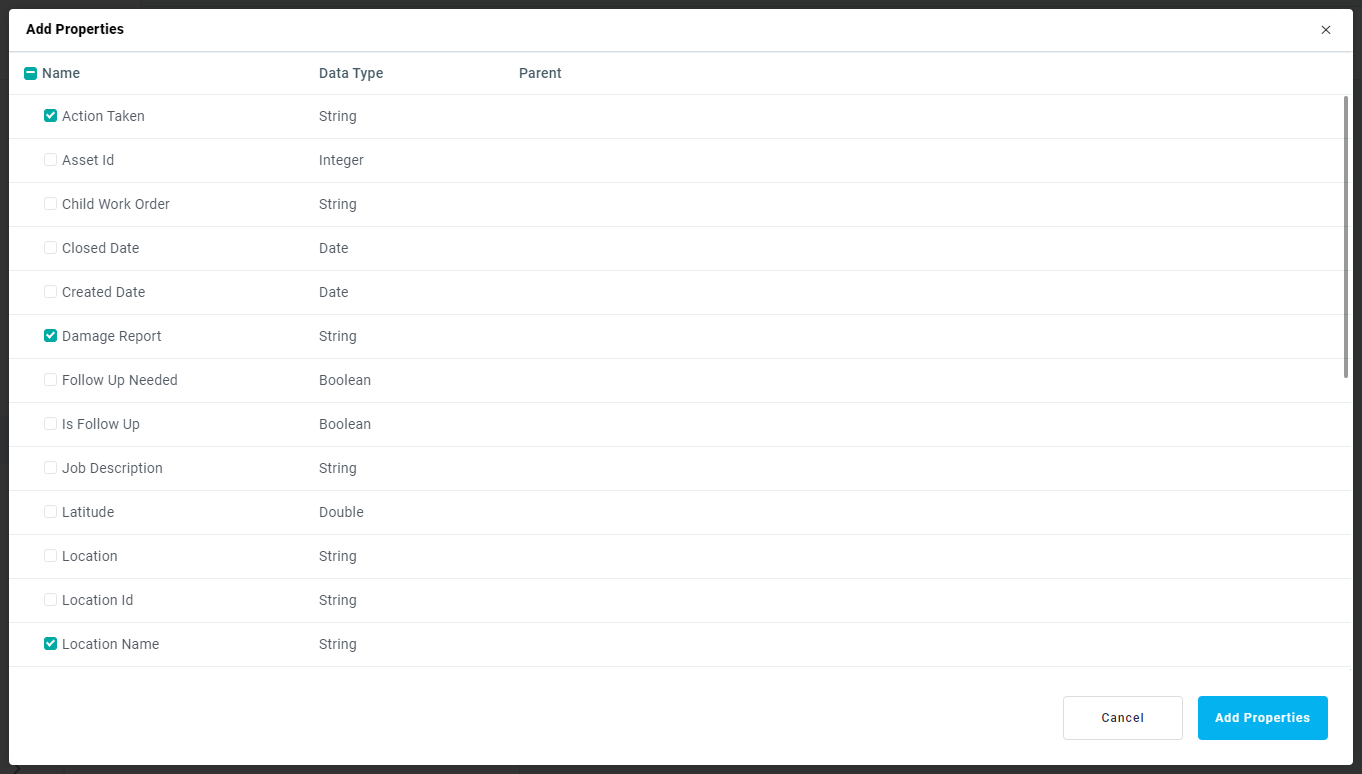
-
All configured Properties will be shown as a list on the left side of the page with data Type and Name. On hover over an item in the list, the user has the following actions:
-
Select - shows the configuration details for entry in the right-side panel. For UI Properties, see Curation - Field Properties - UI Properties, and for Data Styles, see Curation - Field Properties - Data Styles.
-
Delete - deletes the entry in the list including all configuration details. Deleting an entry requires user confirmation.
-
Contact App Orchid | Disclaimer