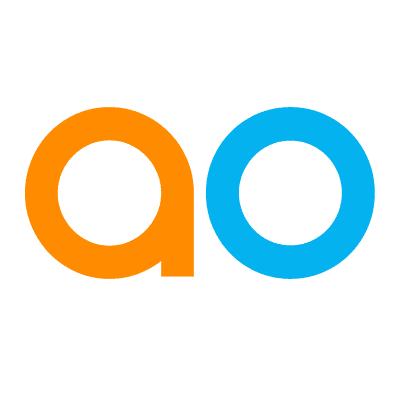Intended audience: analysts developers administrators
AO Platform: 4.4
Overview
This section contains the configuration of LLM Content used by Easy Answers when configured for LLM Use. LLM Content can be generated from the Ontology > Advanced > Generate LLM Content menu for all MSOs, or the MSO > Advanced > Generate LLM Content for the current MSO. Once generated, the MSO and all MSO Properties will show the default Priority (Low) and LLM Descriptions.
User Actions
-
Add New (+) - adds a new MSO property with which Priority and LLM Description can be associated.
-
Delete - deletes all or individual MSO properties from the list.
MSO Options Menu
-
Generate LLM Content - opens a dialog to allow the Priority and LLM Descriptions for the current MSO and MSO Properties to be generated.
LLM Content for MSO and MSO Properties
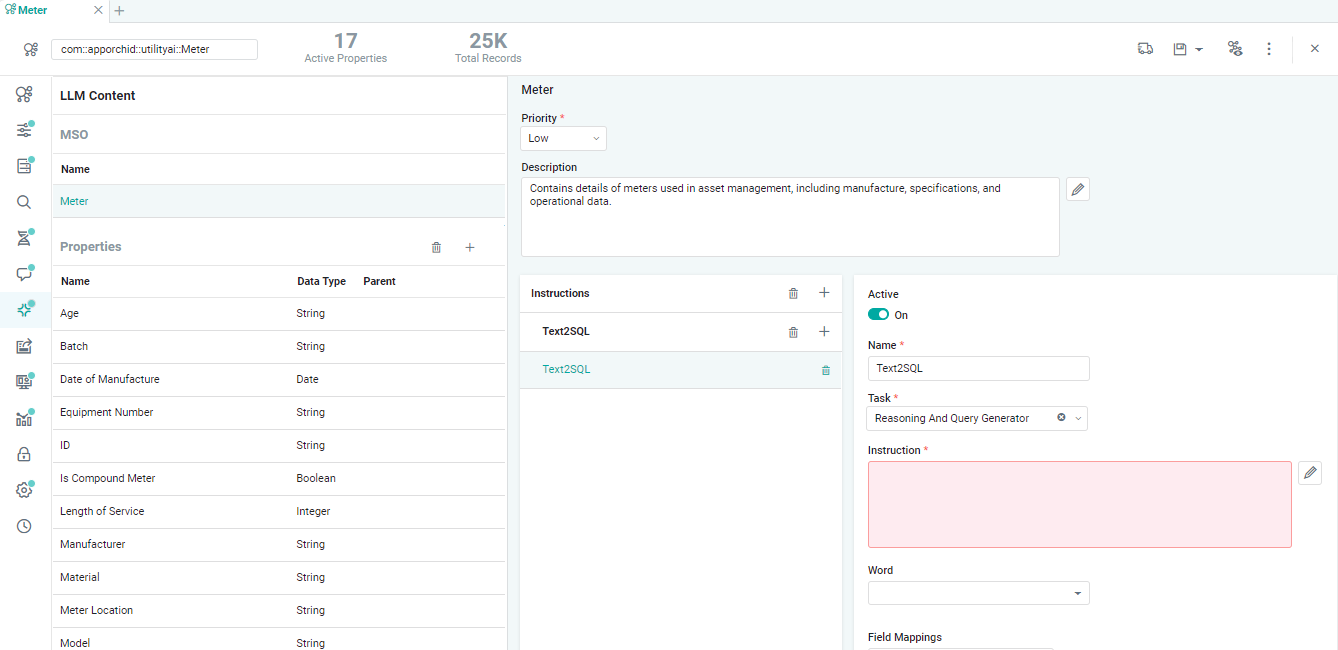
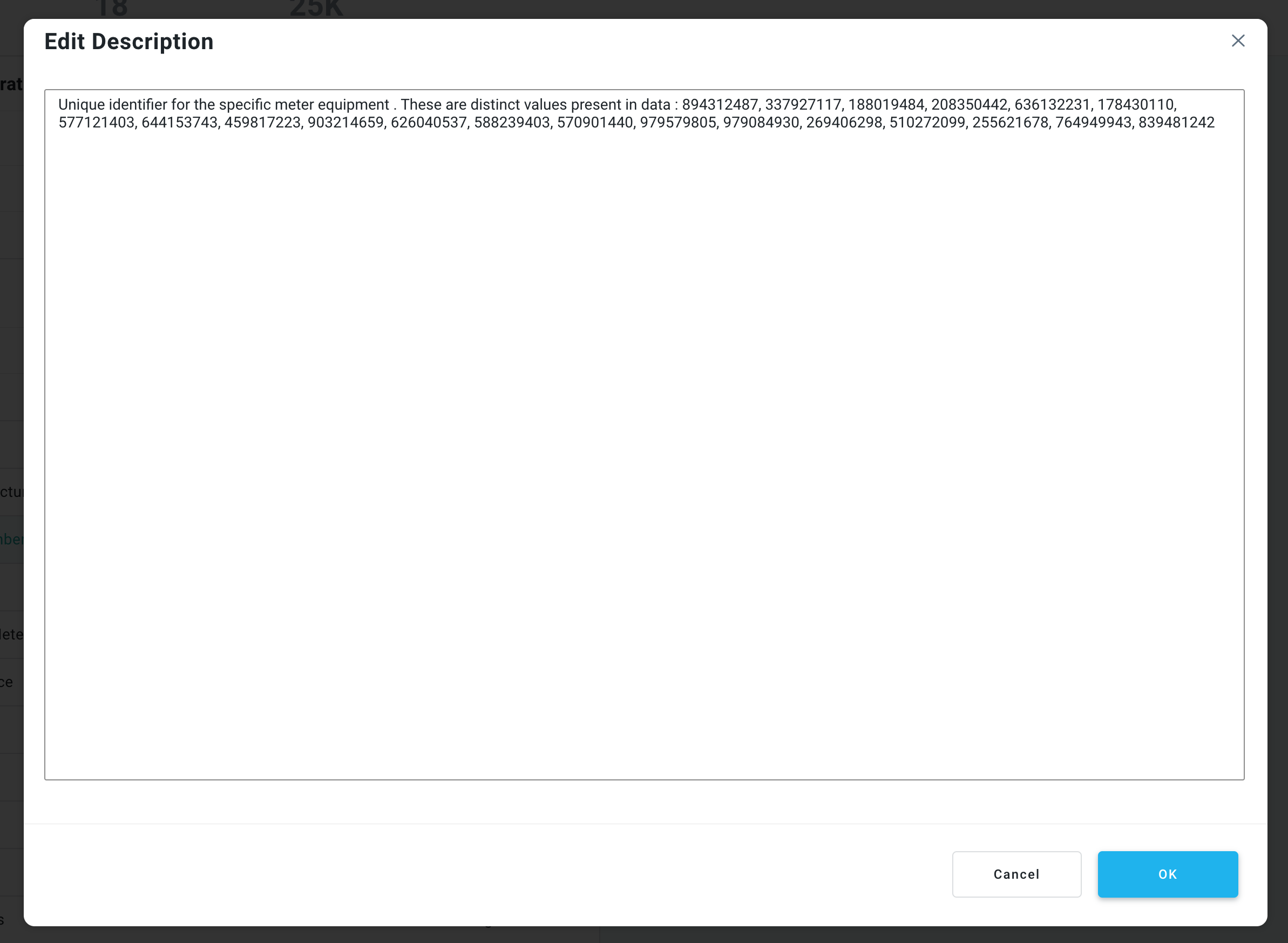
MSO
|
Label |
UI Widget |
Default |
Description |
|---|---|---|---|
|
Priority |
Dropdown |
|
Once the MSO Priority has been automatically configured via the Generate LLM Content process, the user can manually set the MSO Priority according to the following options:
|
|
Description |
Multi-Line Text Field |
|
An LLM Description that is generated by the associated LLM to describe in verbose terms what the MSO is about. The initial LLM Description is typically auto-generated, but can be edited for added clarity. |
|
Instructions - Text2SQL |
|
|
Repeater Section for configuration of Text2SQL Prompt Instructions relative to the current MSO. |
|
ON/OFF Toggle |
Enable |
If enabled, the Prompt Instruction configured will be active in the system. Disable to make it inactive! |
|
Text Field |
|
Enter a meaningful Name for the Prompt Instruction. |
|
Dropdown |
|
Select from the following Tasks for the Prompt Instruction:
|
|
Multi-Line Text Field |
|
Provide the Prompt Instruction as relating to the Task Property. Use the pencil icon to open a pop-up dialog to see a larger text box. |
|
Dropdown |
|
Add one or more words that will trigger the use of the Prompt Instruction. Such words will be added to the Prompt BoW on the Linguistics page for the MSO. |
|
Dropdown |
|
The Repeater Section is used to select one or more MSO Field Properties from primary or connected MSOs for which the Prompt Instruction will be associated. |
MSO Properties
|
Label |
UI Widget |
Default |
Description |
|---|---|---|---|
|
Name |
Text Field |
|
Name of MSO Property to add Priority and LLM Description for. |
|
Data Type |
|
|
The Data Type of the MSO Property. |
|
Priority |
Dropdown |
|
Once the MSO Property Priority has been automatically configured via the Generate LLM Content process, the user can manually set the MSO Property Priority according to the following options:
|
|
Description |
Multi-Line Text Field |
|
An LLM Description that is generated by the associated LLM to describe in verbose terms what the MSO Property is about. The initial LLM Description is typically auto-generated, but can be edited for added clarity. |
|
Instructions - Text2SQL |
|
|
Repeater Section for configuration of Text2SQL Prompt Instructions relative to the current MSO Property. |
|
ON/OFF Toggle |
Enable |
If enabled, the Prompt Instruction configured will be active in the system. Disable to make it inactive! |
|
Text Field |
|
Enter a meaningful Name for the Prompt Instruction. |
|
Dropdown |
|
Select from the following Tasks for the Prompt Instruction:
|
|
Multi-Line Text Field |
|
Provide the Prompt Instruction as relating to the Task Property. Use the pencil icon to open a pop-up dialog to see a larger text box. |
|
Dropdown |
|
Add one or more words that will trigger the use of the Prompt Instruction. Such words will be added to the Prompt BoW on the Linguistics page for the MSO Property. |
|
Dropdown |
|
The Repeater Section is used to select one or more MSO Field Properties from primary or connected MSOs for which the Prompt Instruction will be associated. |
Contact App Orchid | Disclaimer