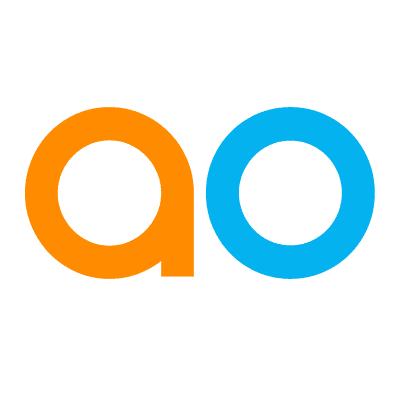Intended audience: analysts developers administrators
AO Platform: 4.3
Overview
The Issues page is available across some key Composers, including the Ontology, MSO, and Insights Composers. This page is populated with entries as output from the Validate processes available from the Options menu, Advanced submenu. See > Ontology - Options Menu.
The Validate process runs to check for inconsistencies, best practices, structural, and implementation errors in the Ontology. If any issues are found, a red alert triangle icon with a number will be added to the Ontology card on the Ontology Home page.
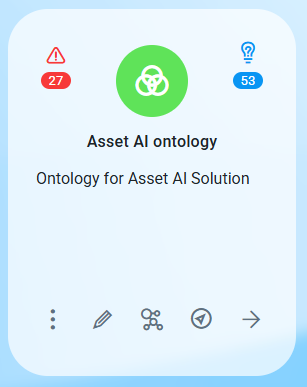
To review all issues, open the Ontology and select the Issues page. The issues will be categorized based on severity status:
-

-

-

-
Suggestion - indicates some additional best practice items for consideration.
Issues Page
-
The Issues page will show a listing of all the issues found during the validation process. Start by reviewing and acting on the Errors, then Warnings, and finally consider the Info and Suggestion items. Use the Search and Filter options in the header section to narrow the focus to the most important issues.
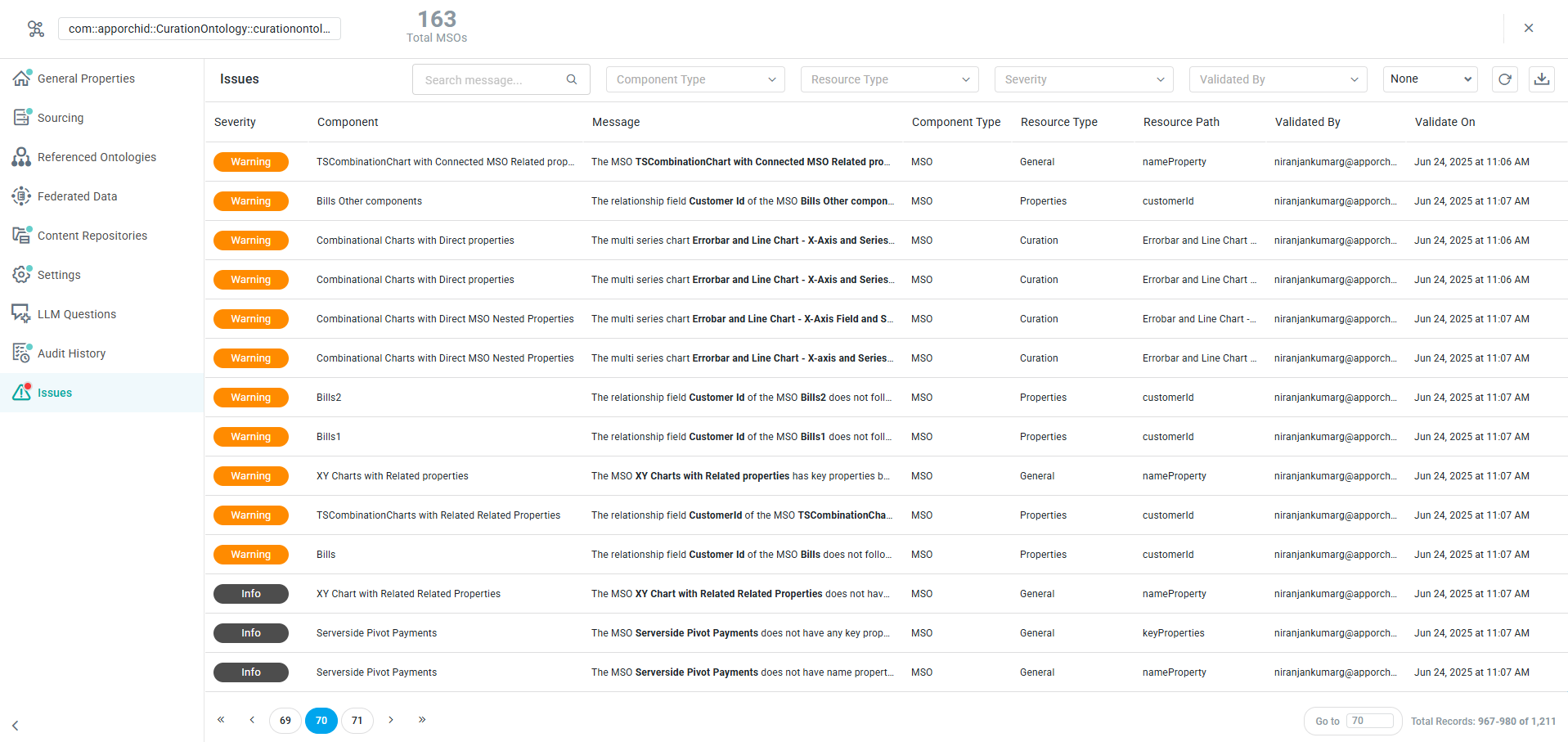
Properties
|
Labels |
UI Widget |
Description |
|---|---|---|
|
Severity |
Tag |
Shows the severity tags: Error, Warning, Info, and Suggestion. |
|
Component |
Read-Only Text |
Shows the Component Name. |
|
Message |
Read-Only Text |
Shows the Message description of the issue. |
|
Component Type |
Read-Only Text |
Shows the Component Type. |
|
Resource Type |
Read-Only Text |
Shows the Resource Type. |
|
Resource Path |
Read-Only Text |
Shows the Resource Path. |
|
Validated By |
Read-Only Text |
Shows the username of the person who requested the validation. |
|
Validated On |
Timestamp |
Shows when the validation process was run. |
User Actions
-
Search - search field - enter search term to find matching issues.
-
Filters
-
Component Type - dropdown - select from available component types, including Ontology, MSO, Solution, Insights, etc…
-
Resource Type - dropdown - select from available resource types, represented in the various components, including Ontology and MSOs.
-
Severity - dropdown - select from available severity values, including Info, Warning, Error, or Suggestion.
-
Validated By - dropdown - select from available user names.
-
Time Period - dropdown - select from available preset time ranges, or create a custom time range.
-
-
Refresh - icon - refreshes the issues table.
-
Download - icon - opens the download dialog to allow some or all issue records to be downloaded into a CSV or Excel file.
-
Sort - click the column headers to sort a given column in ascending/descending order.
Contact App Orchid | Disclaimer