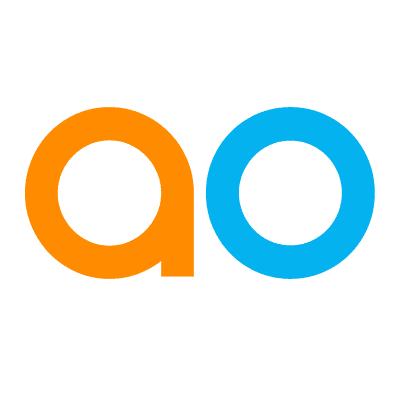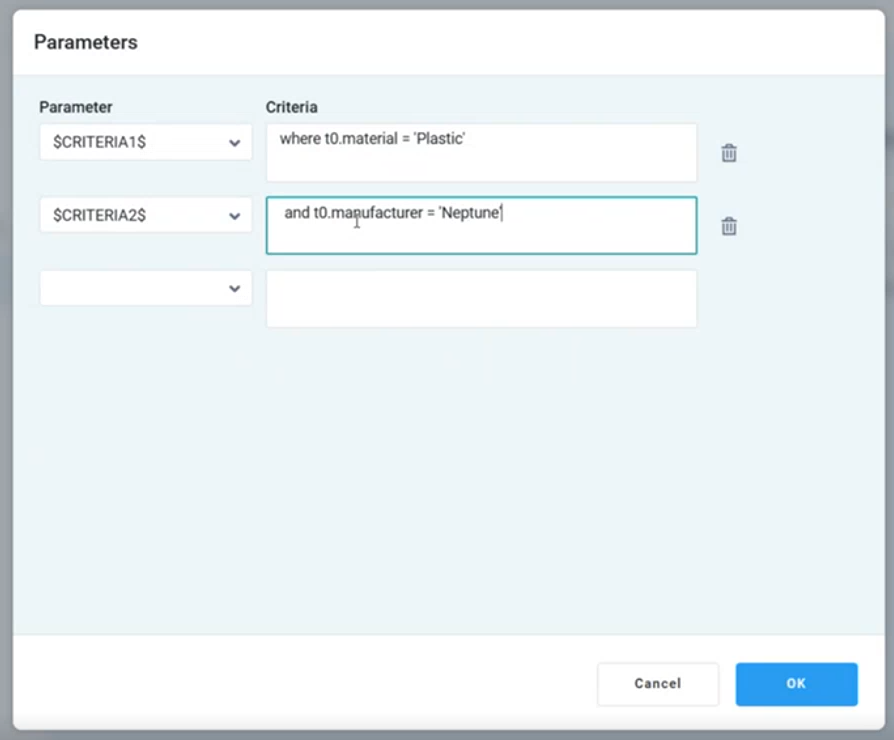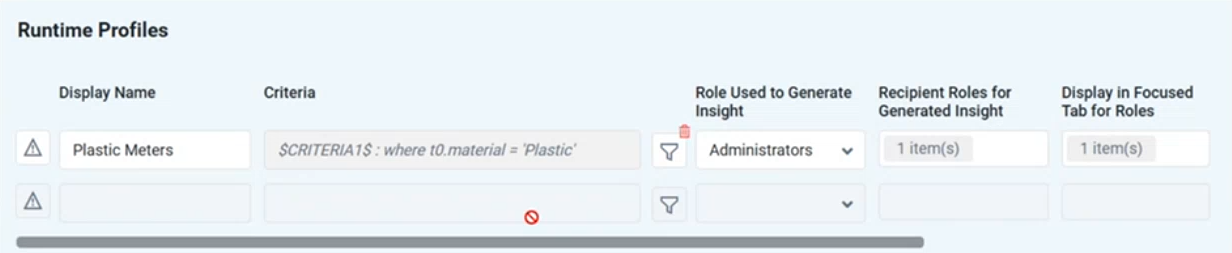Intended audience: end-users developers
AO Platform: 4.4
Overview
Runtime Profiles can be created to allow multiple generations of Quick Insights that make use of different data filters (Criteria) as well as distributed to different Roles of users. For instance, a Meter Issues related Quick Insight for California can be distributed to a Role of users managing the State of California, whereas another Quick Insight for Florida can be distributed to a Role of users managing the State of Florida.
Quick Insights for each Runtime Profile can be previewed for added validation before being published, or Quick Insights with no Criteria can be previewed from the Header of the Runtime Profiles page.
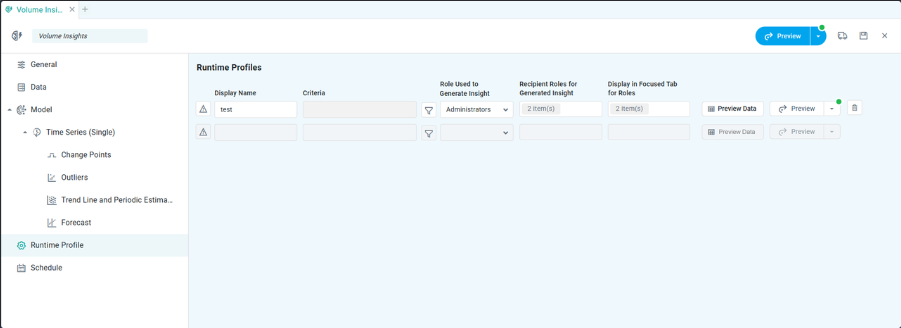
Properties
|
Label |
UI |
Default |
Description |
|---|---|---|---|
|
Icon |
Gray |
Signals if there is an MSO-level permission conflict relative to the Recipient Roles configured - see section below:
|
|
Text Field |
|
Enter a meaningful name for the Runtime Profile that indicates the Data, Criteria applied, and for which Roles the Insight is meant for. |
|
Text Field w/Query Builder icon |
|
Select the “funnel” icon to open the following dialogs depending on how the Data page was configured. If input Data to the Quick Insight is configured on the …
|
|
Dropdown |
|
Select the Role the creator will use for generating the Insight. |
|
Multi-select Dropdown/Tags Field |
|
Select one or more Roles that will be receiving the generated Insight. |
|
Multi-select Dropdown/Tags Field |
|
Select one or more Roles that will see the generated Insight on the Focused tab on the Insights page in Easy Answers. |
|
Button |
|
Allow users to click a button to open a full-screen view of the data, including the applied criteria filters, that the Runtime Profile will use during a scheduled task. |
|
Button |
Disabled |
Grayed out/disabled until all necessary properties are configured. |
Click the Preview Data button to open a full-screen view of the data, including the applied criteria filters at the Runtime Profile that will be used during a scheduled task.
Note: The combined data permissions of the current user’s role and the recipient roles for the generated insights limit access to certain input data in the Preview Data window. A message will be displayed at the top.
Due to Role-based data permission limitations, some data columns have been suppressed.
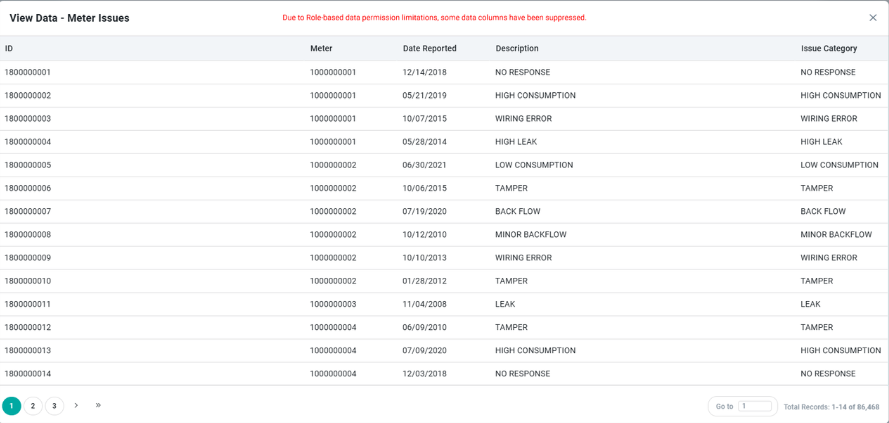
Roles with MSO Level Permissions
The system will check for permission conflicts for the selected Recipient Roles relative to MSO-level permissions. If any conflicts are found, the alert triangle at the beginning of the line will indicate an issue, and upon clicking the alert triangle, a popup dialog will appear detailing the potential issues.
Please note that the system will not prevent the creation of the Runtime Profiles, but leave it up to the Solution Developer to resolve conflict(s), or acknowledge/ignore the permission conflict(s).
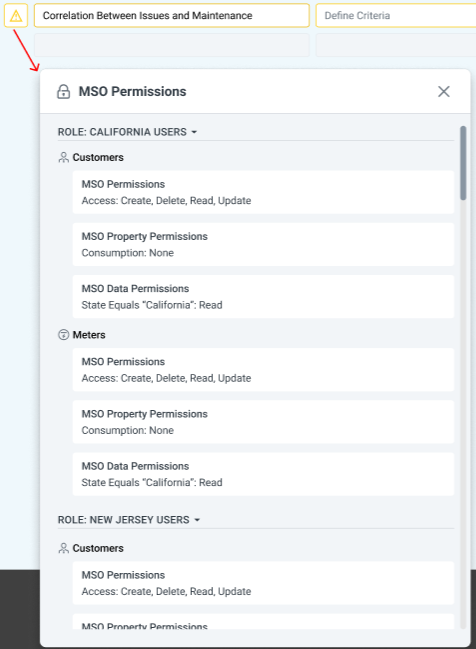
Preview
The Quick Insight Preview dialog is the same as the Preview dialog available during Model configuration minus the Role configurations. As we now have Role configuration done for the Runtime Profiles, the same Roles will be used for the Preview and any subsequent action to Add Quick Insight to Insight Feed page.
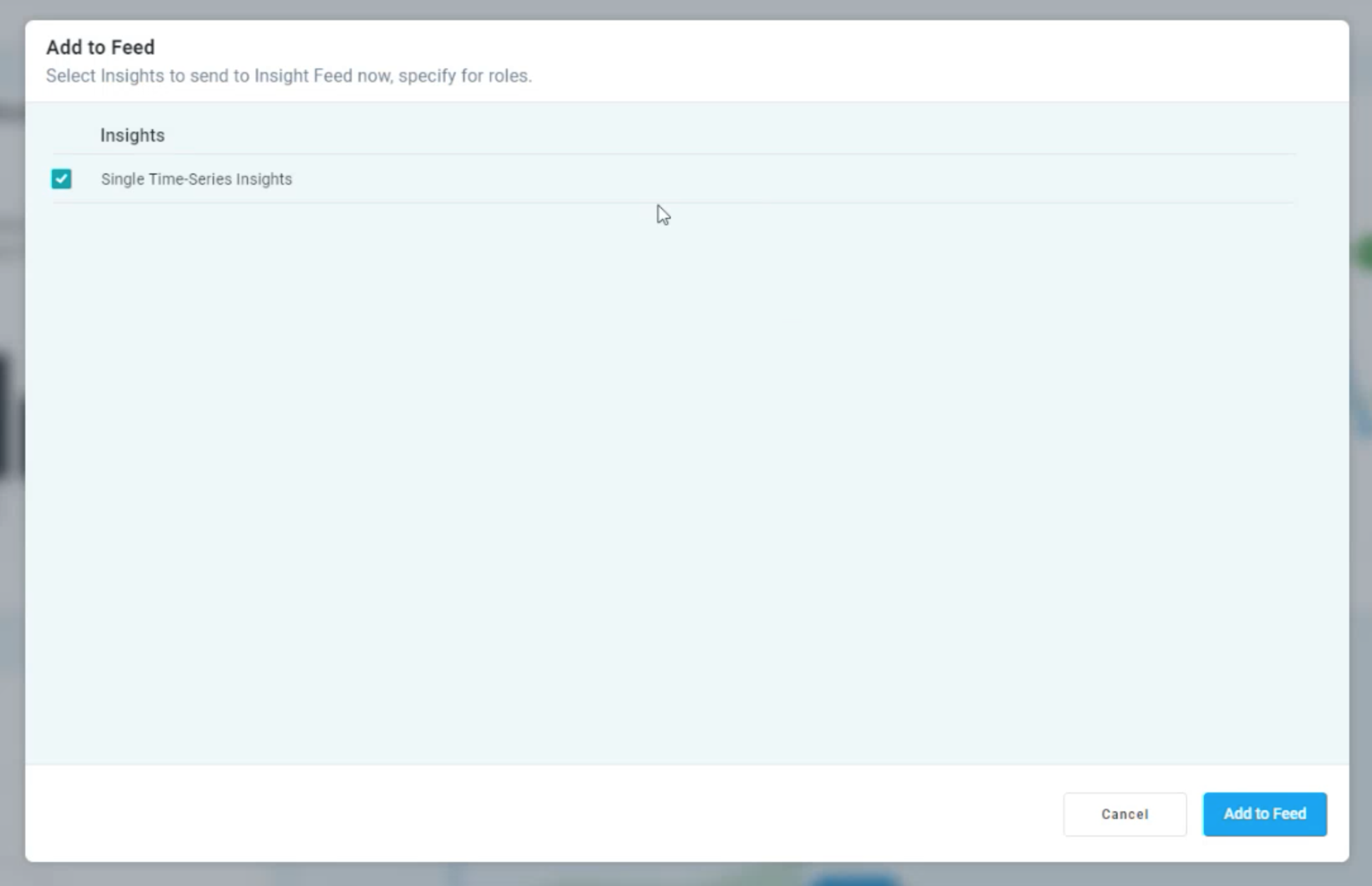
Contact App Orchid | Disclaimer