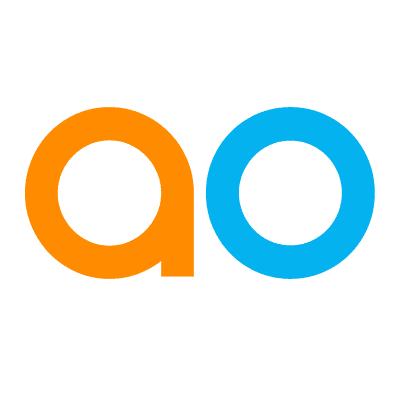Intended audience: Developers Administrators
AO Platform: 4.3
Overview
This option allows the user to clone an MSO. This is particularly useful in case a Solution Developer has already created and enriched an MSO, making it easier only having to tweak various configurations rather than starting from scratch!
Dialog for Save MSO As
To clone an MSO into a new MSO, select the Save MSO As menu in the Options menu. The Save MSO As dialog opens.
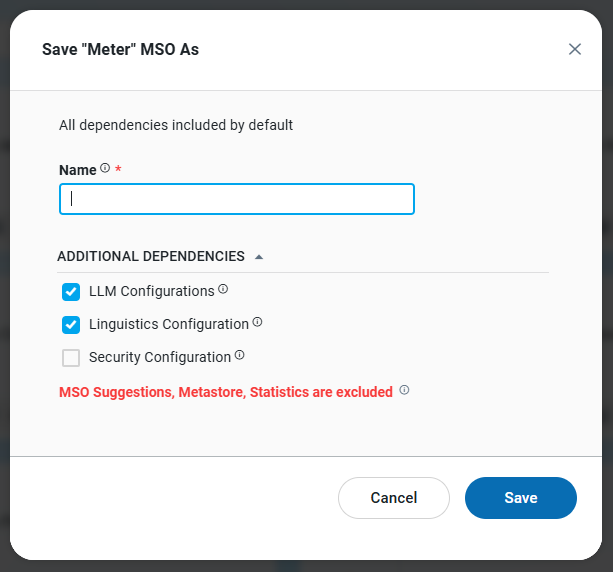
Properties
|
Label |
UI Widget |
Default |
Description |
|---|---|---|---|
|
GENERAL |
|
|
|
|
Text Field |
|
Enter the Name of the new MSO that will appear in the UI at runtime. |
|
ADDITIONAL DEPENDENCIES |
|
|
|
|
Checkbox |
Checked |
Select this item to include LLM Configurations in the new MSO. Except for LLM, Linguistics, and Security configurations, all other dependencies will automatically be included in the new MSO. |
|
Checkbox |
Checked |
Select this item to include Linguistics Configurations in the new MSO. Except for LLM, Linguistics, and Security configurations, all other dependencies will automatically be included in the new MSO. |
|
Checkbox |
Not Checked |
Select this item to include Security Configurations in the new MSO. Except for LLM, Linguistics, and Security configurations, all other dependencies will automatically be included in the new MSO. |
Contact App Orchid | Disclaimer