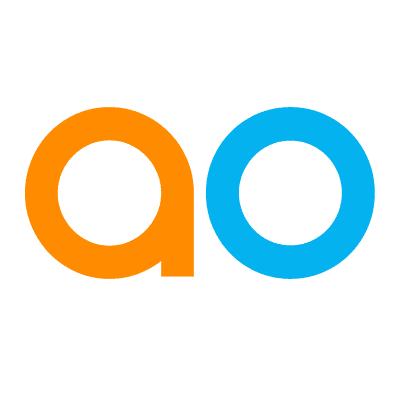Intended audience: end-users developers
AO Platform: 4.4
Overview
To edit, select a Solution from the list on the main Solution page and click Edit on the Solution Card or in the More menu when in List view.
Once open, select the Home Page page.
Home Page
-
This page allows the user to configure the Easy Answers Home Page. The Home Page is the default entry page for any Easy Answers solution. Users can change the default entry page in User Settings. At solution level, all configurations are done by Role, but some configurations can also be further individualized by users directly from the Home Page if “Allow User Customization” property is enabled. The configurations are divided into two tabs: Appearance and Sections.
-
Start by adding a Security Role for which to configure Appearance and Sections properties using the “+ (Add)” icon.
Appearance
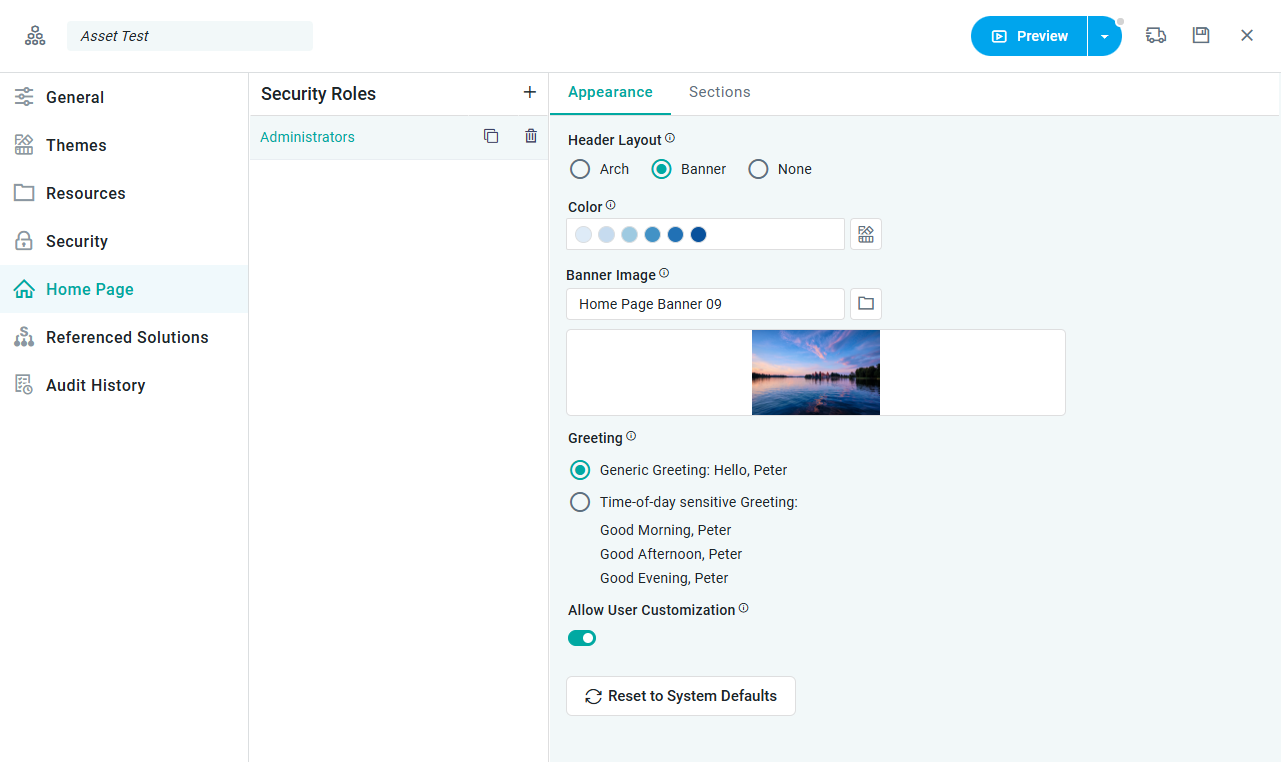
Properties
|
Label |
UI Widget |
Default |
Description |
|---|---|---|---|
|
Header Layout |
Radio-buttons |
Banner |
Select the Header Layout at the top of the Home Page, including Arch, Banner, or None. |
|
Color |
Color Field with Color Picker |
|
Select the Color that will be shown for the Arch or as background for the Banner Image (in case the Banner Image has transparency). A Color can be selected per Theme, or generic for All Themes. |
|
Banner Image |
Text Field with File Selection |
|
Select the Banner Image using the File Manager dialog. Additional Banner Images can be uploaded in the File Manager dialog. |
|
Greeting |
Radio-buttons |
Generic Greeting |
Select Greeting style, including Generic or Time-of-day Sensitive Greeting. |
|
Allow User Customization |
ON/OFF Toggle |
ON |
If enabled, a user can change most configurations to suit individual preferences from the Customize Page option on the Home Page directly. |
|
Reset to System Defaults |
Button |
|
All default options on the Sections page are configured as master data in the Admin solution. To reset any solution-specific Section configurations to the system defaults, just click this button. |
Sections
|
Role-based Configurations for Sections |
Individual Section Configurations |
|---|---|
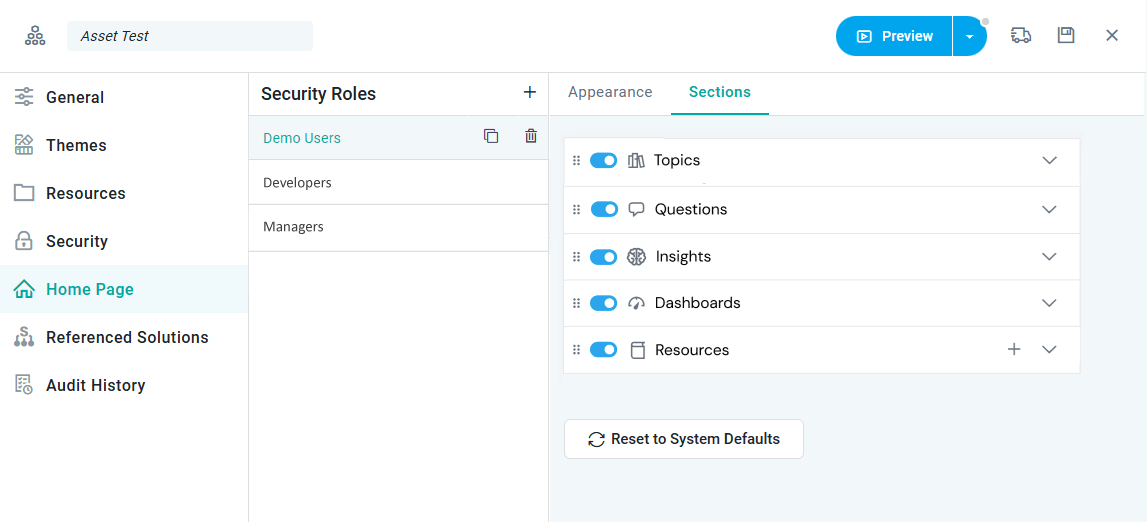
|

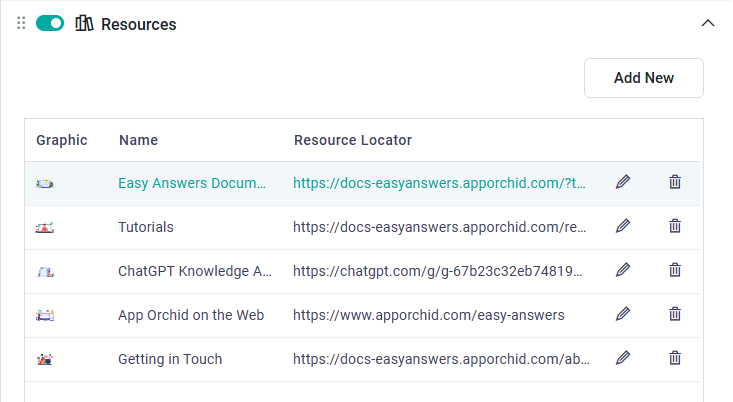
|
Properties
|
Label |
UI Widget |
Default |
Description |
|---|---|---|---|
|
Topics |
ON/OFF Toggle |
ON |
If enabled, the Topics section will be shown on the Easy Answers Home Page. Click |
|
ON/OFF Toggle |
ON |
If enabled, the All Topics tile in the Topics section will be available, otherwise, only Individual Topics will be shown. |
|
Questions |
ON/OFF Toggle |
ON |
If enabled, the Questions section will be shown on the Easy Answers Home Page. Click |
|
Insights |
ON/OFF Toggle |
ON |
If enabled, the Insights section will be shown on the Easy Answers Home Page. Click |
|
Dashboards |
ON/OFF Toggle |
ON |
If enabled, the Dashboards section will be shown on the Easy Answers Home Page. Click |
|
Data Summaries |
ON/OFF Toggle |
ON |
If enabled, the Data Summaries section will be shown on the Easy Answers Home Page. Click |
|
Resources |
ON/OFF Toggle |
ON |
If enabled, the Resources section will be shown on the Easy Answers Home Page. Click |
|
Button |
|
Click to open a dialog to configure a new Resource. |
|
Read-only Image |
|
Displays an image selected to represent the Resource on the Home Page. |
|
Read-only Text Field |
|
Displays a name selected to represent the Resource on the Home Page. |
|
Read-only Text Field |
|
Displays the link that will open the Resource on a new browser tab when clicked on the Home Page. |
|
Button |
|
Click to open a dialog to edit an existing Resource. |
|
Button |
|
Click to delete an existing Resource. Confirmation will be requested. |
|
Reset to System Defaults |
Button |
|
All default options on the Sections page are configured as master data in the Admin solution. To reset any solution-specific Section configurations to the system defaults, just click this button. |
Add Resource
-
The Resources section on the Home Page includes some system-level configurations. See the Default Resources section below. The solution creator can either edit those Resources or new Resources can be created as seen in the following screenshot.
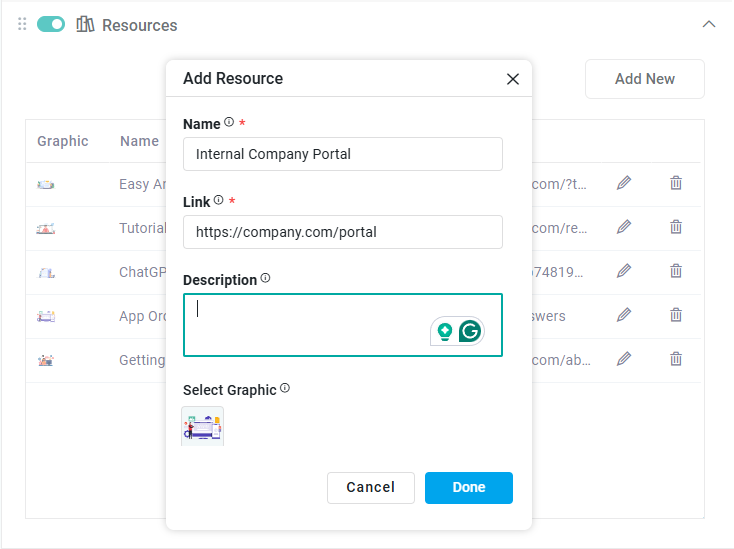
Default Resources
|
|
Description |
Screenshot |
|---|---|---|
|
Easy Answers Documentation |
Click to open the Easy Answers product documentation. |
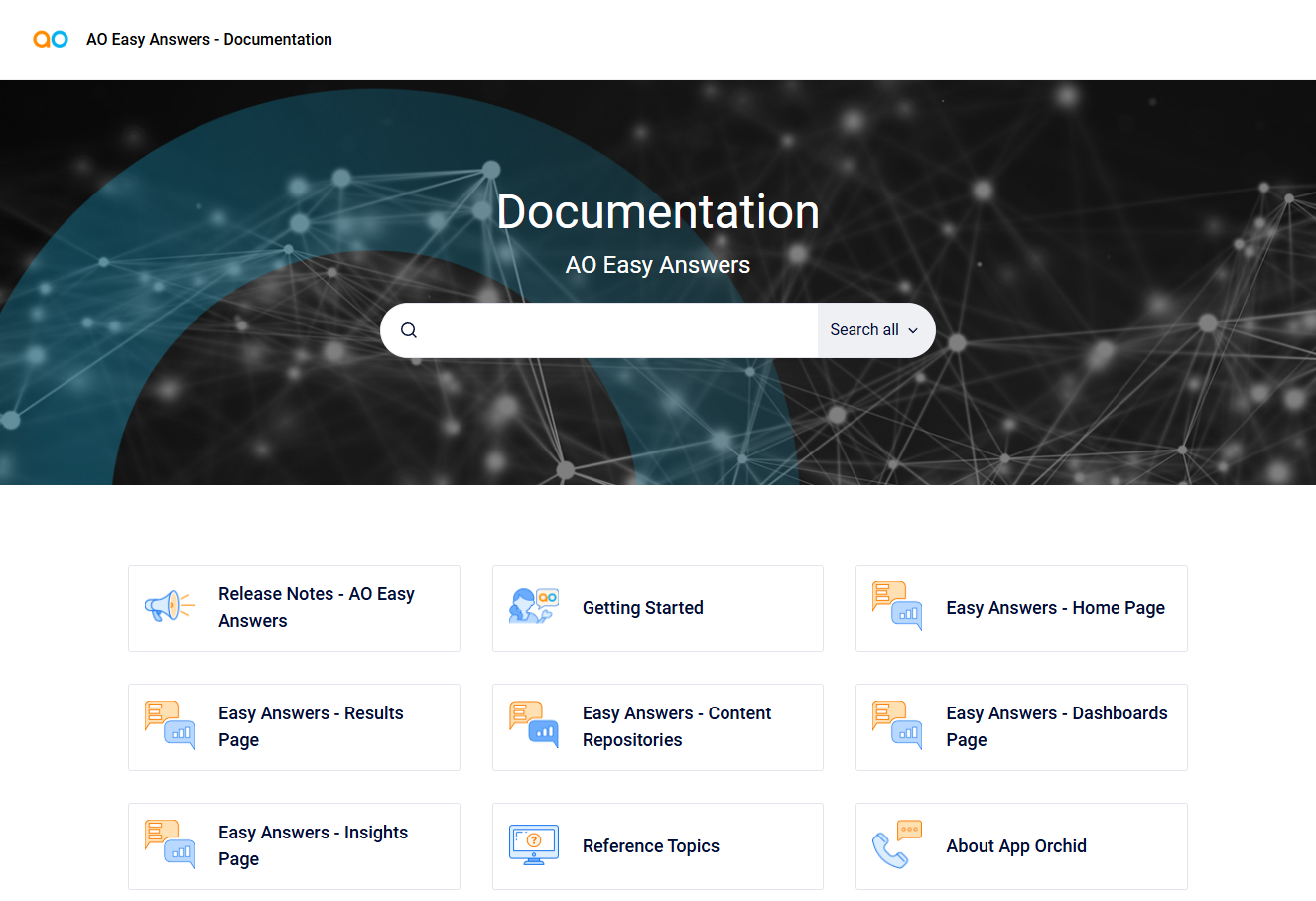
|
|
Tutorials |
Click to open the page for Video Tutorials in the Easy Answers product documentation. |
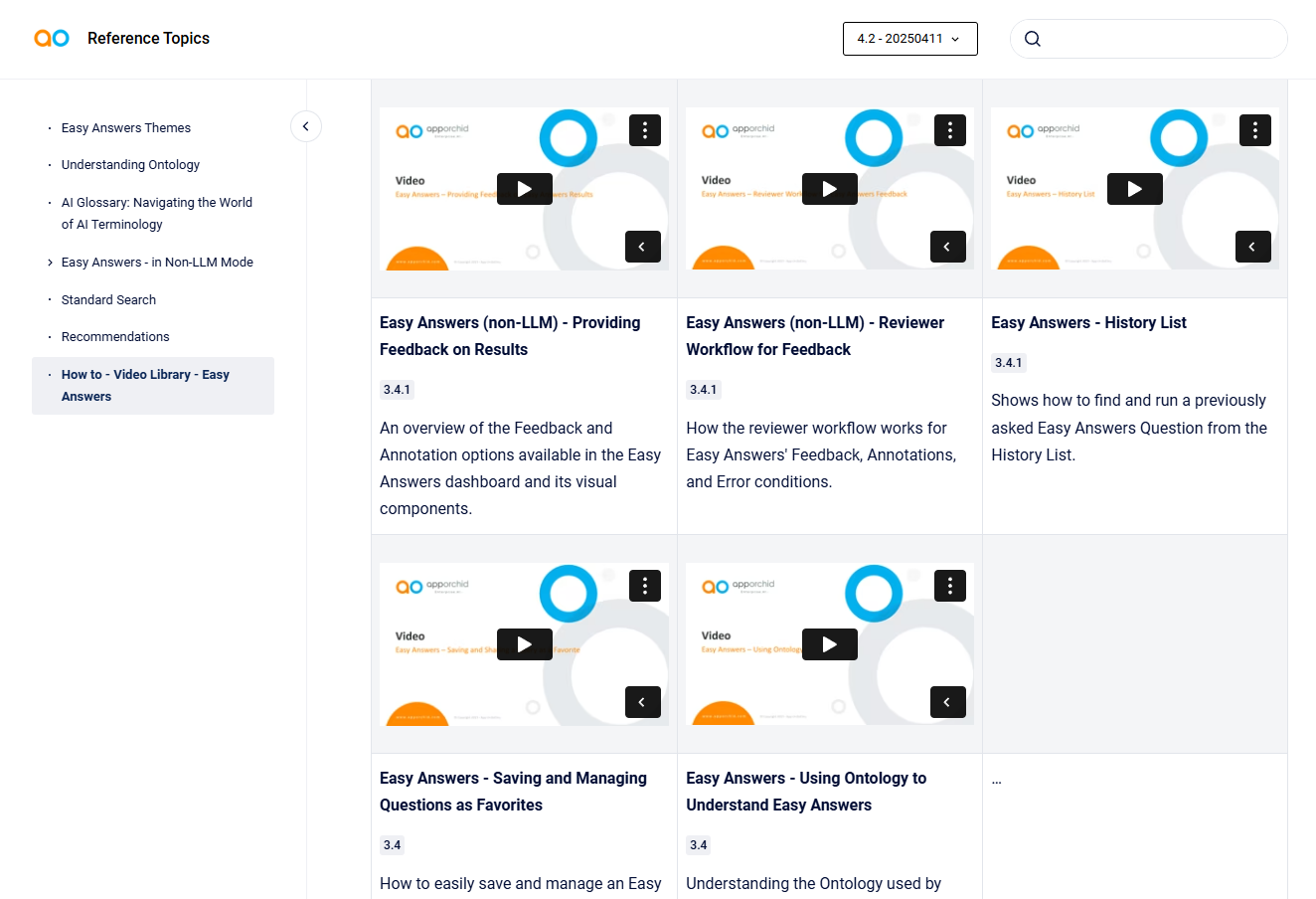
|
|
ChatGPT Knowledge Assistant |
Click to open the ChatGPT-based Knowledge Assistant. It allows the user to ask free-form questions relating to the full AO Platform and Easy Answers documentation. A ChatGPT account (free) is required to access. |
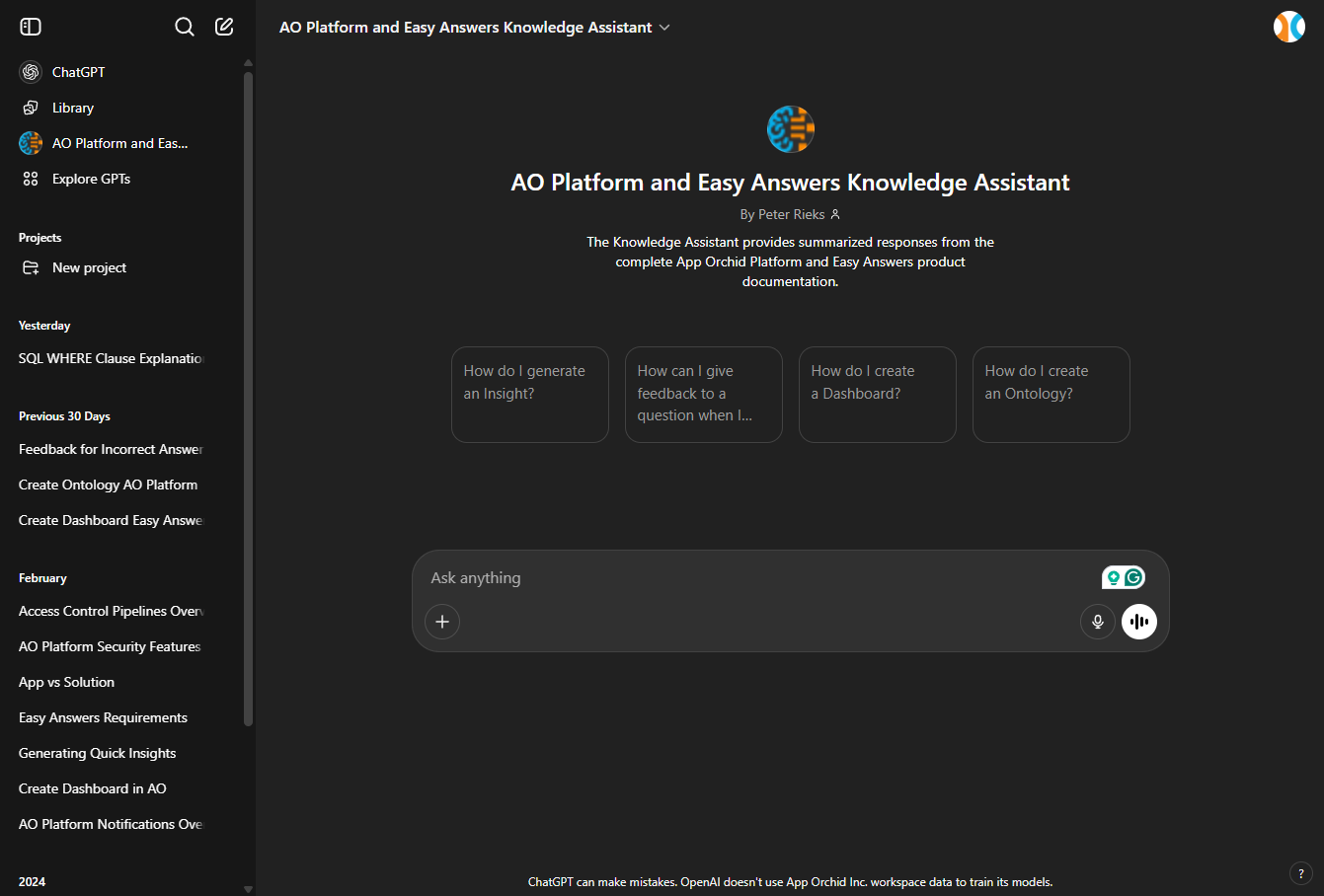
|
|
App Orchid on the Web |
Click to open the App Orchid website to learn more about AO products and solutions. |
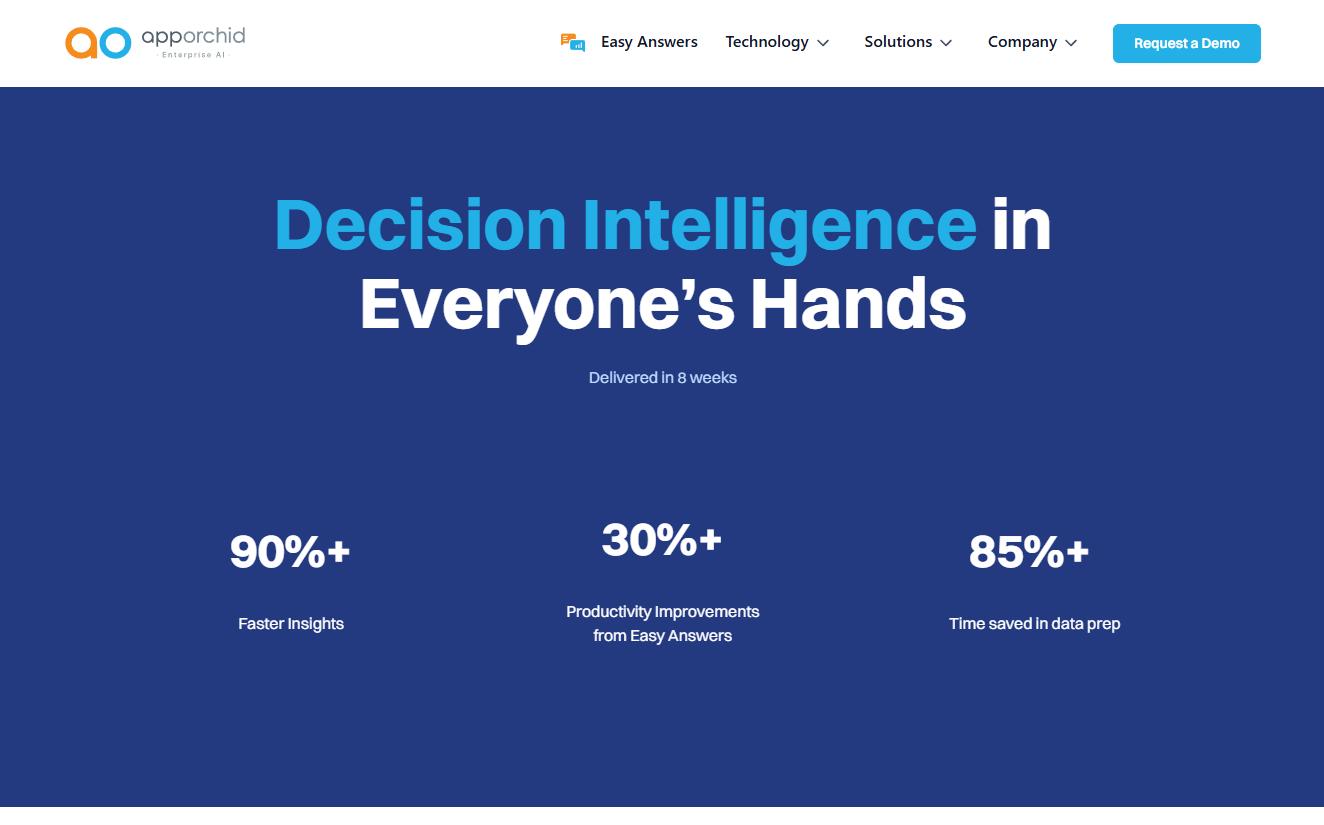
|
|
Getting in Touch |
Click to open a contact page for App Orchid. |
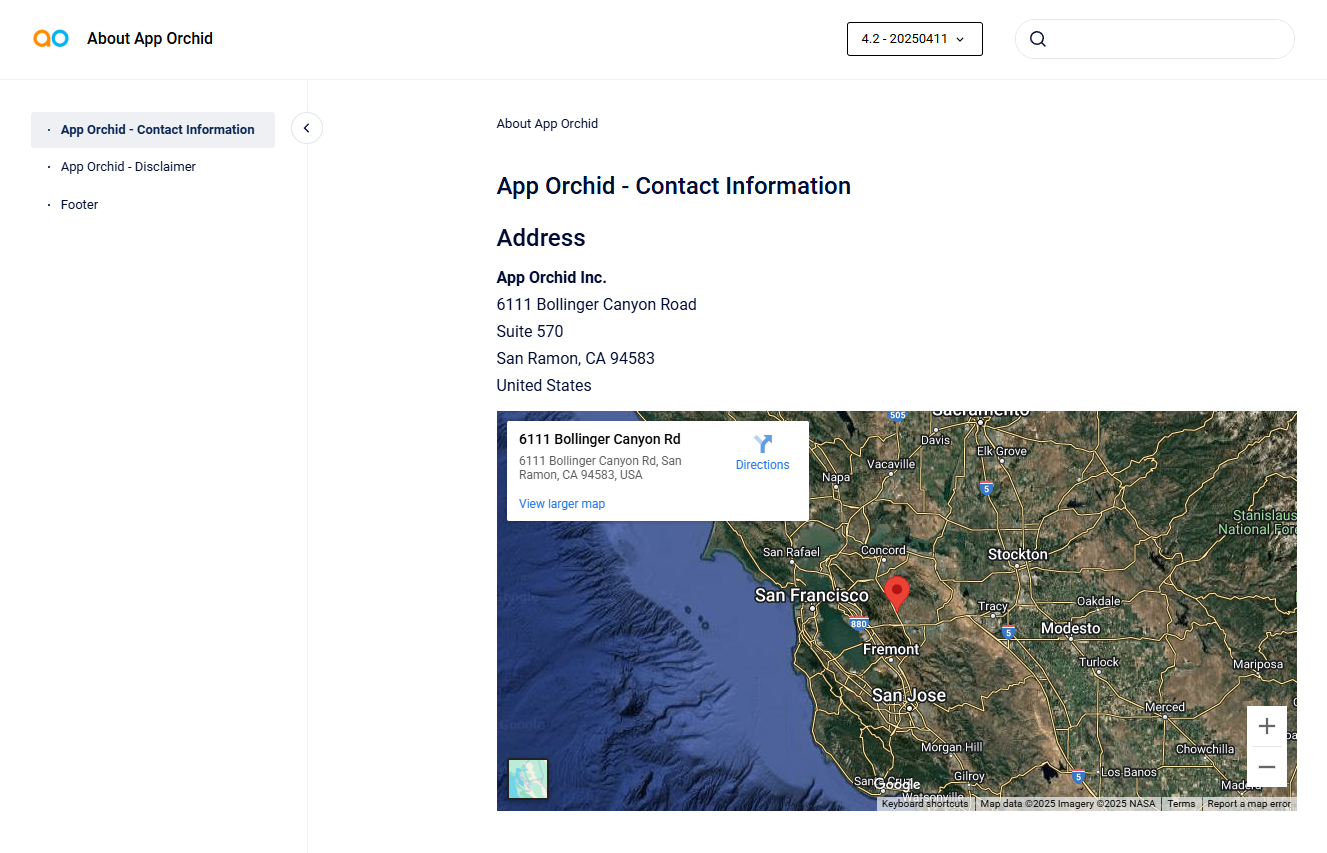
|
Contact App Orchid | Disclaimer