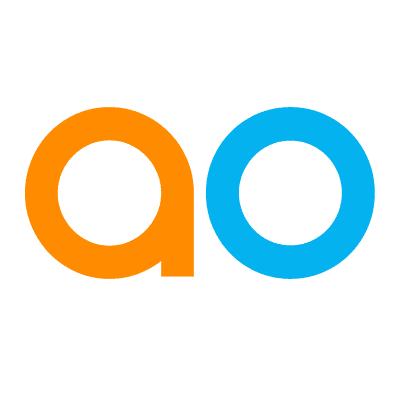Intended audience: end-users analysts developers
AO Platform: 4.4
Overview
The Insights Composer is represented by this icon in the Solution menu:

The Insights Composer is the user interface to create and configure all aspects of the Machine Learning Models created with the Model Composer.
Opening the Insights Composer
When opening the Insights Composer, the user will see a page of existing Ontologies. If Insights are already configured for the Ontology, a blue “brain” icon will show a number next to it, showing how many Insights exist.
Select the right-arrow icon on the Ontology card to go to the Insights page, or use the Options menu to get started with a new Insight.
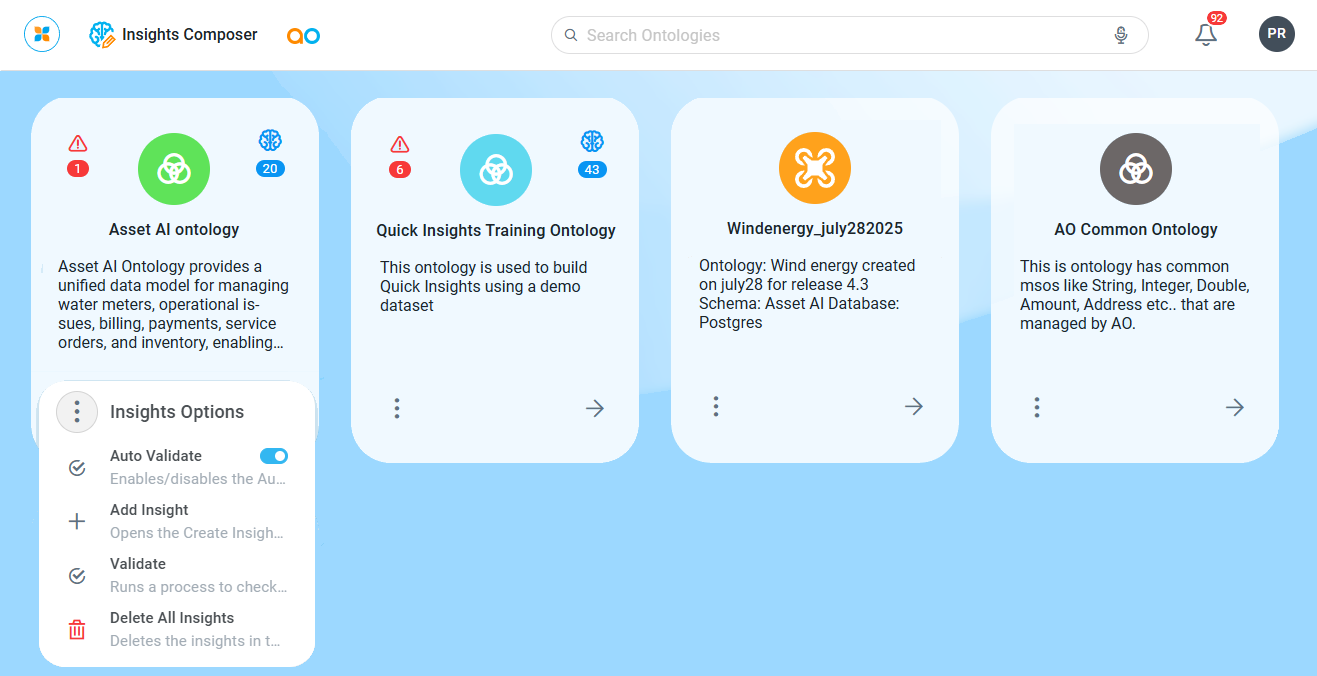
Options menu
-
Auto Validate - ON/OFF toggle - which enables/disables the Auto Validation of individual Insights when the Insight is saved. Also see Validate option below.
-
Add Insight - opens the Create Insight dialog to allow the user to create a new Insight for the Ontology from one of three types of Insights:
-
Model-based Insight
-
Quick Insight
-
Custom Insight
-
-
Validate - Runs a process to check for inconsistency, best practices, structural, and implementation errors in the Quick Insights. View issues found on the Issues page in the Insights Composer. See Insights - Issues.
-
Delete All Insights - opens a confirmation dialog for the user to confirm the deletion of all Insights for the selected Ontology.
When selecting the right-arrow icon, the existing Insights are shown for the selected Ontology, with the following three pages in the left-side navigation panel
Contact App Orchid | Disclaimer